Batch Renaming Files
Welcome to another One-Minute Wednesday! This week, Andrew Perlas will be showing you how to batch rename files on both Windows and Mac. This is a great way to quickly rename and reorganize a folder with hundreds of photos, for example.
Deleting Browser Data
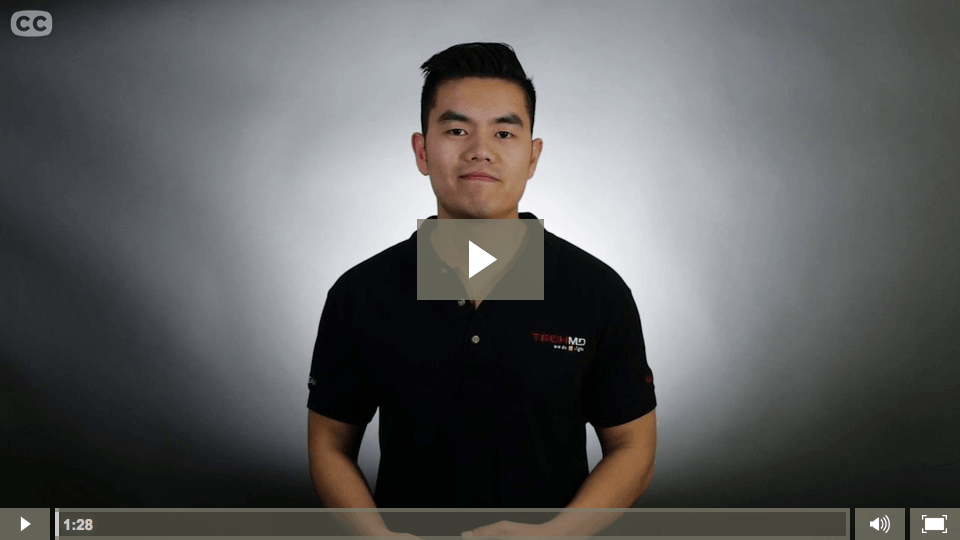
This week on One-Minute Wednesday, Cang Dao will be showing you how to delete browsing data in both Firefox and Google Chrome. This is another way to optimize performance, getting just a bit more speed out of your machine.
Security Issues: Email Spoofing
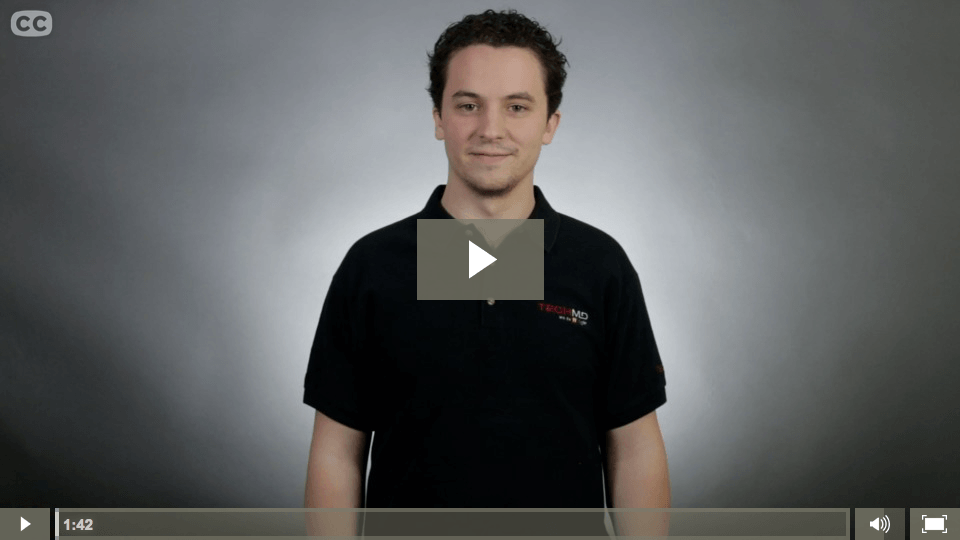
For this week’s episode, Drew Lawson will be talking about phishing and email spoofing. Phishing attempts often involve a spoofed email address, where the email asks for sensitive information while appearing to come from someone inside your company. Learn how to avoid falling victim to this type of scam on this week’s One-Minute Wednesday.
Connecting a Network Printer
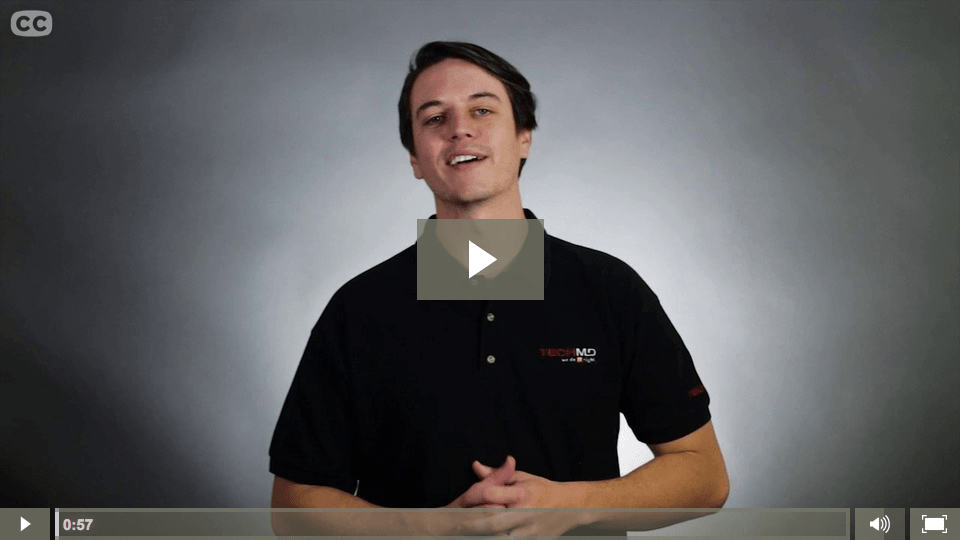
For this week’s One-Minute Wednesday, Evan Canaday will be showing you how to connect to a network printer by using the directory. Occasionally your computer will fail to automatically detect a network printer, and when that happens you can add it manually from the directory window.
Outlook Tasks and Email
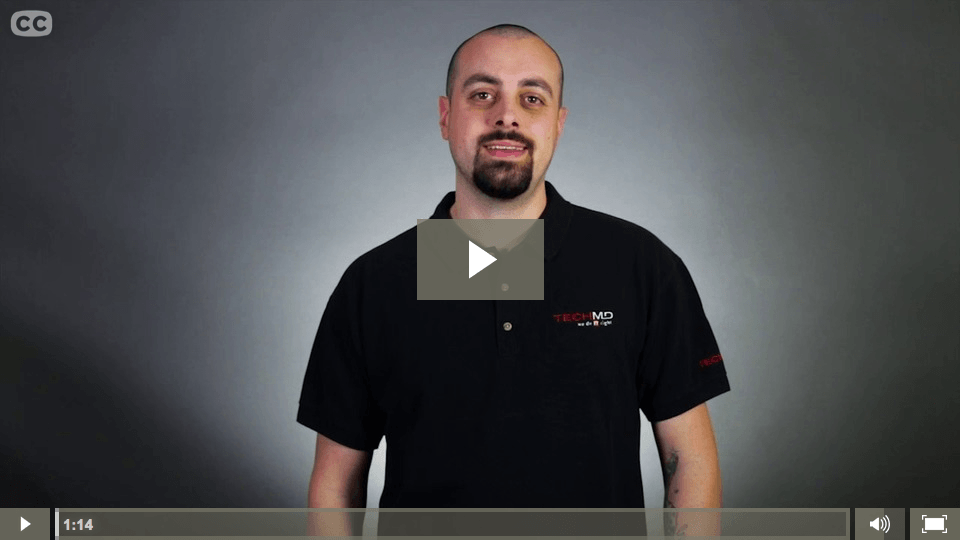
This week on One-Minute Wednesday, Chase Powers will be discussing how you can integrate Outlook Tasks with your emails. Use tasks to clear out your inbox and prevent important emails from slipping through the cracks!
Organizing Outlook Tasks
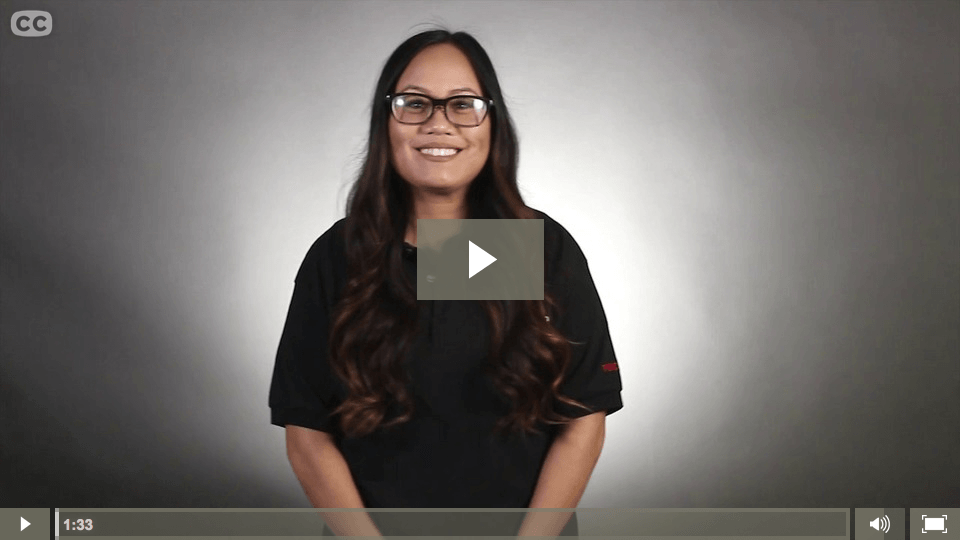
Welcome to another One-Minute Wednesday! This week, Melanie Nunn will continue our series on Outlook Tasks. She will be discussing some ways to organize these tasks using categories, the To-Do List, and the Peek.
Creating Outlook Tasks
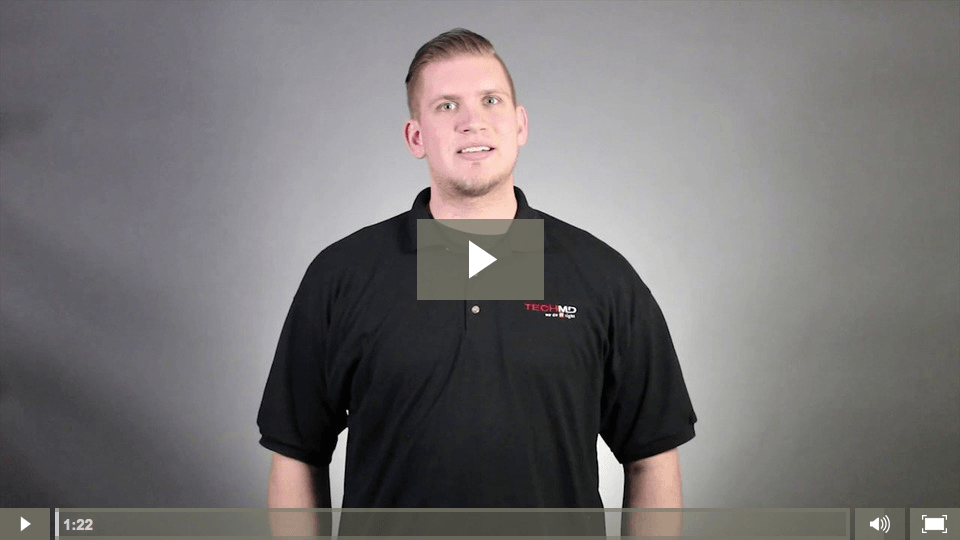
Welcome to another One-Minute Wednesday! This week, Jackson Roberts will be showing you how to create tasks in Outlook, which will help you better organize your day and manage your work.
Adding Important Folders to Favorites
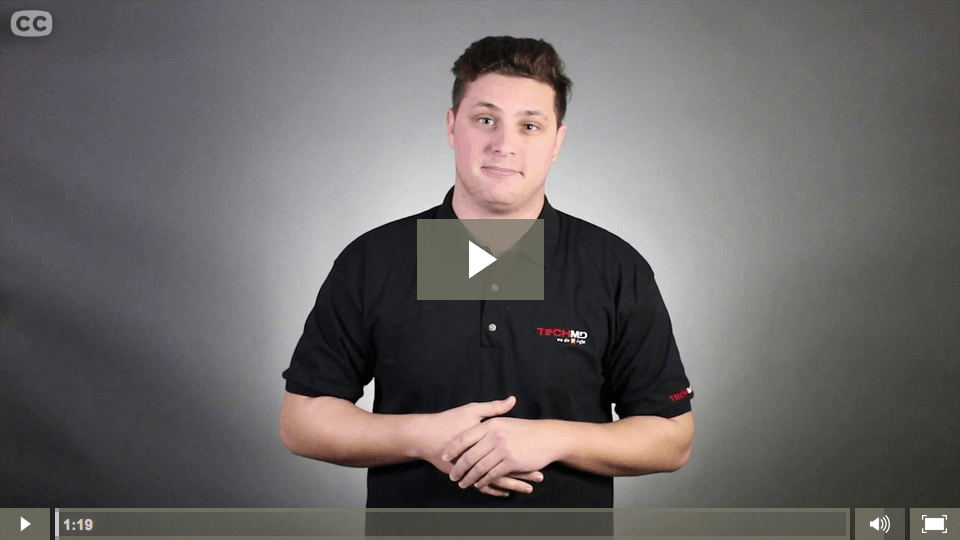
Last week on One-Minute Wednesday, we discussed pinning programs to the taskbar, which allows you to quickly access commonly-used programs. This week, John Pekcan will show you how to add important folders to your favorites bar on both Windows and Mac. This is another great way to save yourself the time of digging through a […]
Pinning Programs to the Taskbar
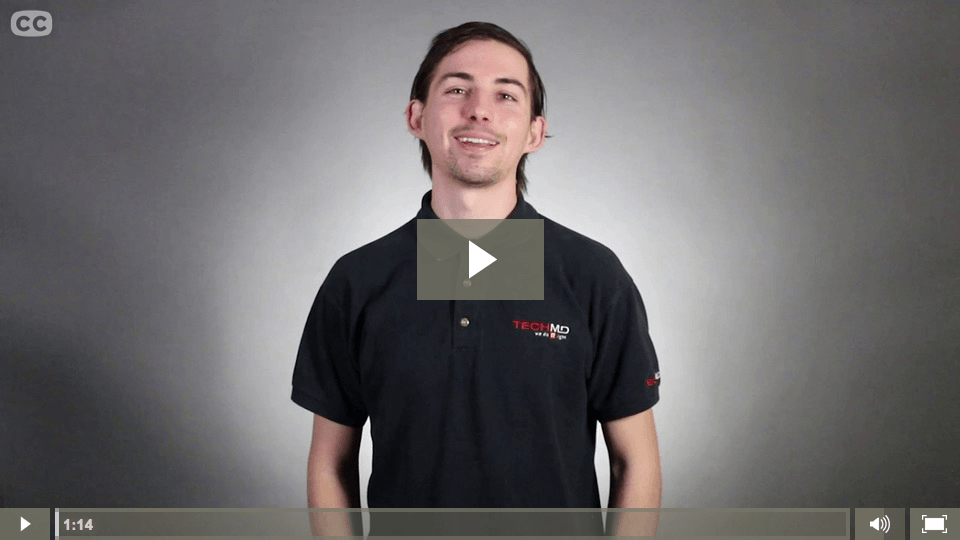
For this week’s One-Minute Wednesday, Matt Grimes will discuss pinning programs to the taskbar, dock, and start menu. This is a great way to access commonly-used programs quickly and conveniently, rather than going through several steps to open them.
More Shortcuts for Mac
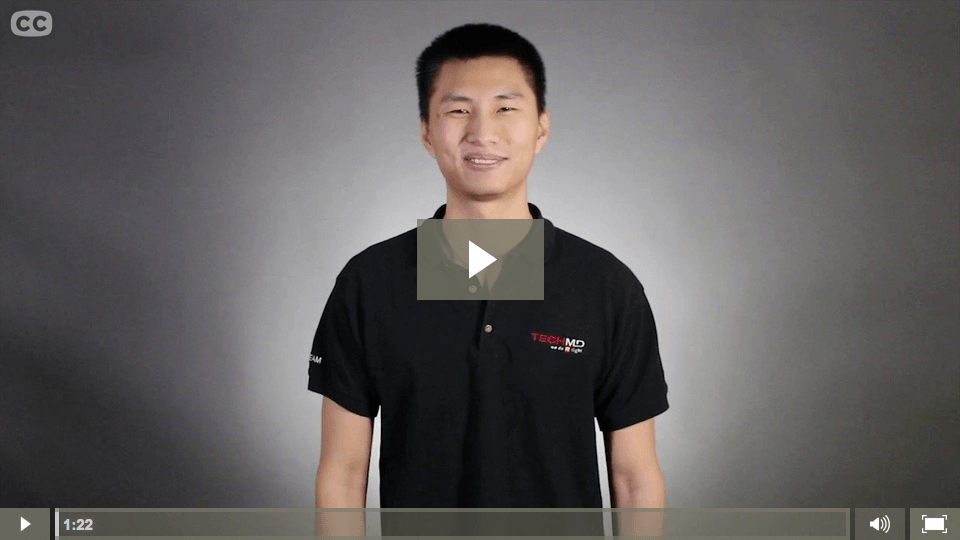
For this week’s One-Minute Wednesday, Michael Yu will be continuing our keyboard shortcut series. There are a number of folders that most Mac users navigate to regularly, like Applications or Documents, and knowing the keyboard shortcut to quickly jump to that folder can save a lot of time.
More Keyboard Shortcuts
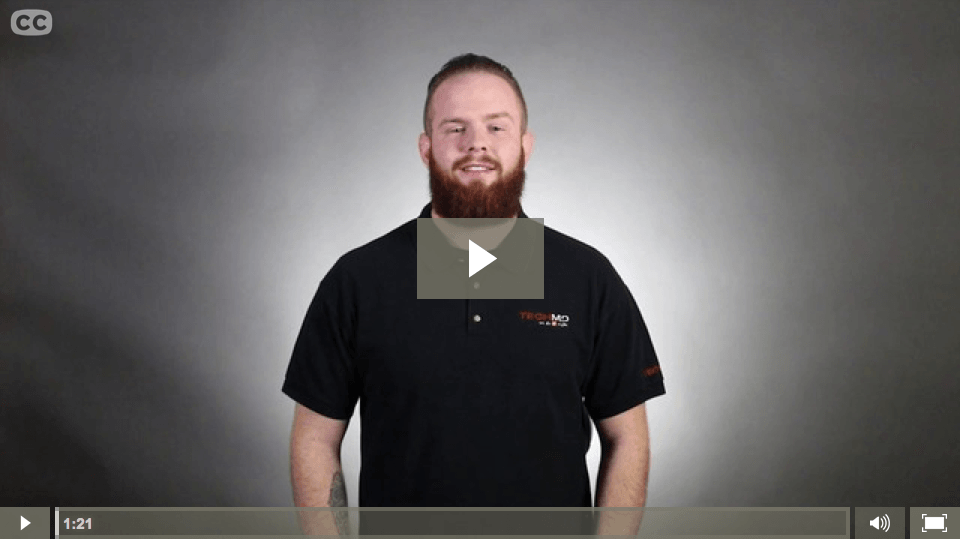
Welcome to another One-Minute Wednesday! This week, Jared Pandolfi will be showing you a few more keyboard shortcuts for both Windows and Mac. You’ll learn how to quickly access the print window, reopen closed tabs in your browser, and lock your computer.
Security Issues: HTTPS
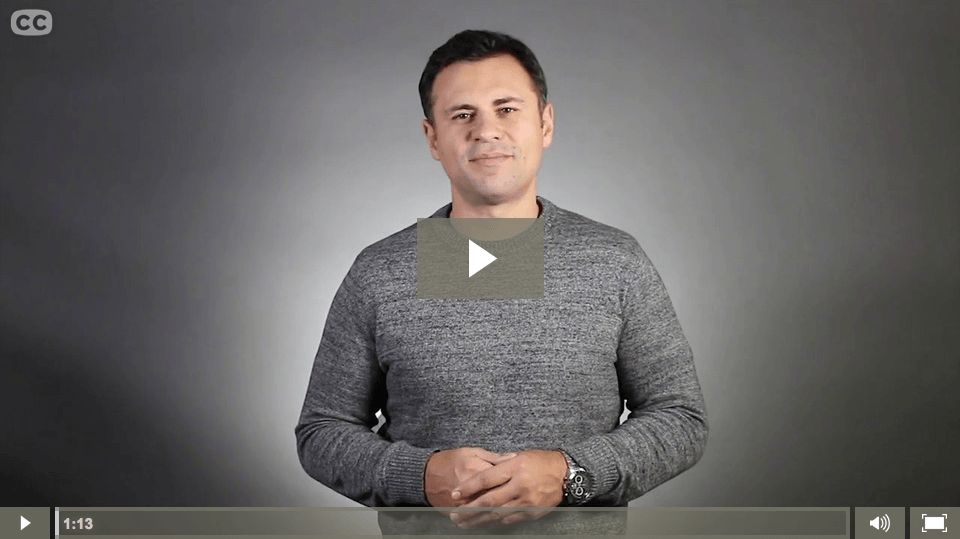
This week on One-Minute Wednesday, Sebastian Igreti will be discussing how HTTPS (Hypertext Transfer Protocol Secure) helps you browse the internet more securely.
Backing Up Bookmarks
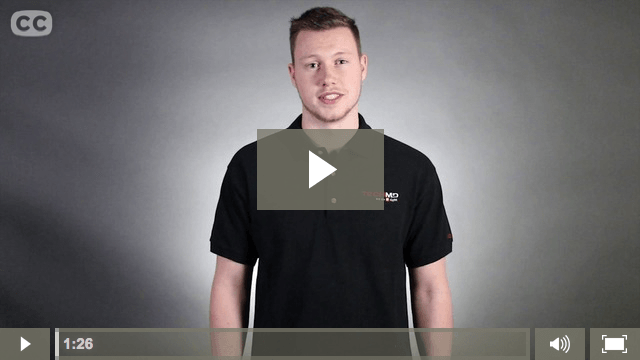
This week on One-Minute Wednesday, Jonathan Schaumloeffel will be showing you how to import and export your browser bookmarks. You’ll want to do this any time you need to back up your bookmarks, whether you’re setting up a new computer or just switching to a new browser.
Outlook Performance
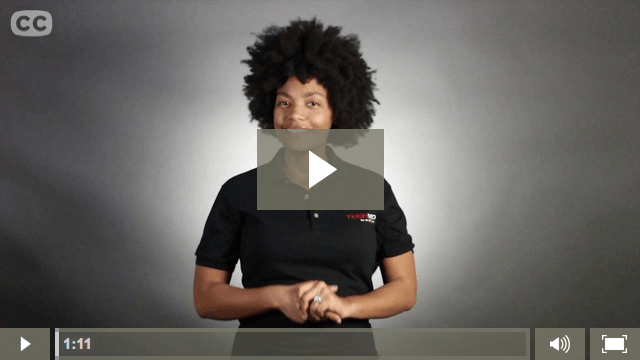
Welcome to this week’s One-Minute Wednesday, where Aspen Lindblom will talk about ways to improve Microsoft Outlook’s performance. Outlook tends to slow down when it has to reference a large number of emails in a single folder, and organizing your inbox into smaller folders can significantly improve performance when working in your email.
McAfee Control Console
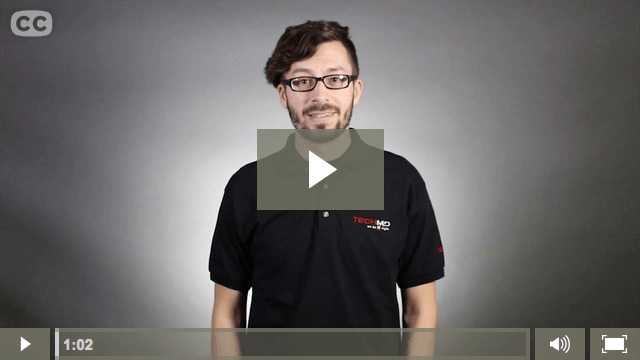
On this week’s One-Minute Wednesday, Kevin Janicki will show you how to use the McAfee Control Console to manage your spam settings. You’ll use it to release or block incoming emails that have been marked as spam, manage your blacklisted and whitelisted senders, and create email aliases.
Outlook Meeting Assistant
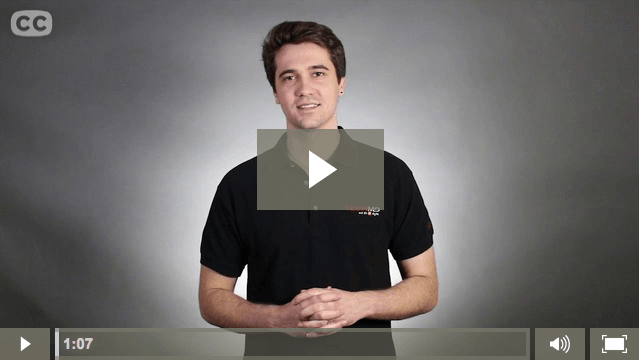
For this week’s One-Minute Wednesday, Nathanael Emenaker will be showing you the Outlook Meeting Assistant, a great little tool that allows you to quickly view the Microsoft Exchange calendars of any meeting participants. You can easily find a time that works for everyone, saving you the hassle of individually asking everyone for their availability.
