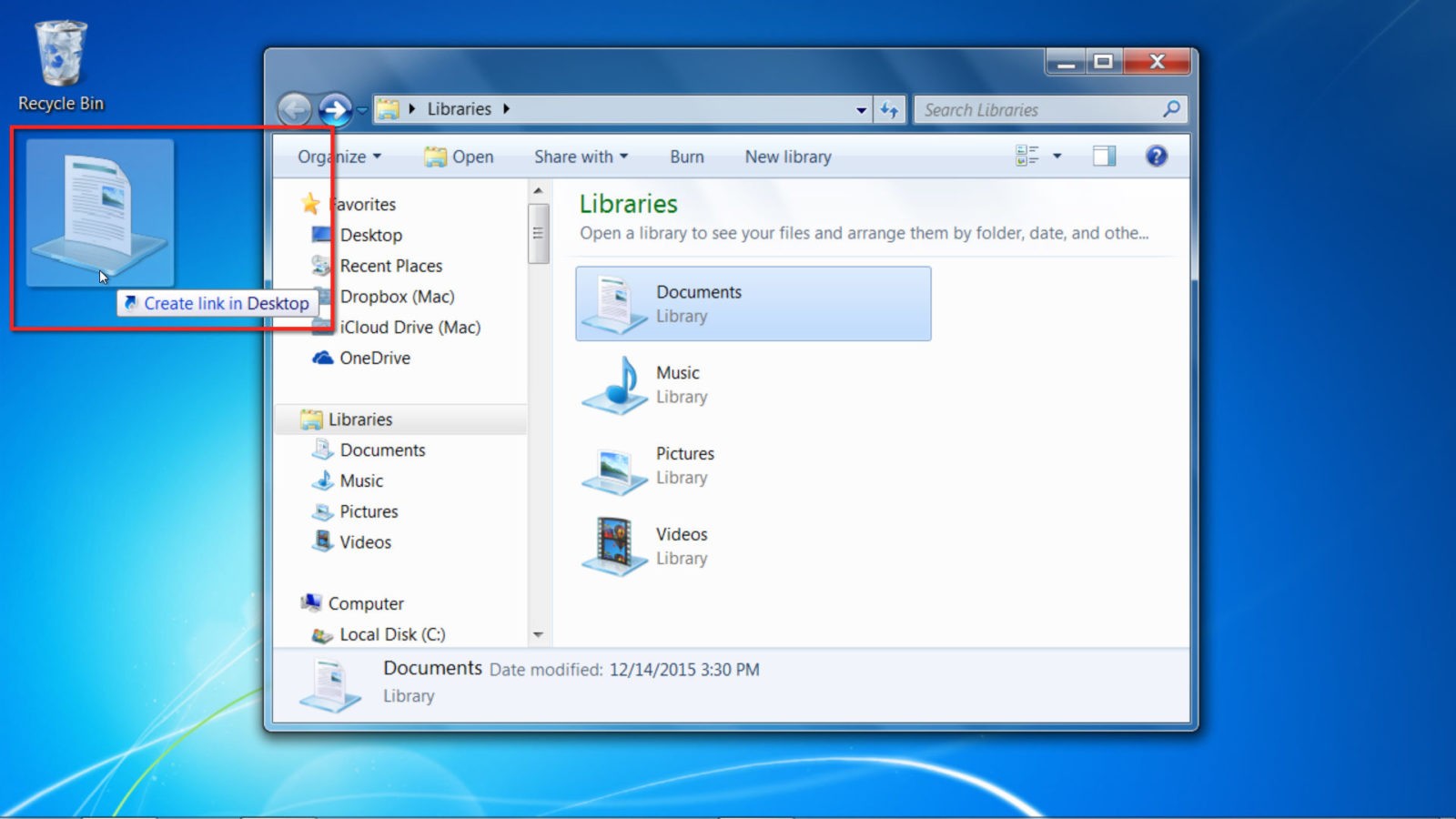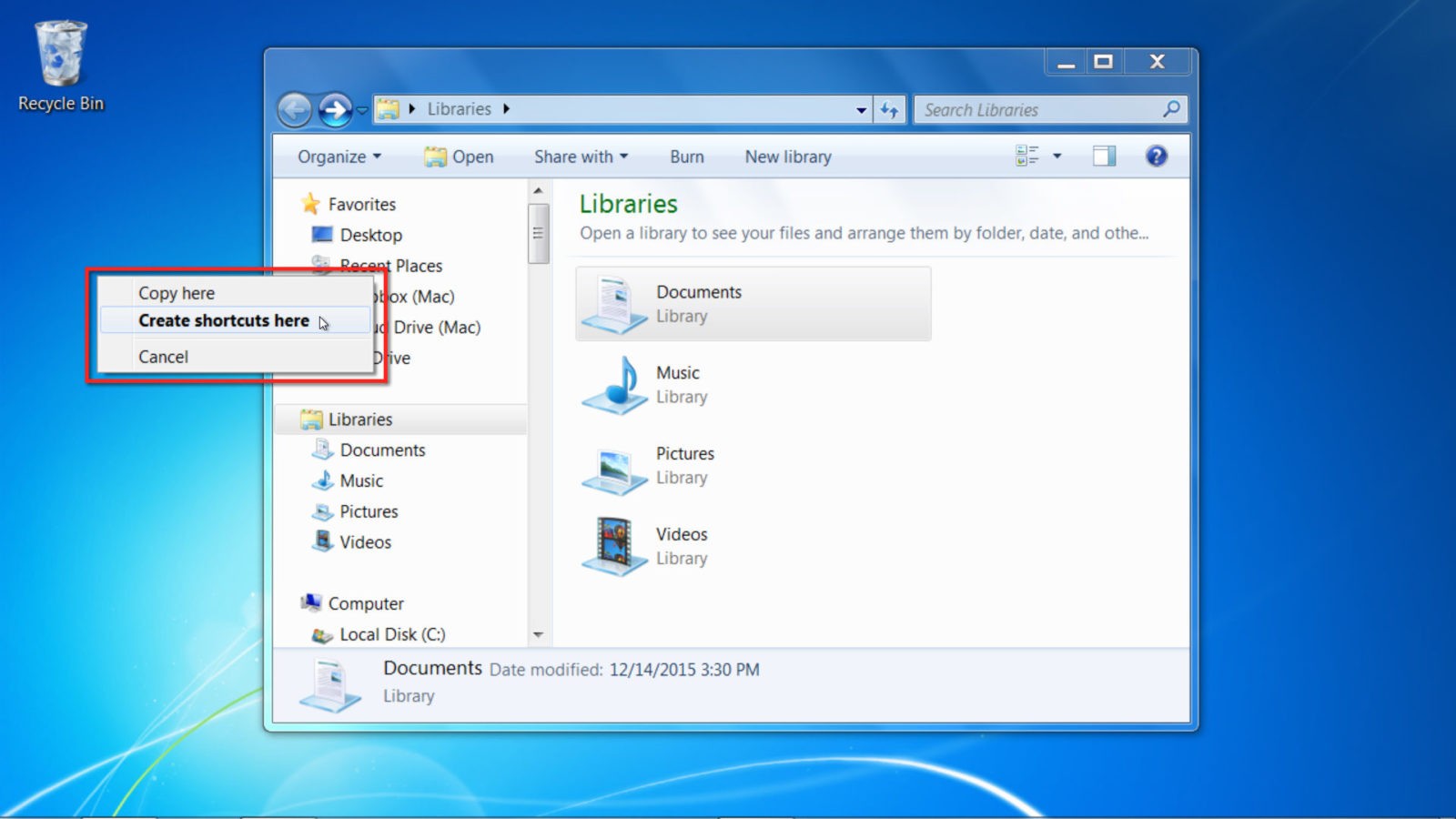Never waste time searching for a folder again! For this One-Minute Wednesday, Joe Ensch will be talking about creating a custom keyboard shortcut to one of your commonly-used folders. Most people have found themselves clicking through a long series of folders just to get to something they use often, and with this shortcut you’ll never have to do that again.
Creating Custom Folder Shortcuts
After years of organizing folders to make things easier to find, it’s easy to end up with important folders buried four or five (or more!) clicks into a folder hierarchy. One great way to streamline your workflow is to assign custom keyboard shortcuts to those buried folders that you still need to access regularly. Here’s how:
First, you need to create a folder shortcut on your desktop. To do this, find the folder that you want easy access to. Then right click, hold down the right mouse button, and drag the file onto the desktop.
Once you drop the folder onto the desktop, a menu will pop up giving you the a few options. You’re going to want to click “Create Shortcut here”.
Now that you have the shortcut on the desktop, you can create a custom keyboard command to quickly open the folder at any time. Note that you can only create commands from shortcuts you’ve moved to the desktop, not folders that are already on the desktop. To create your command, right click the file on the desktop, and then click on Properties.
Navigate to the Shortcut tab, and from here you can customize your shortcut settings. Click the box that says Shortcut Keys to input your desired key combination. You can use any combination of Control, Alt, Shift, and a letter or number. In this example, we’ve chosen Control + Shift + D for the Documents folder.
Make sure you create a shortcut that’s simple and easy for you to remember. Once you’ve chosen your shortcut, simply hit OK. Your custom keyboard shortcut will now be usable at any time!