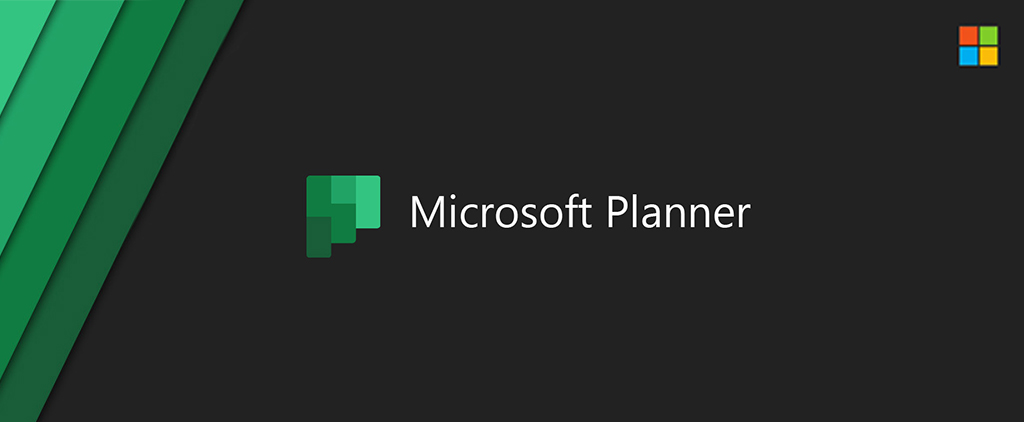
How to Get the Most Out of Microsoft Planner
Microsoft 365 comes with a suite of productivity tools that seamlessly integrate with one another, allowing organizations to manage their workflow, communications, and storage all in one place. Microsoft Planner is Microsoft’s task management tool that makes it easy for teams to collaborate and organize their work visually.
Planner allows teams to create project plans, assign and organize to-dos, manage project timelines, and collaborate in real time. Planner also integrates seamlessly with Microsoft Teams and SharePoint, which means teams can store important links, files, and other content alongside their associated tasks. This ensures that everything related to a project is stored together and is never more than a click away.
Here are three best practices to help you get the most out of Microsoft Planner:
1) Integrate Planner with Microsoft Teams
While you can access and manage Planner online, consider setting up plans and organizing tasks directly from within Microsoft Teams. This allows you to link up Planner’s project and task management system with Teams’ collaboration and communications platform, keeping everything in one place and dramatically improving your team’s efficiency. You can learn more by checking out our video on collaborating with Microsoft Teams.
2) Organize Tasks by Action Priority
Consider organizing tasks by action priority: keep quick wins (high impact, low effort) separate from big projects (high impact, high effort) and fill ins (low impact, low effort). This allows your to prioritize activities based on time, importance, and effort.
3) Take Advantage of Views
Planner has three different views (board, chart, and schedule) that can be toggled between with a single click. The board view uses a kanban-style board to organize and structure your tasks, while the schedule view provides a high-level calendar view of a project’s timeline, and the charts view displays your progress visually. Learn more about views by checking out our One-Minute Wednesday video on organizing by view in Microsoft Planner.
For organizations already in Microsoft 365 and looking for a tool to help their team manage project timelines and organize and assign tasks, Microsoft Planner is the perfect fit. Its seamless integration with Microsoft Teams and the rest of the Microsoft 365 product suite allows teams to manage tasks, files, and communications all in one place, boosting productivity and efficiency across the organization.




