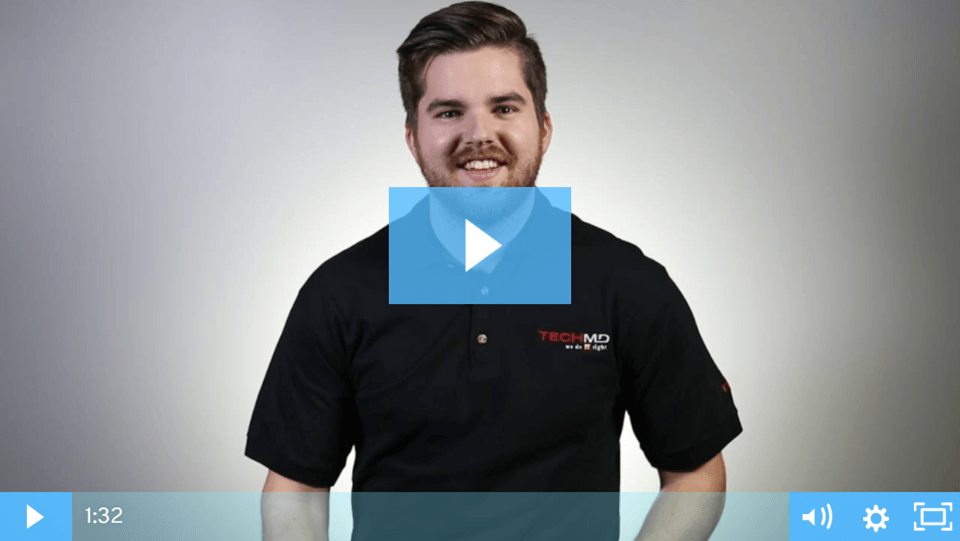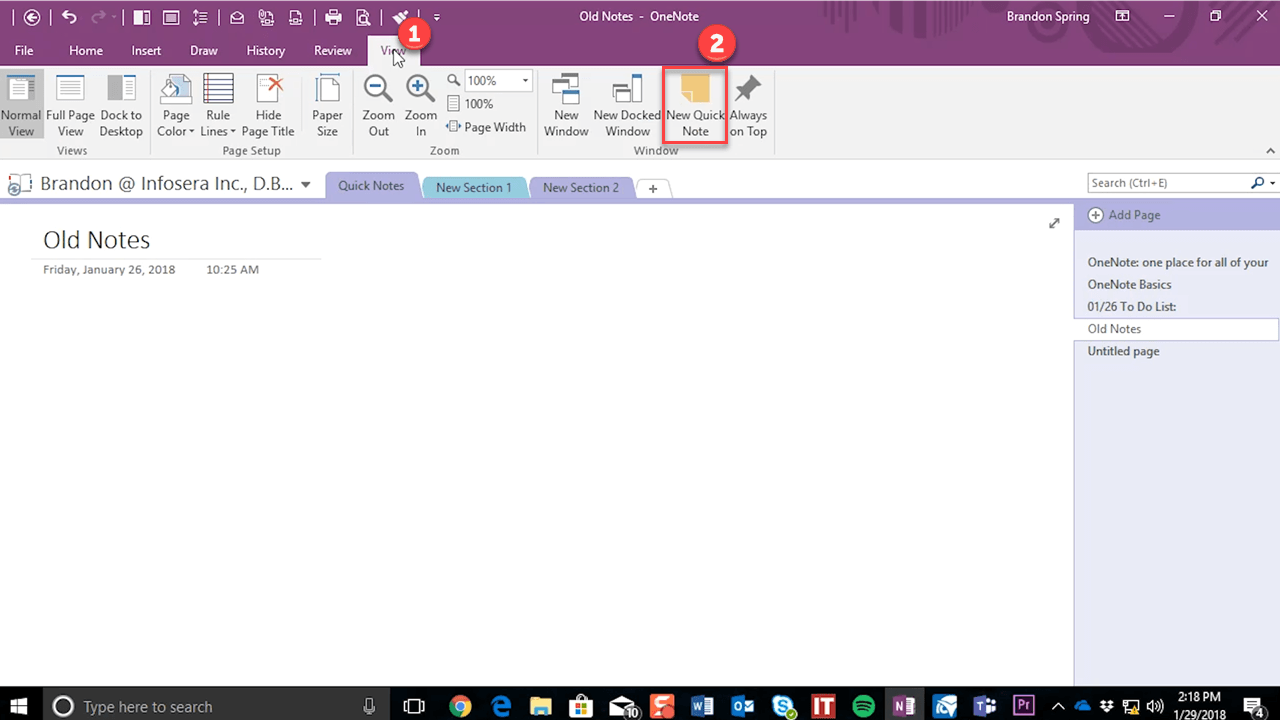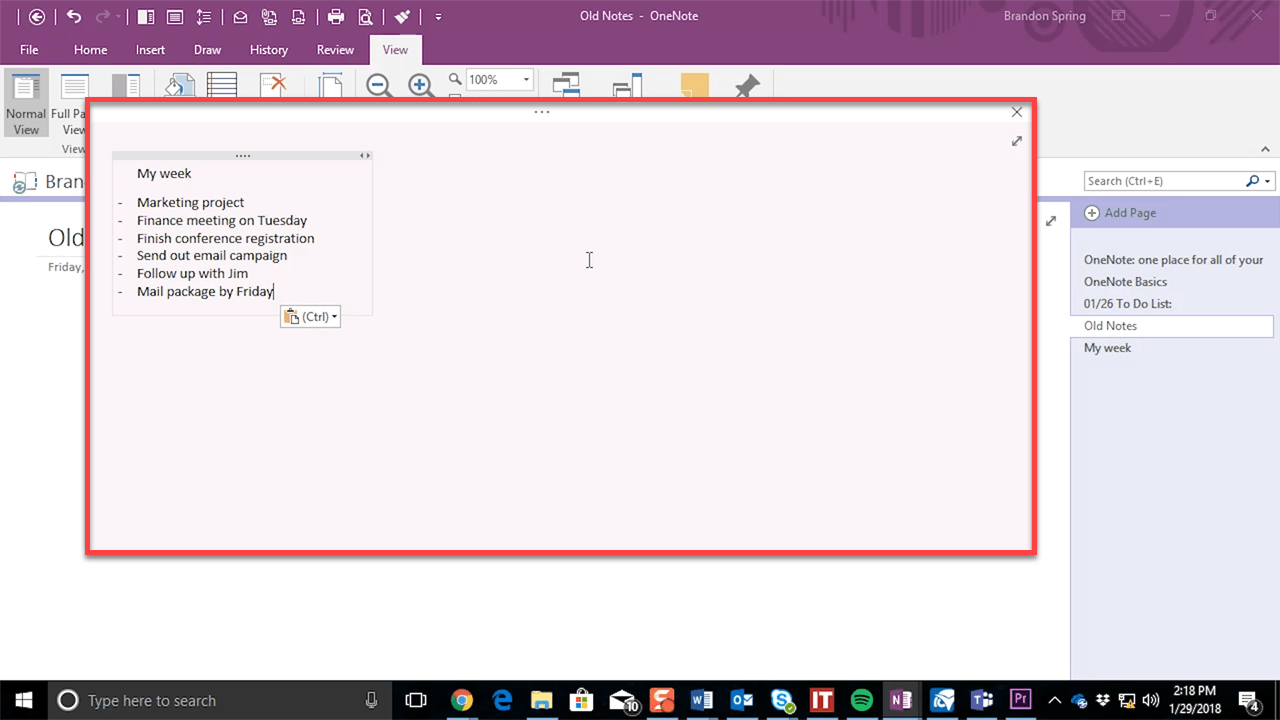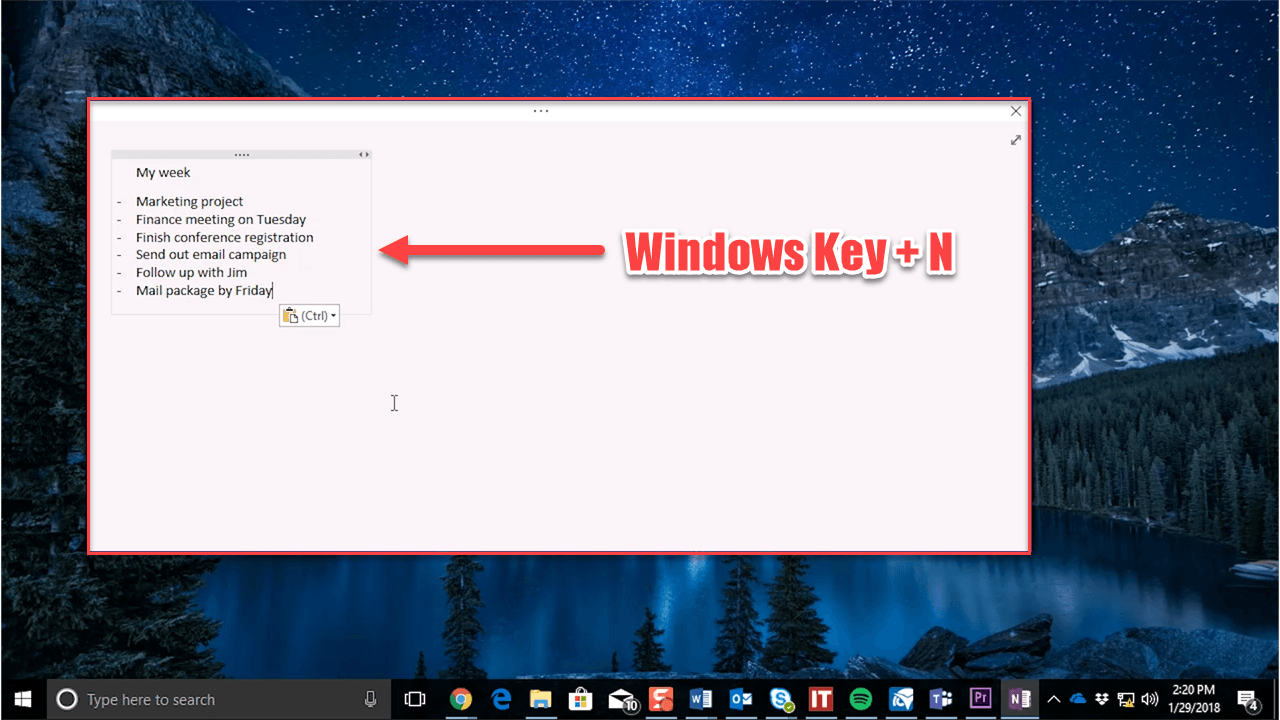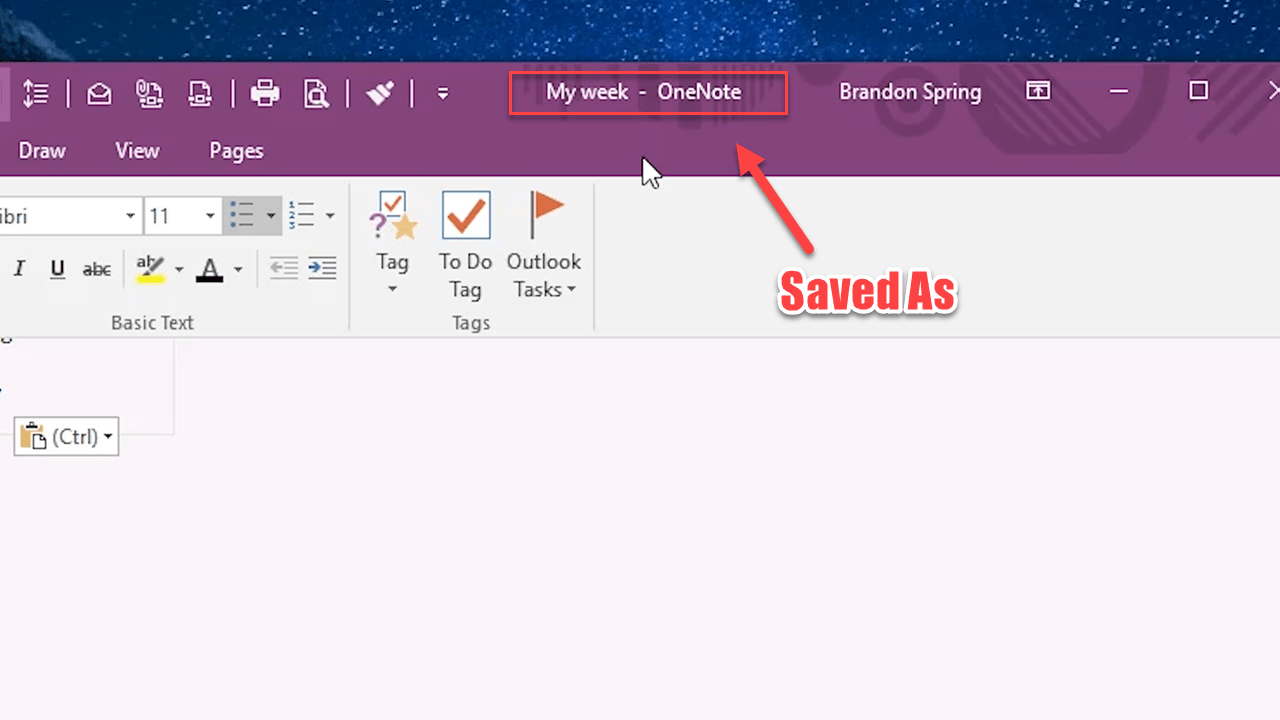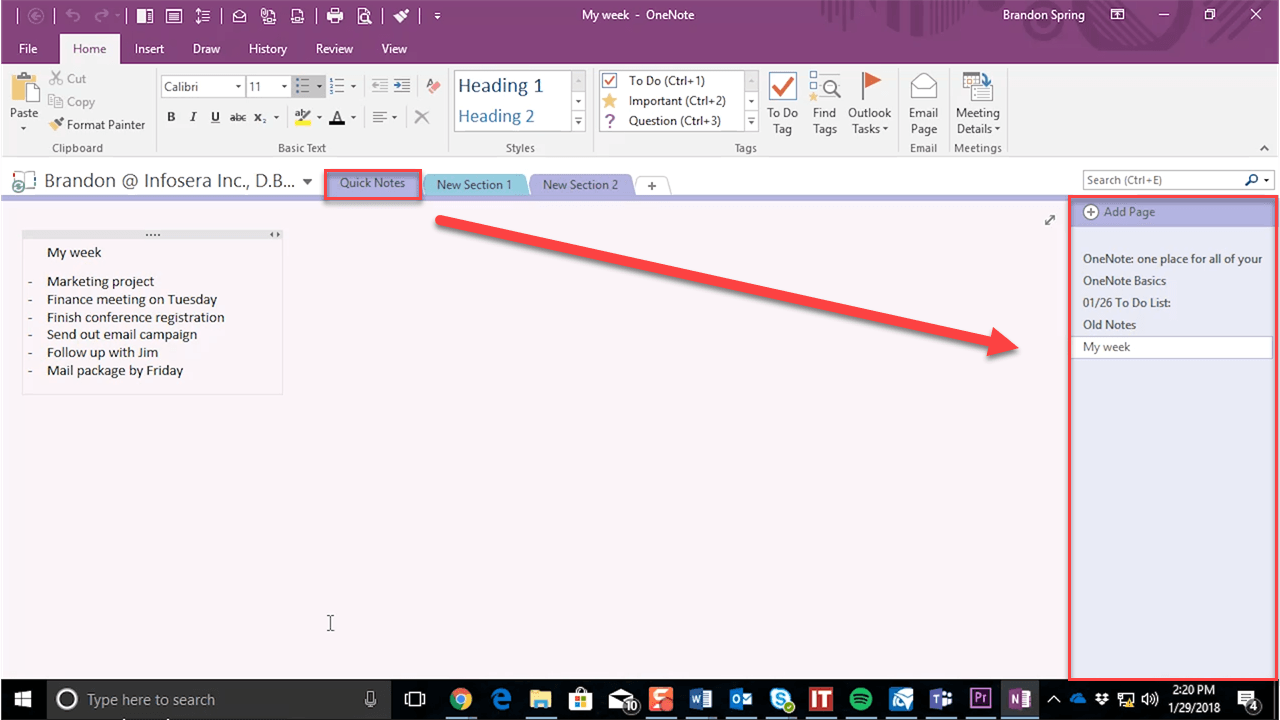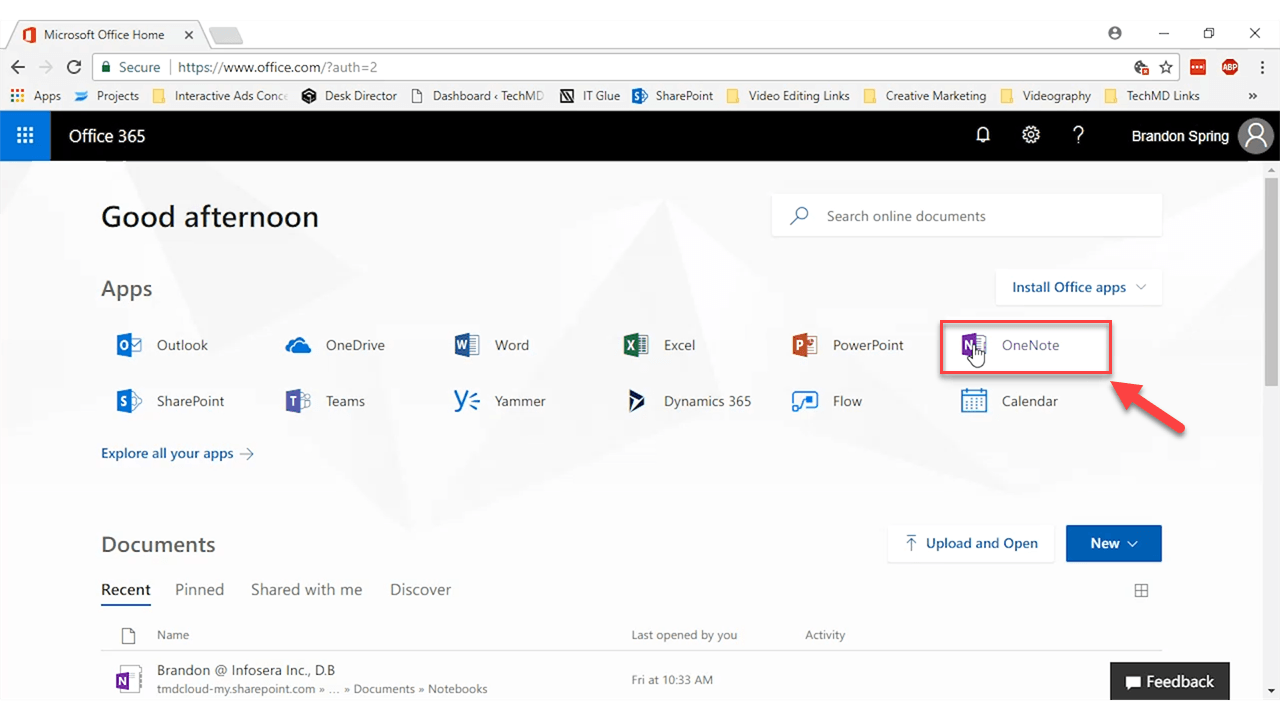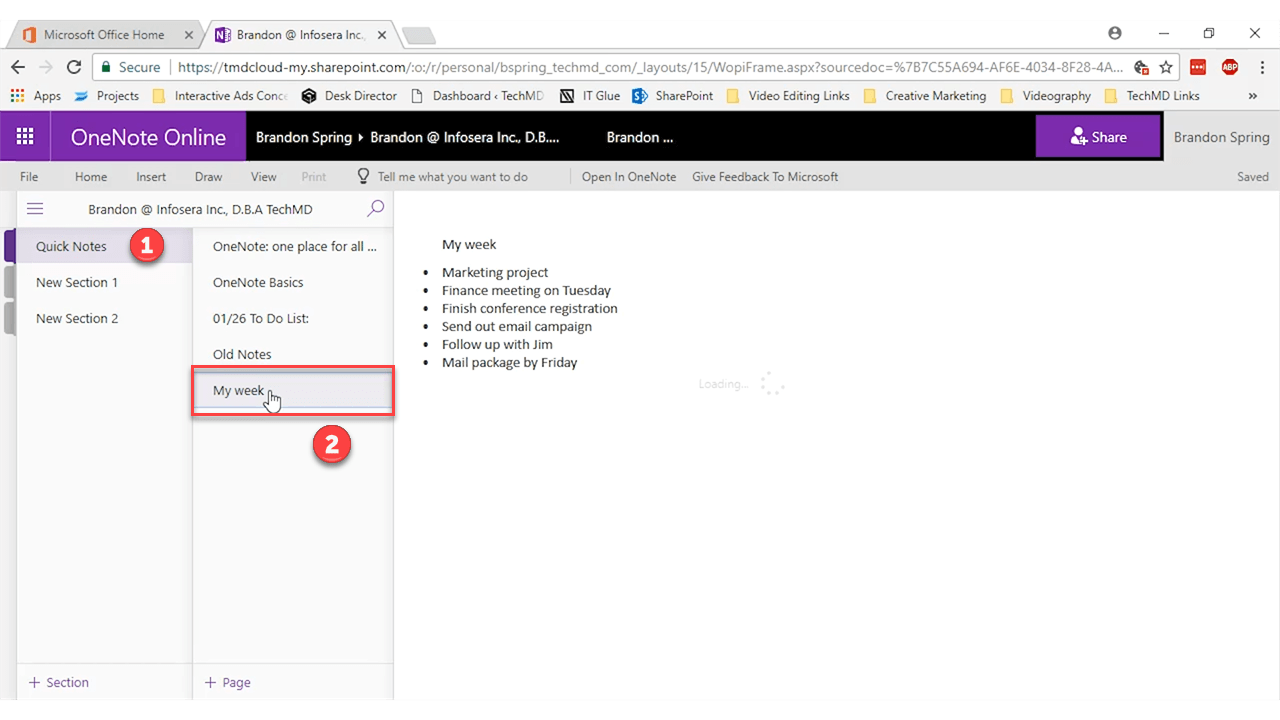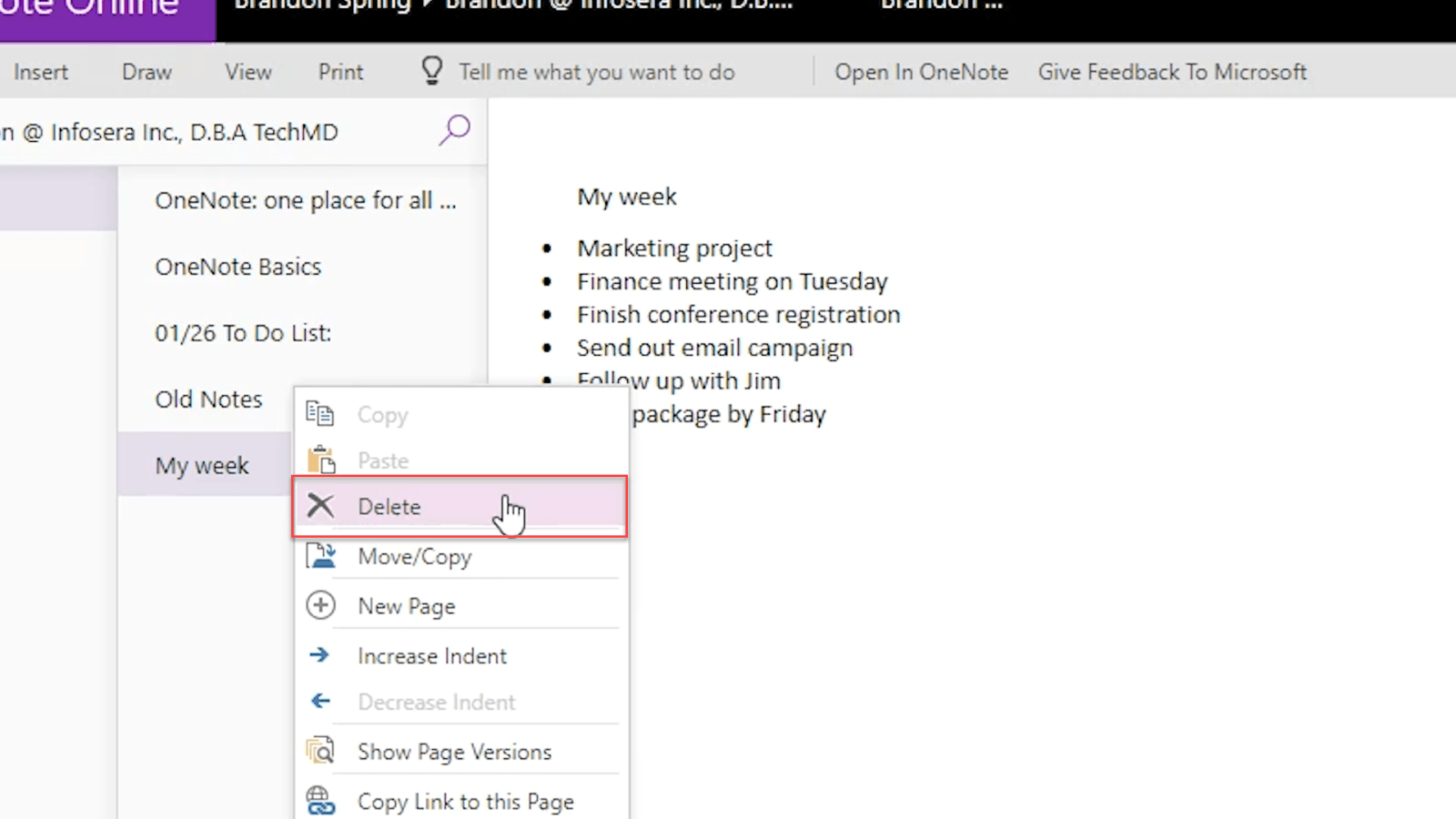Now that you know how to create Quick Notes in Microsoft OneNote, find out how to access them from any device! On this episode of One-Minute Wednesday, Isaac McIntosh will show you how to access saved Quick Notes by logging into the Office 365 portal through a browser, so you can look through your notes without having to be at your desktop.
Making a Quick Note
In last week’s One-Minute Wednesday, we looked at how to create a Quick Note within Microsoft OneNote. Today, we’ll dive into how to easily access those notes when you’re working remotely and don’t have OneNote installed.
First, let’s review how to create a Quick Note. If OneNote is running, go to the View Tab and click New Quick Note.
If OneNote is closed, all you need to do is use the keyboard shortcut WINDOWS KEY + N and the note window will immediately appear.
Here in the Ribbon Bar, you can see that the note will be titled and saved by your first line of text.
When closed, the note will also be saved in it’s own section here in OneNote.
Accessing Quick Notes Online
So we’ve made a Quick Note on our desktop, but how do you get to your notes when you’re away? The solution is Office 365. Through Office 365, you can connect to the online version of OneNote, navigate to the Quick Notes section and find your newly created Quick Note right there as you left it from your last save.
Therefore, the notes and to-do lists you made earlier through are secure and you can follow up on your tasks wherever you are.
Deleting Your Notes
Finally, you might find that you’ve accumulated a lot of notes, some of which are obsolete. Old notes can be removed by right-clicking a selected note and hitting “Delete”. This will ensure your Quick Note folder stays organized and clutter-free.
Now that you’ve learned how to get remote access to your notes, you can stay up to date with everything wherever you are! Be sure to tune in next week for more!