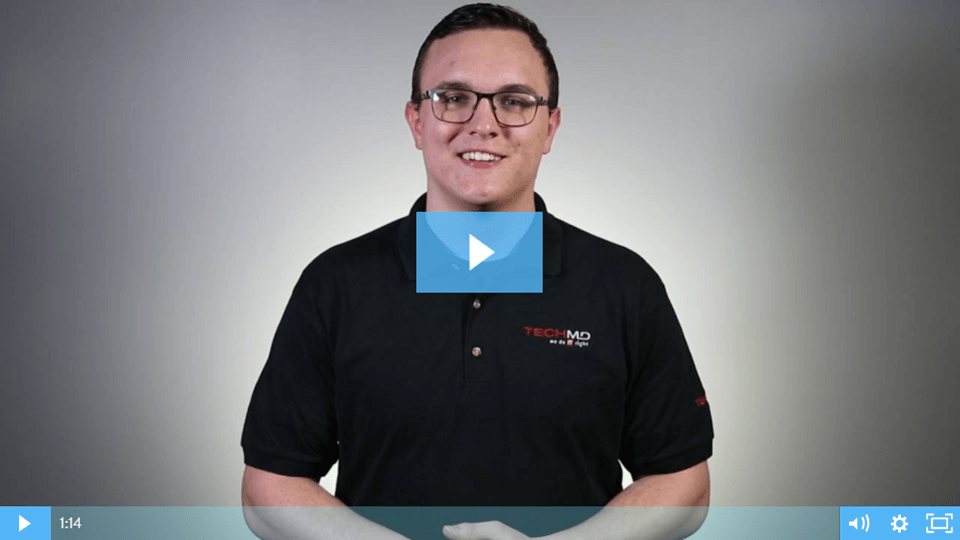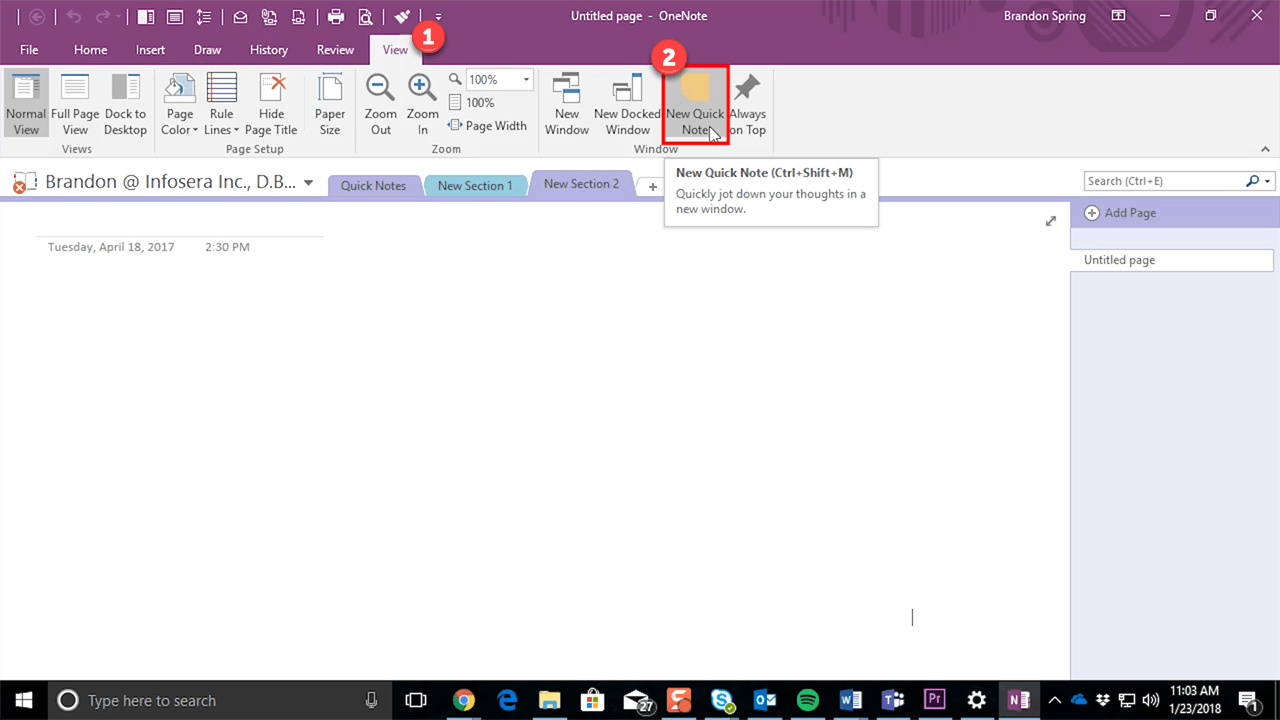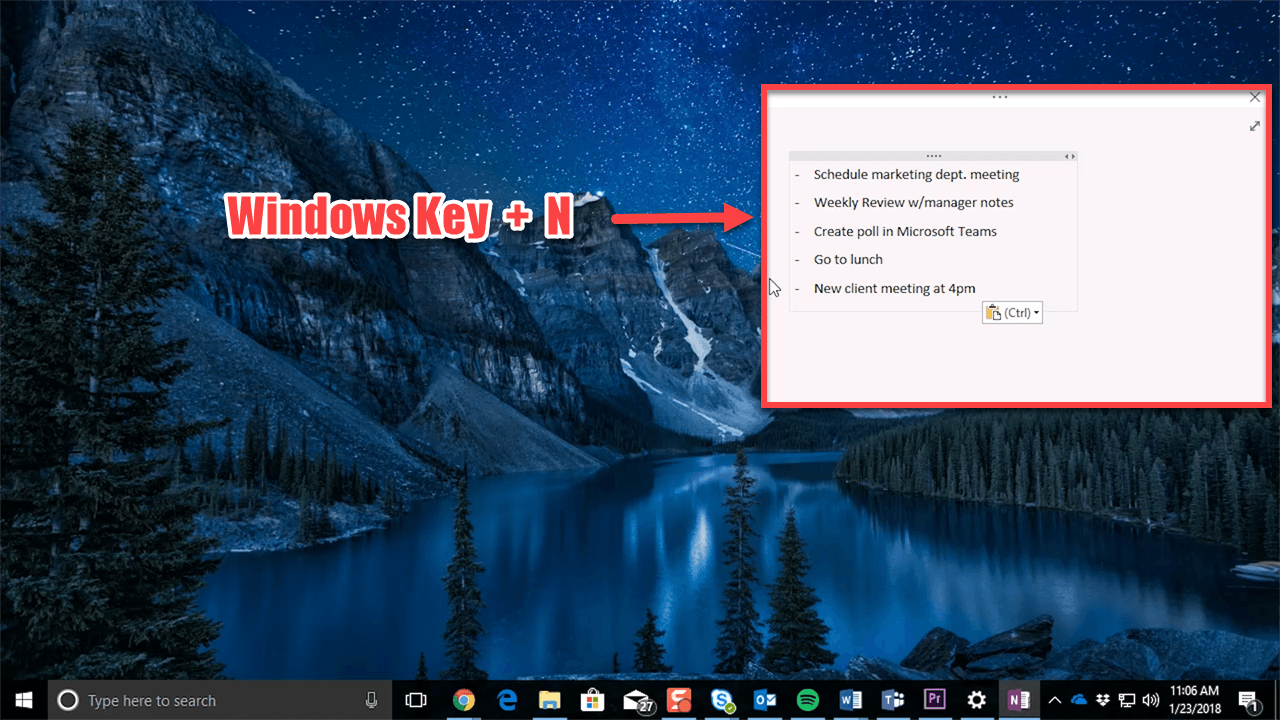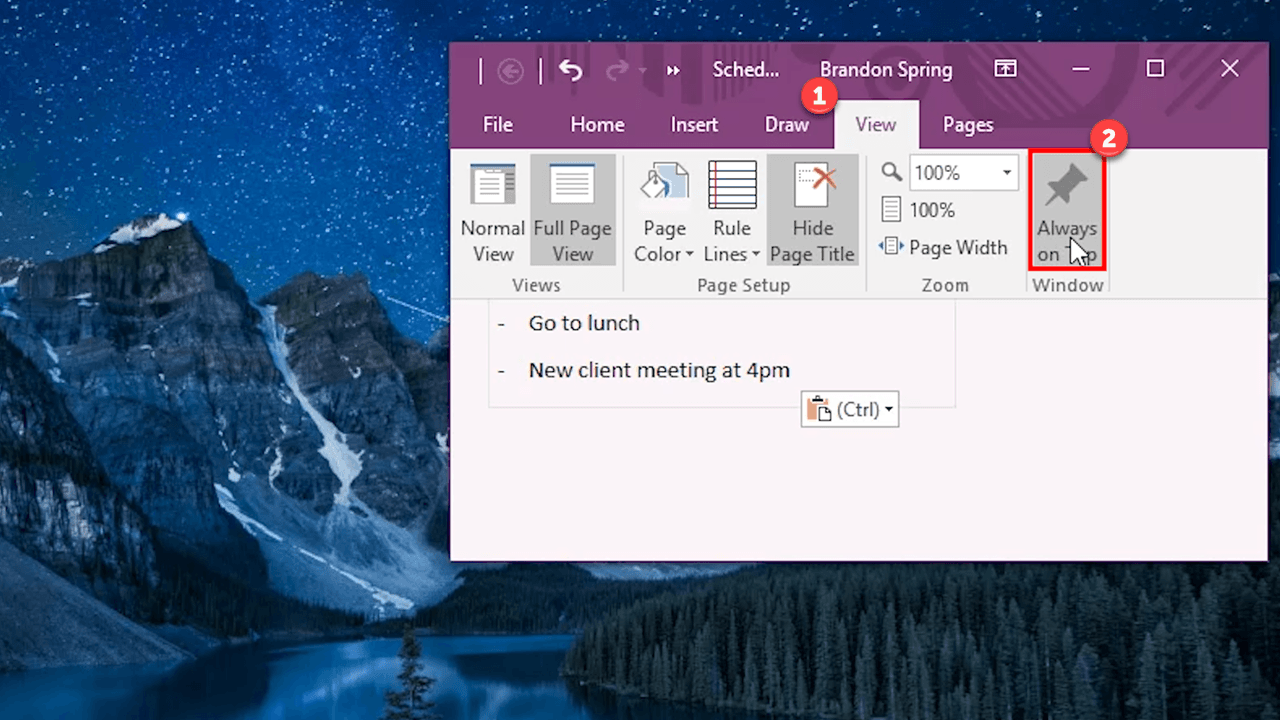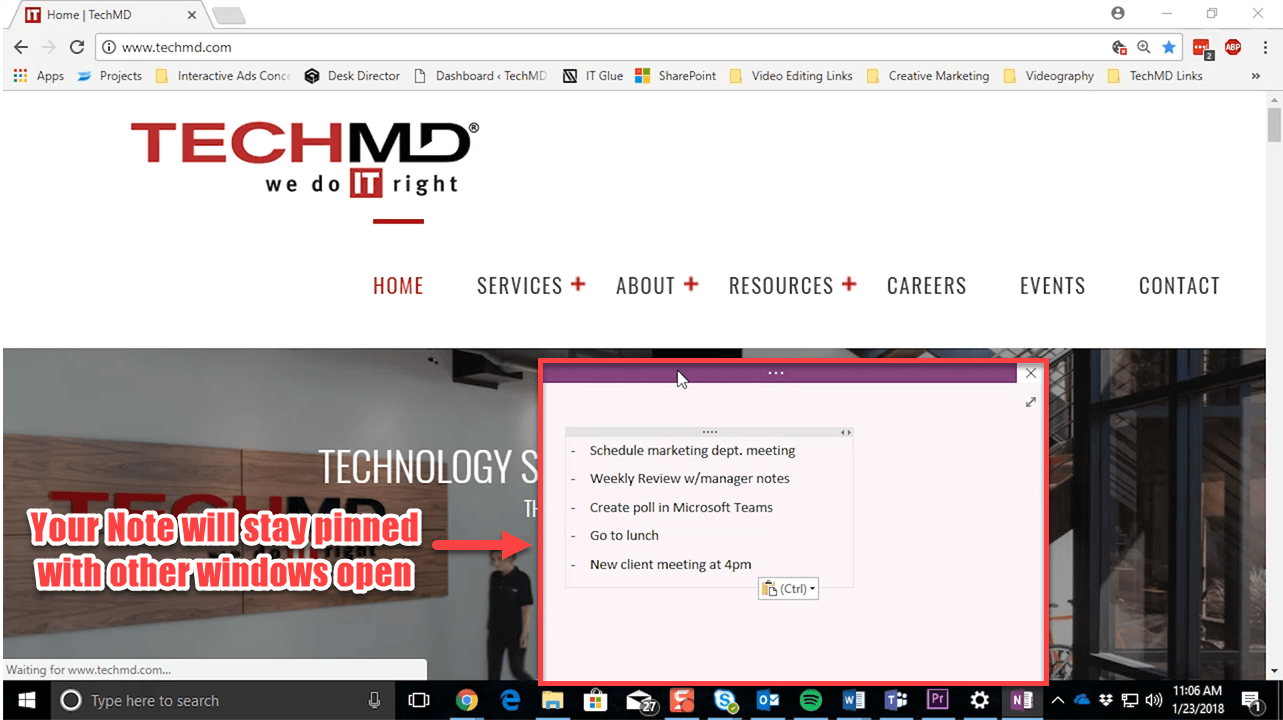Microsoft OneNote has a great feature that allows you to create a digital sticky-note called a Quick Note. On this week’s One-Minute Wednesday, Tylen Wells will show you how to create Quick Notes, allowing you to keep a to-do list, jot down reminders for yourself, and pin them on your desktop. Leverage this great feature to stay productive and informed throughout the day!
Notes with OneNote Running
Quick notes are digital sticky notes that you can create through Microsoft OneNote to conveniently keep the tasks and reminders you need directly at your computer. Let’s take a look at one method for starting a Quick Note. With Microsoft OneNote open, navigate to the “View” tab and then click “New Quick Note”.
A window will pop up that lets you type in information.
To edit your text, click the top of the window to reveal the Ribbon Bar and make the changes you need.
Make Notes with OneNote Closed
There’s also another method for making a Quick Note when Microsoft OneNote isn’t currently running. It’s an easy keyboard shortcut: “Windows Key” and “N”. The Quick Note will appear and you can begin typing.
You can also pin a note to your desktop so that it’s always visible. Just click ‘View” in the Ribbon Bar, and hit “Always on Top”.
This will ensure the note doesn’t disappear and remains active even when other programs are present on your screen.