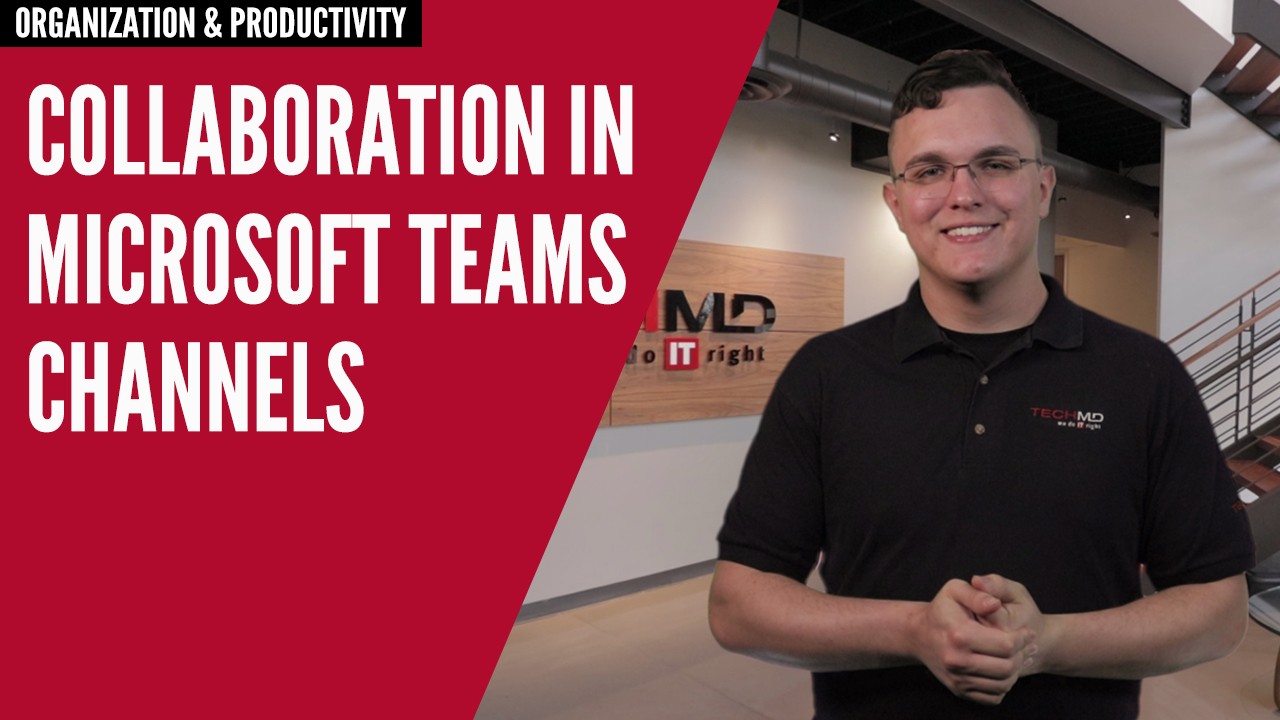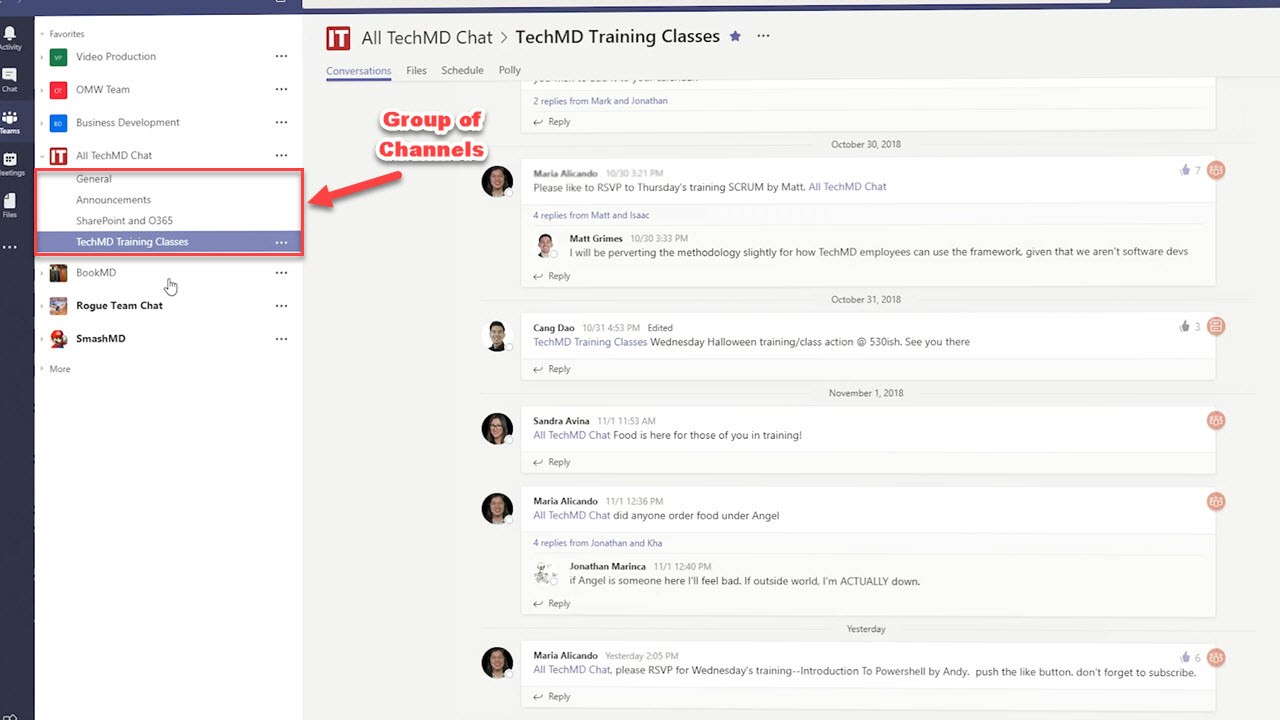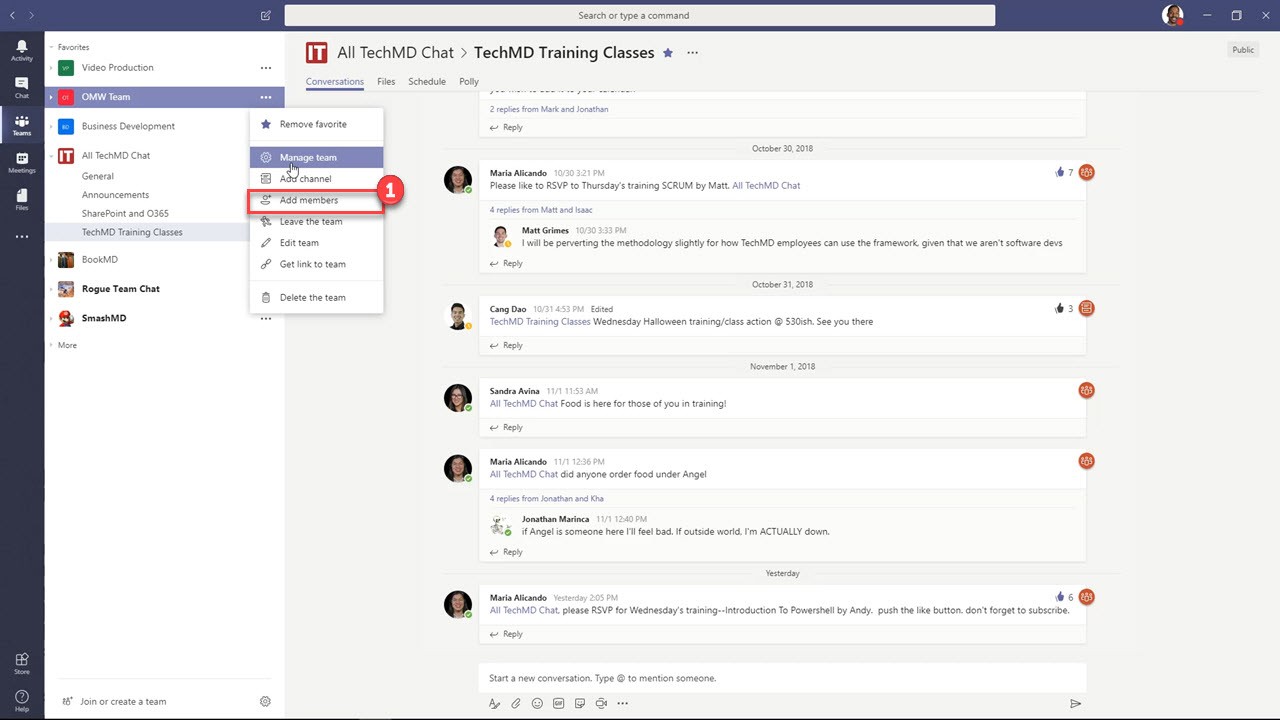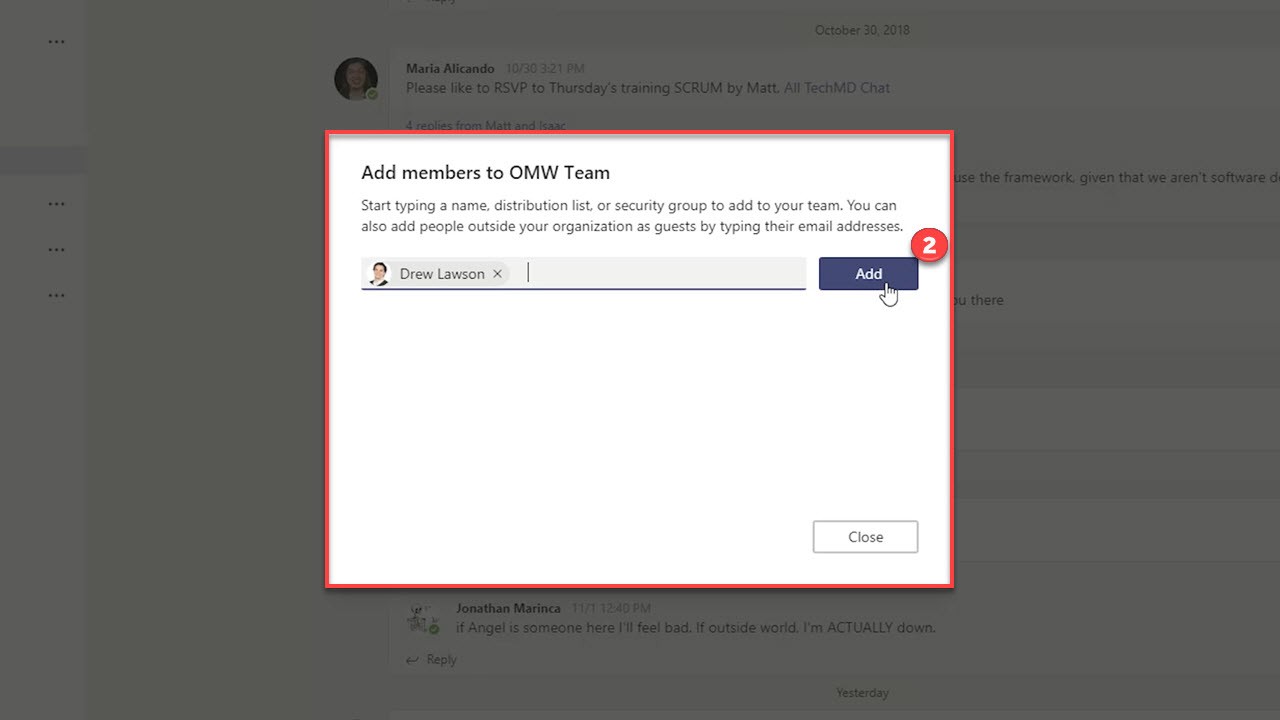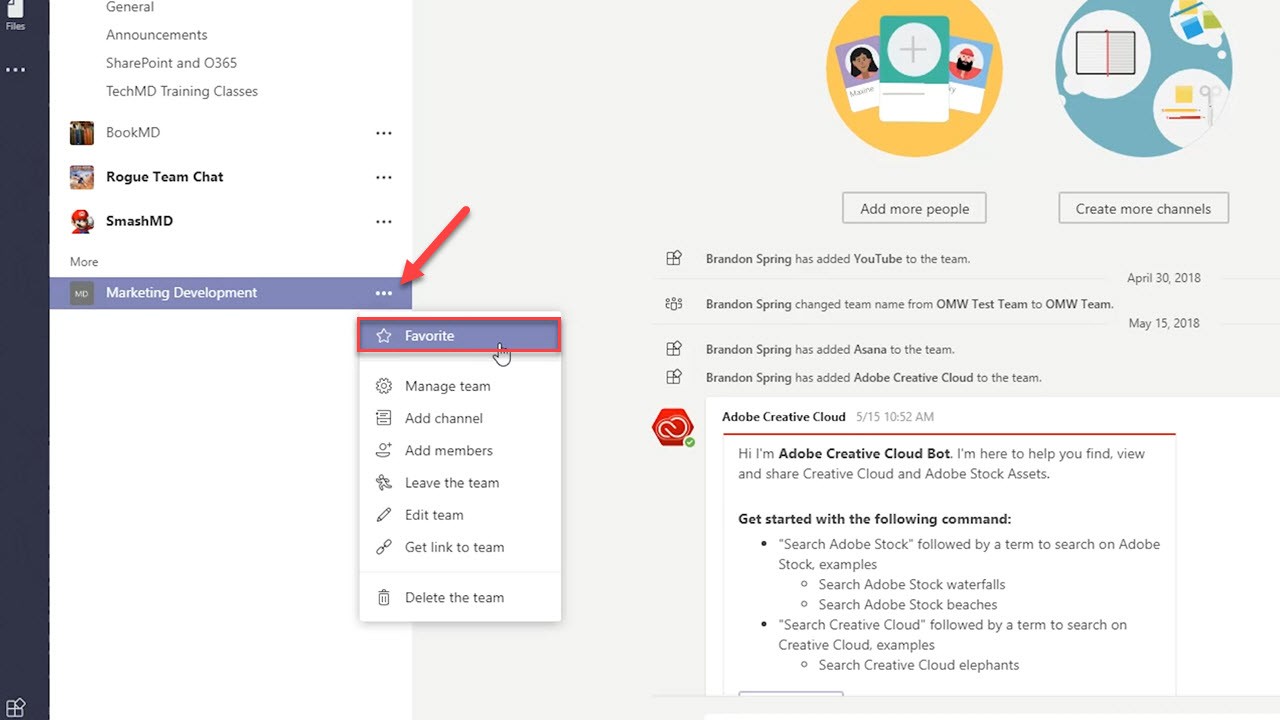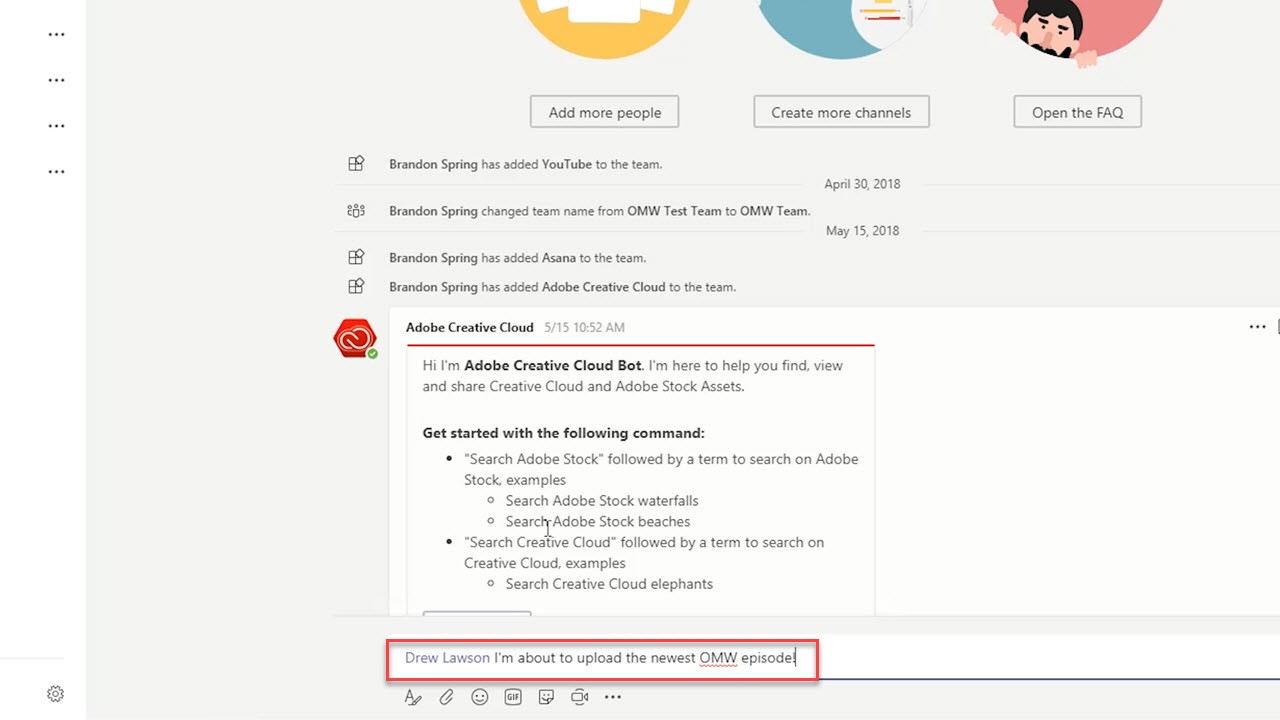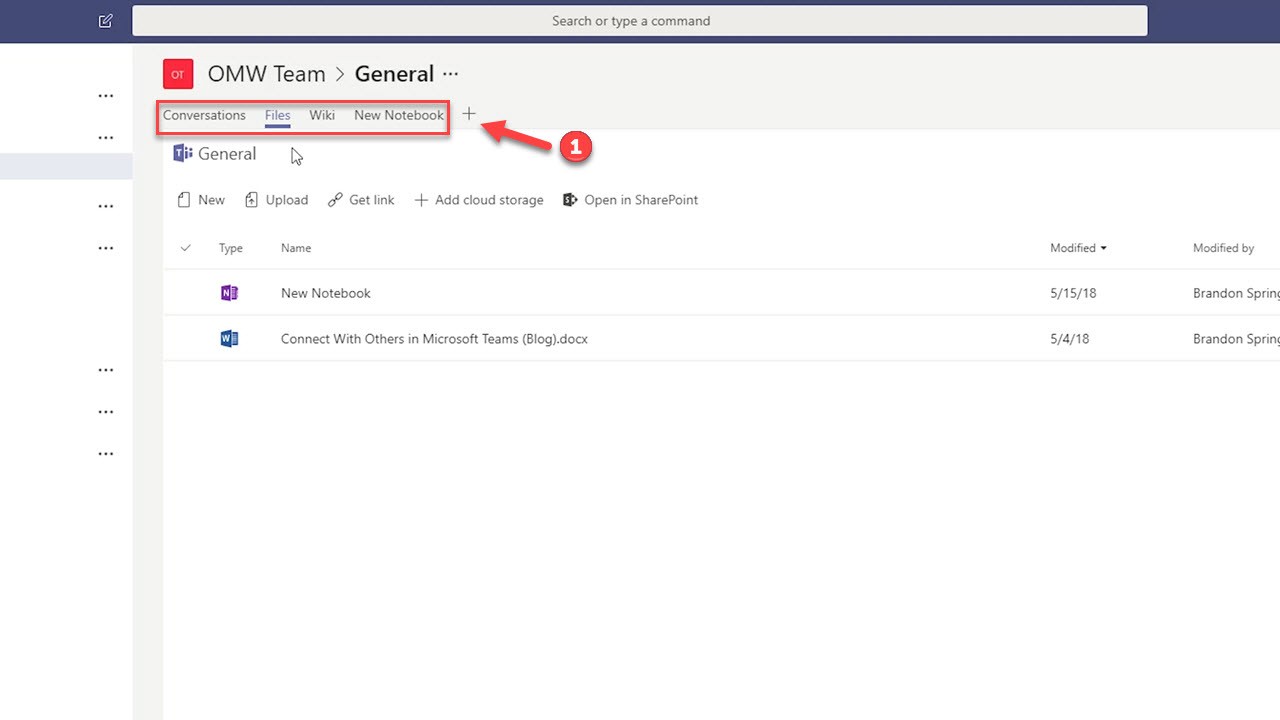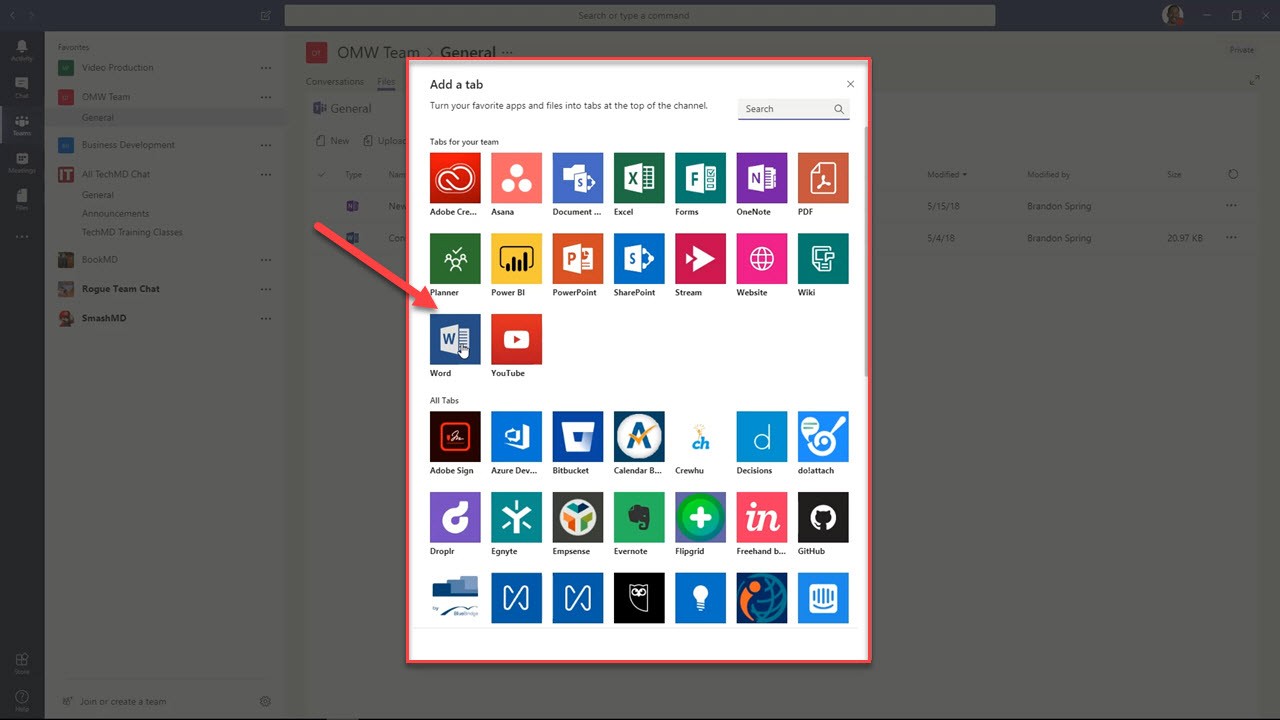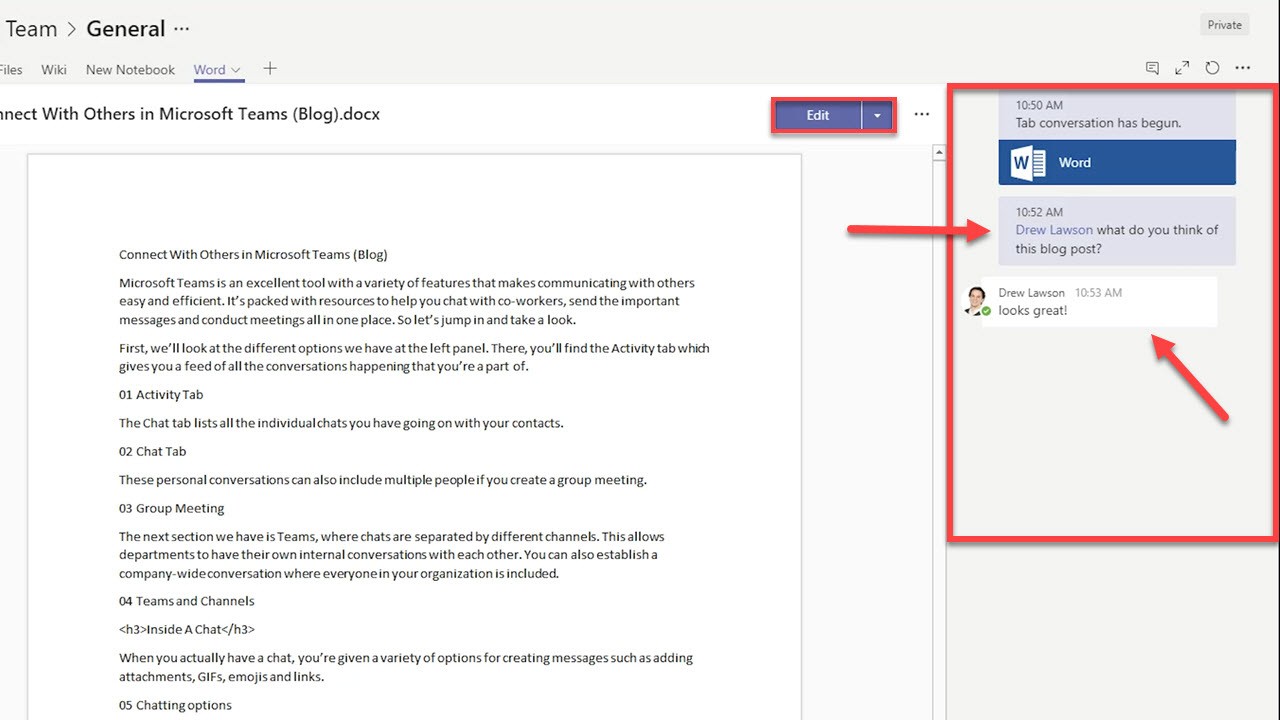Microsoft Teams is a fantastic app with capabilities for quick and improved communication. In this episode we’re going to look at using channels, which are subgroups that allow you to have custom, topic-based conversations.
How Channels Help
Channels exist underneath main Team sections. They’re divided by different categories like company topics, team events, departments and more. This is a great way to give structure to all of the announcements, conversations and news that flows throughout your organization.
These can host your entire organization or be relegated to just private members.
Channels are built to help you and other team members collaborate on specific topics. When a certain channel is important to you, you can mark it as a “Favorite”.
When you want to reach someone directly, use the “@” mention function to get their attention.
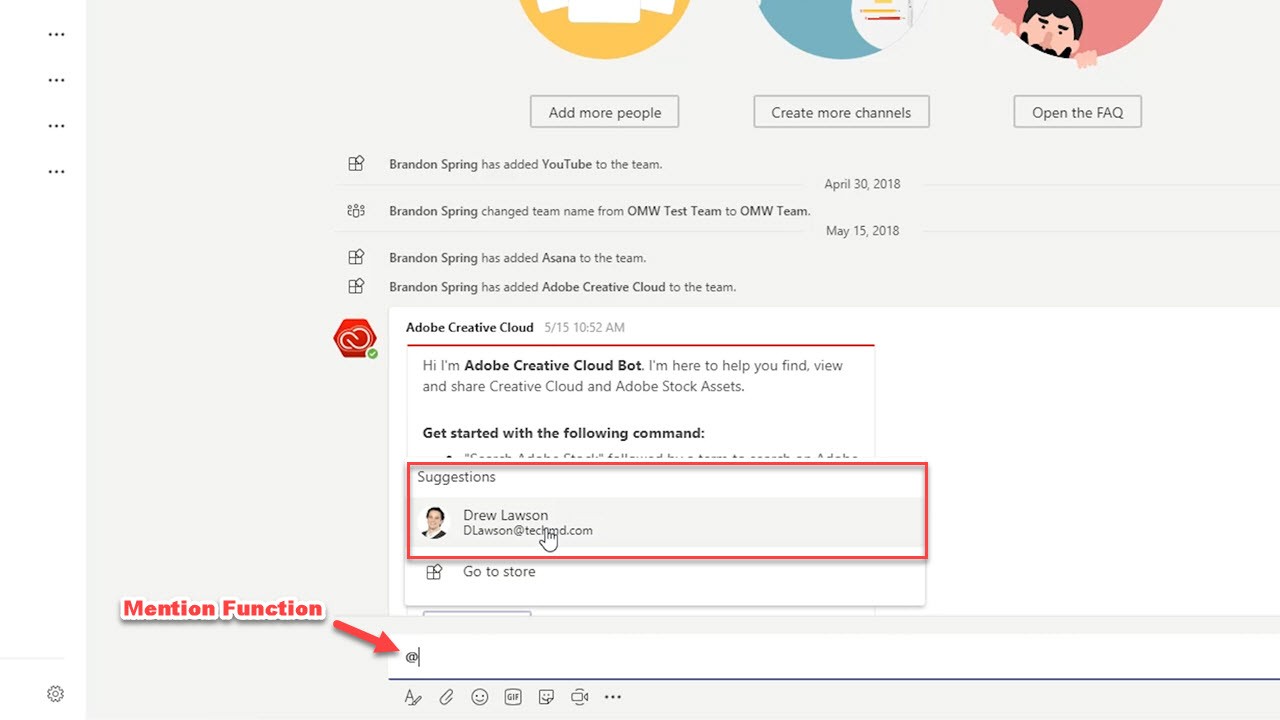
One of the most useful aspects of a channel are the Tabs available at the top bar of the page. Here, you can upload and house files that can be edited within Teams. Click the Plus icon (+) to list a list of apps that can be integrated into the channel.
Once you add an app, it’s be added to the tabs bar. Now, you and other team members can simultaneously collaborate on a project while chatting inside Teams.