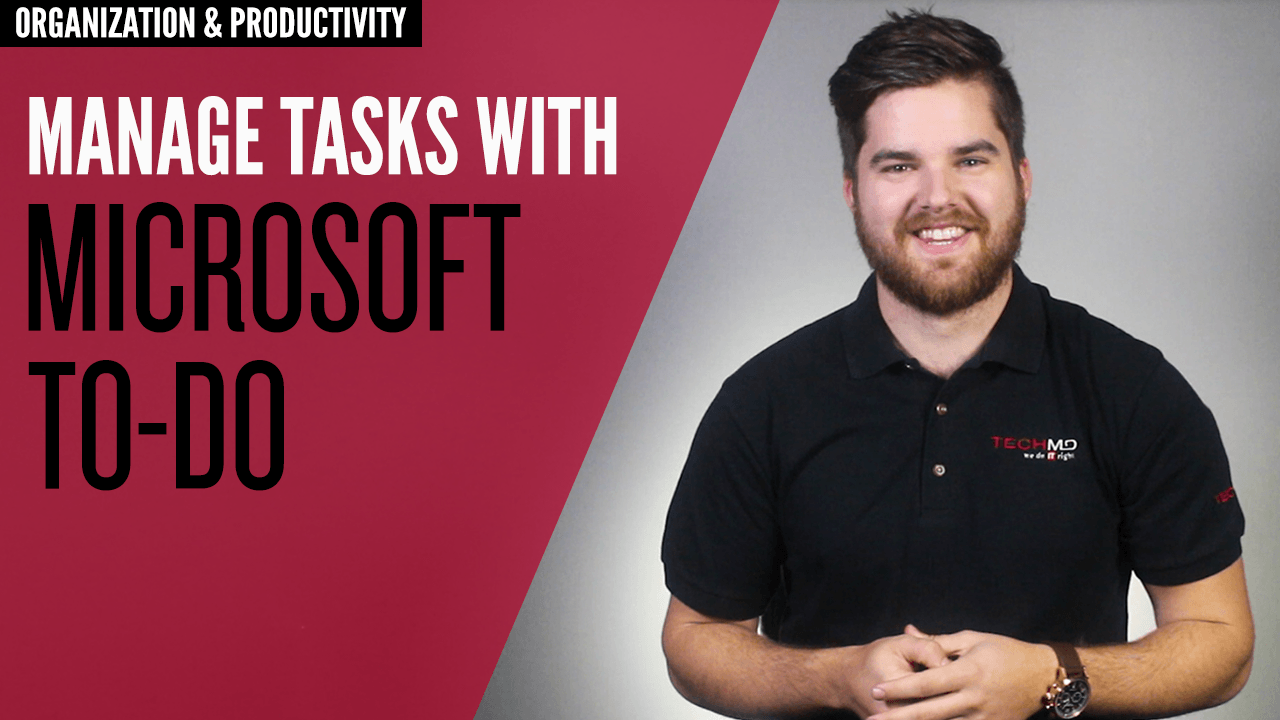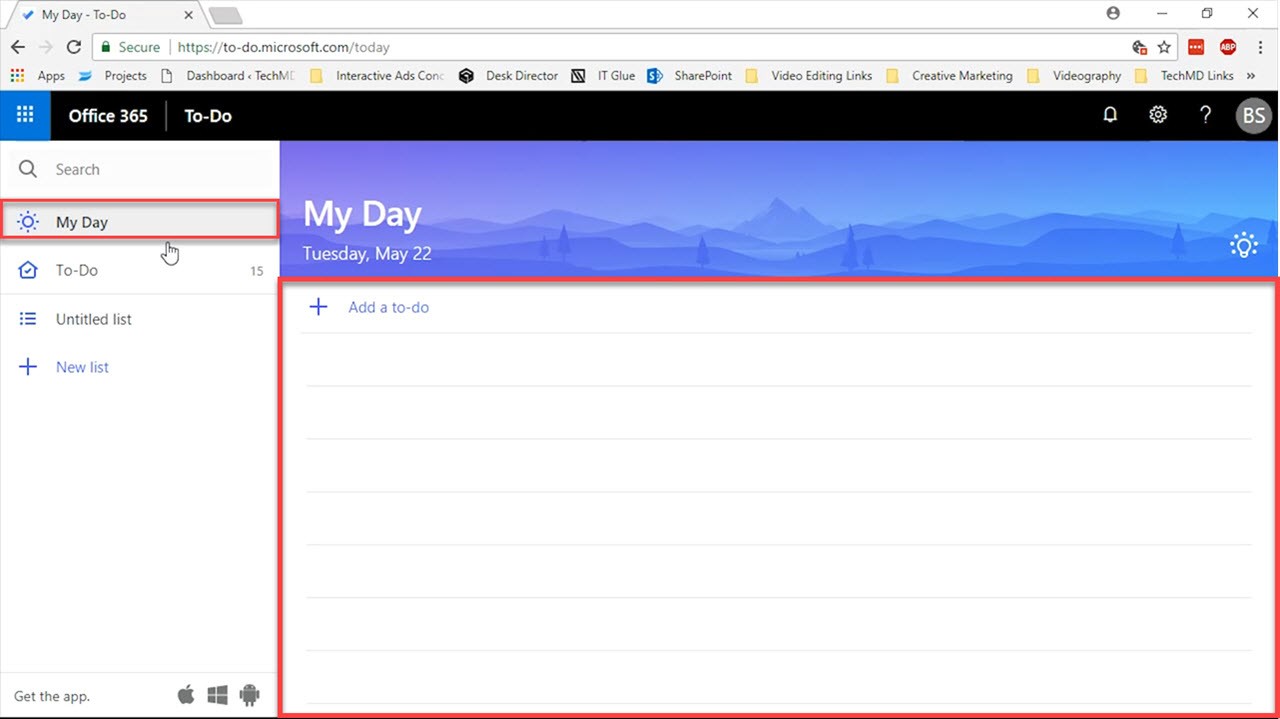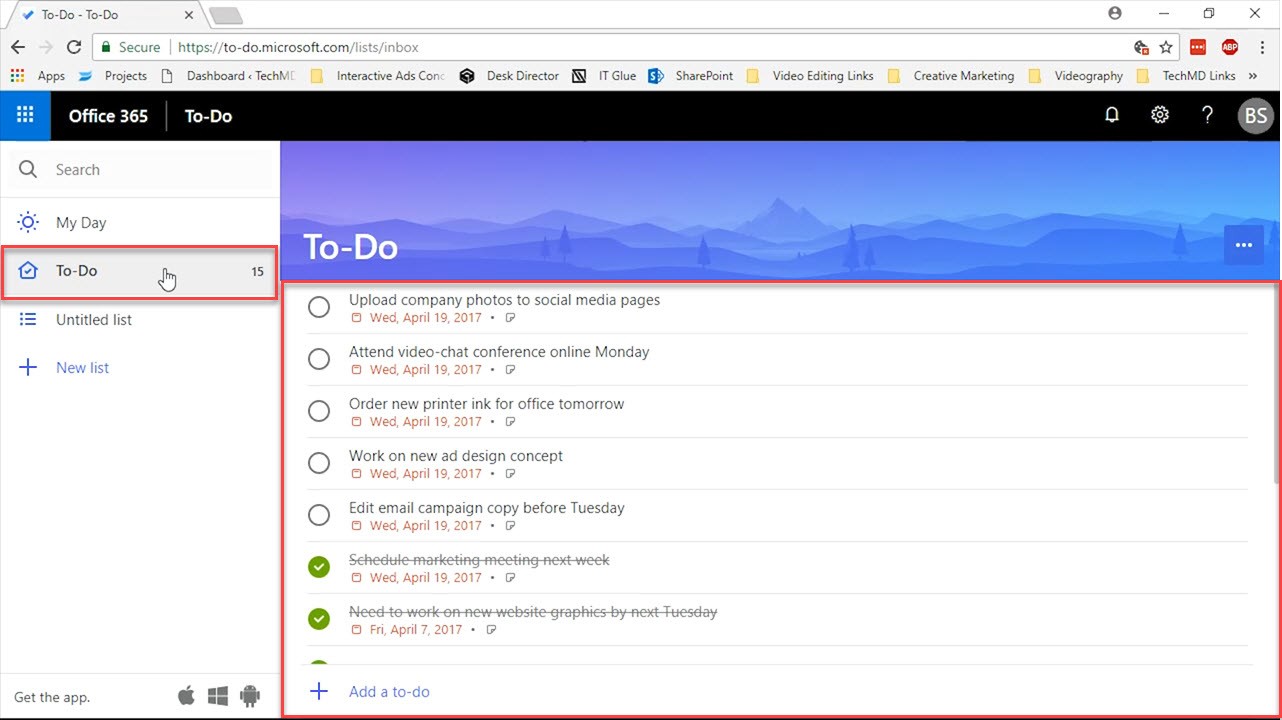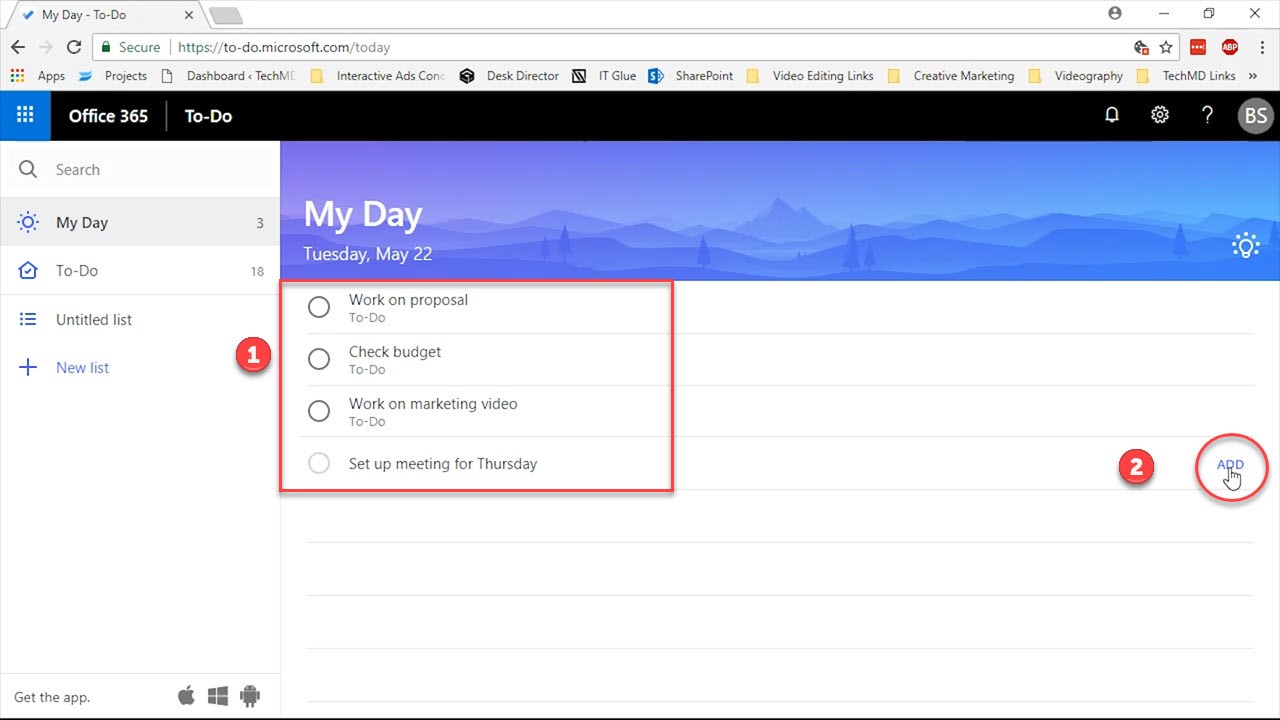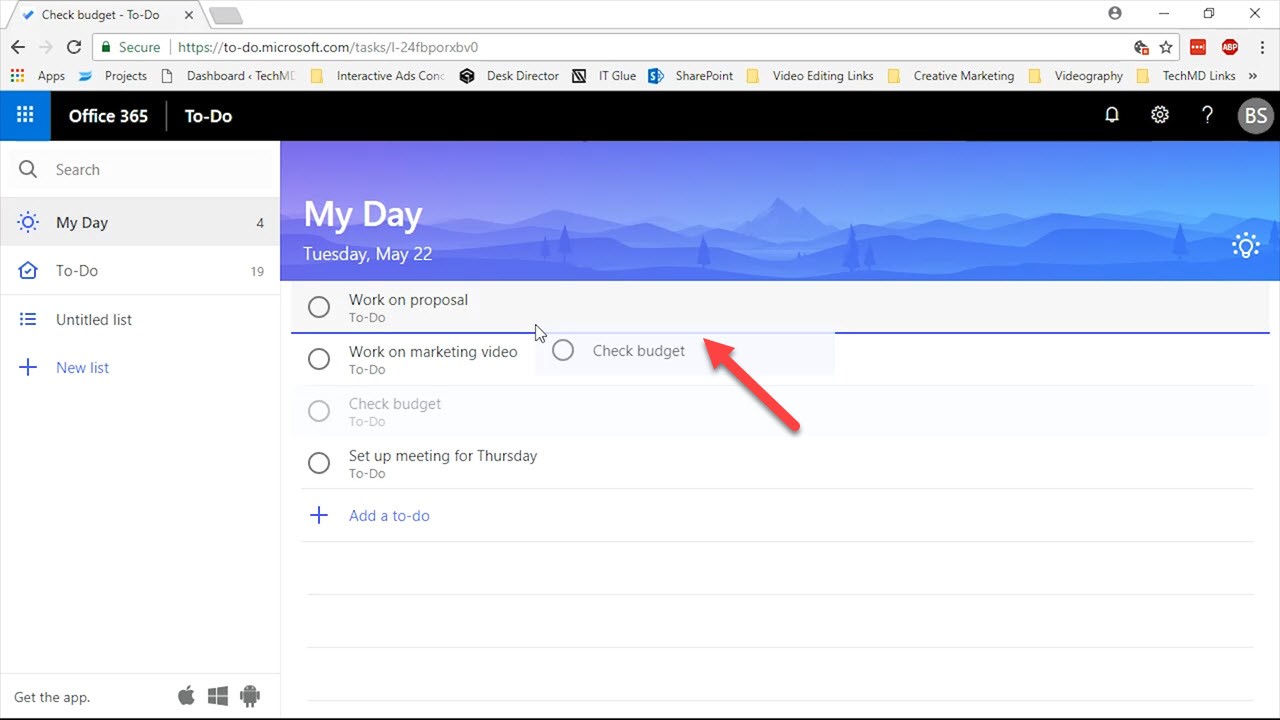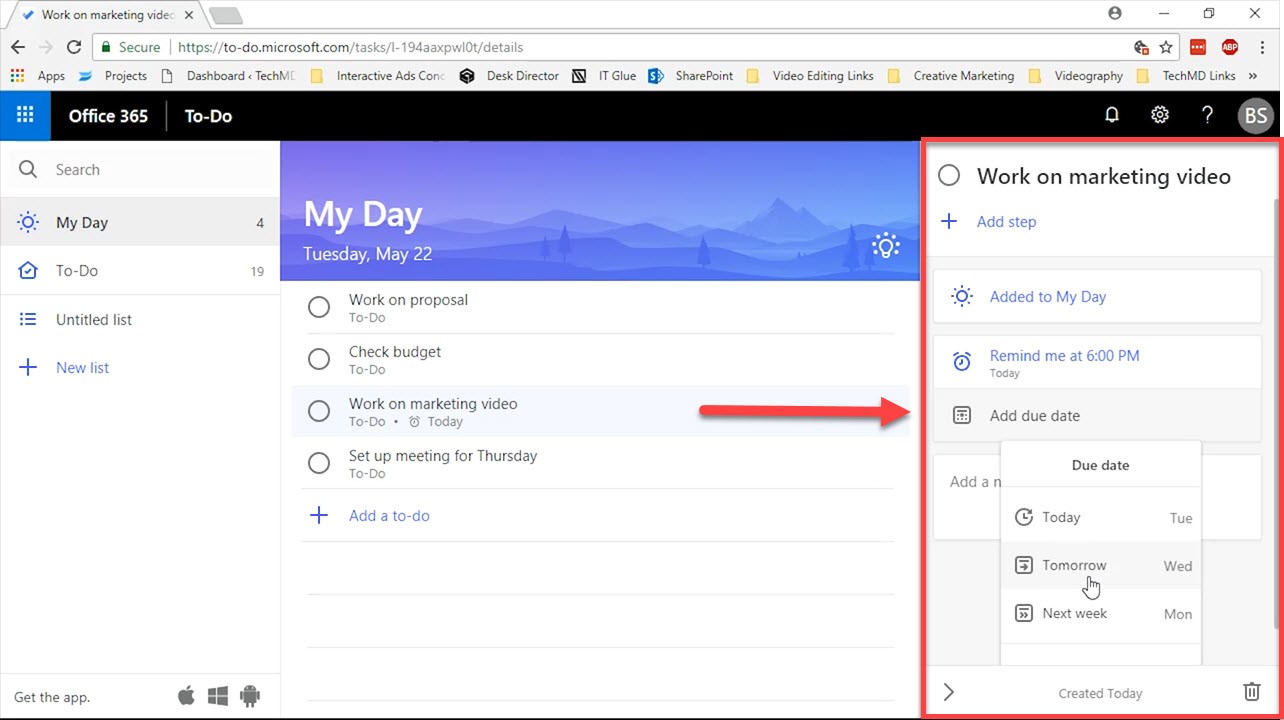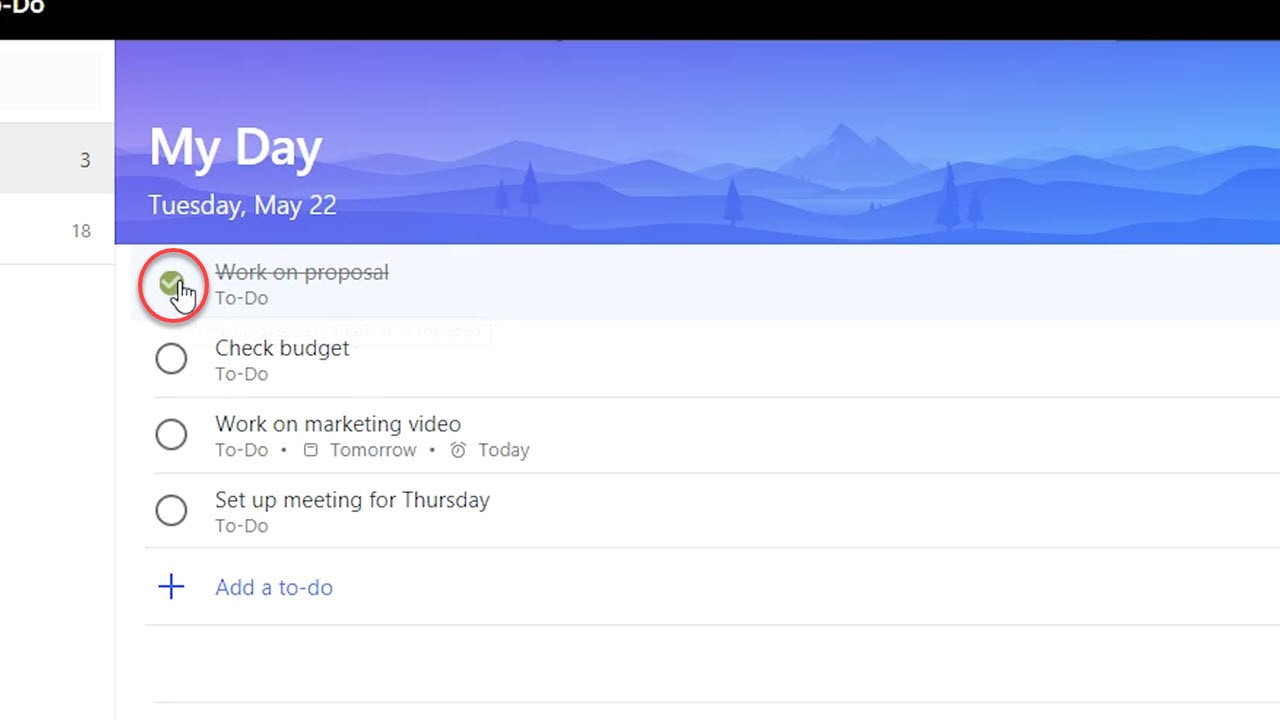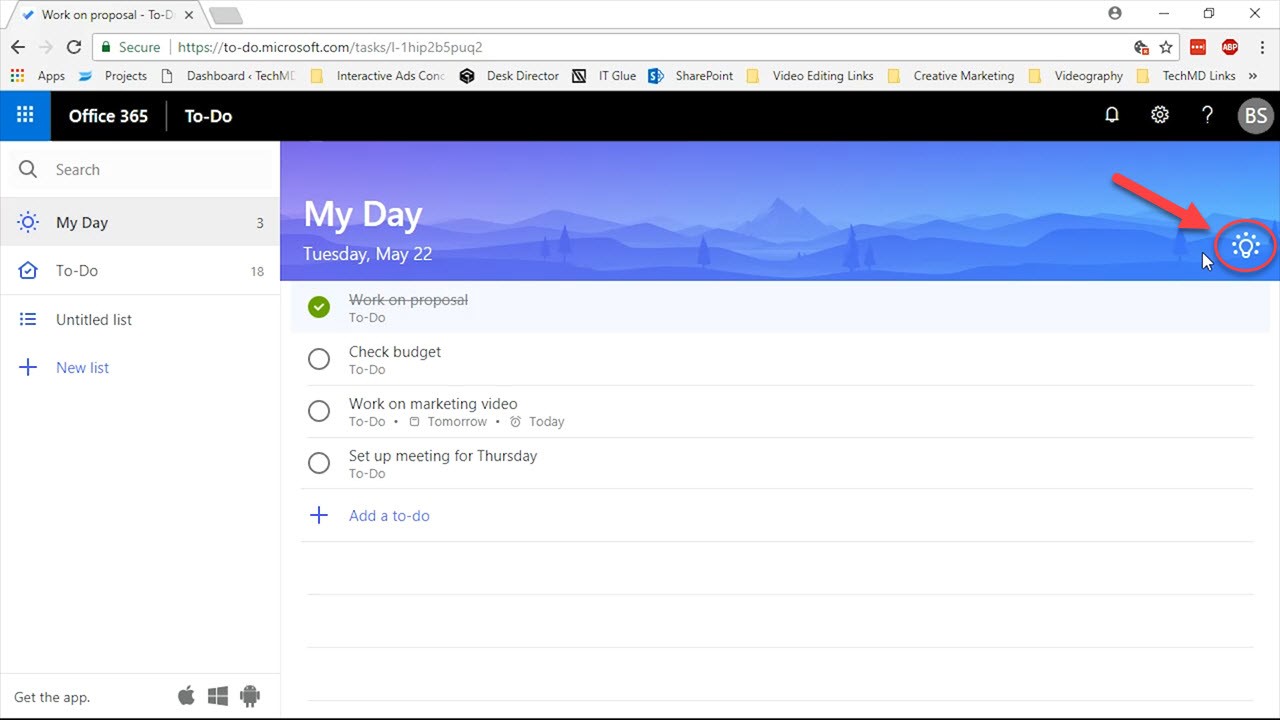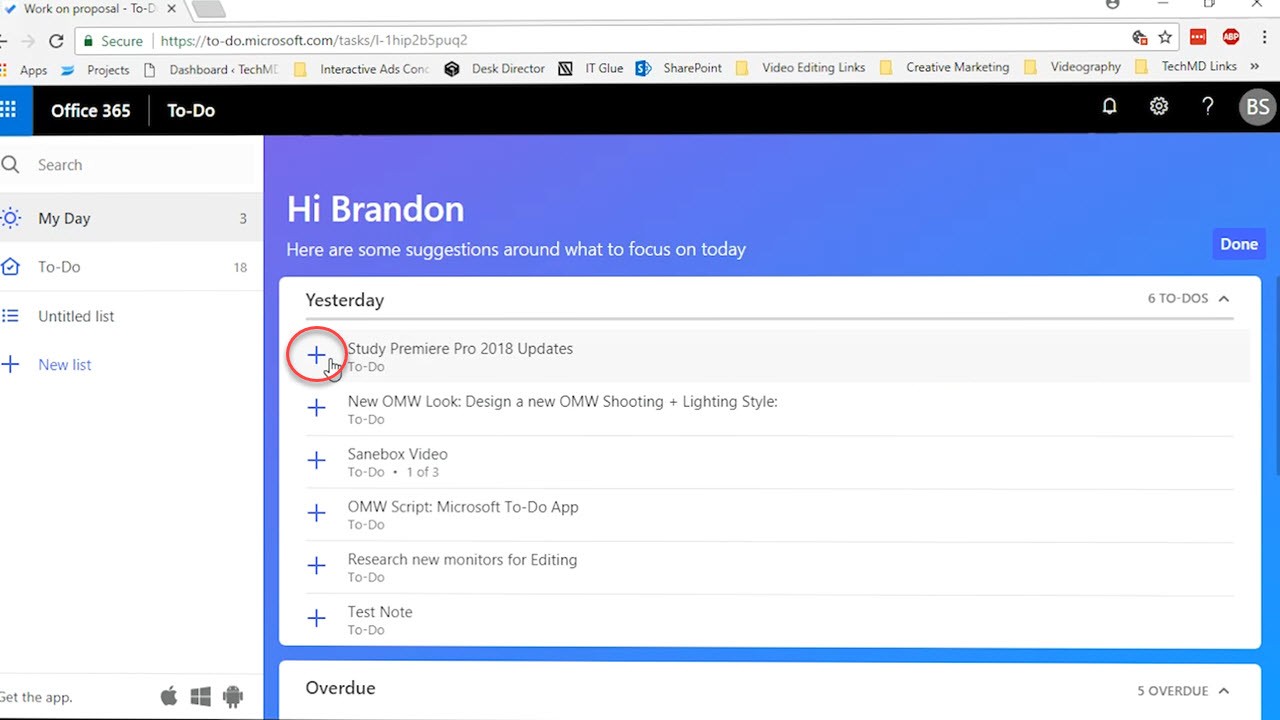When projects and tasks begin to pile up, your work experience can become difficult if important things begin to get lost or forgotten. Microsoft To-Do is an app that solves this dilemma by keeping your productivity in check by storing a customized list of to-do’s and providing you with daily reminders to complete your assignments. Let’s check it out.
Getting Started
When you open Microsoft To-Do, you’ll find a list of options to choose in the left panel. The first is the “My Day” tab, where you can input and arrange your tasks for the current day.
Underneath that you’ll find the “To-Do” section, where any projects or assignments that have yet to be finished are housed.
The final ones we have include the “Untitled” and “New List” sections, where you can create a custom list for any recurring tasks that you want to store.
Now, we’ll take a look at actually adding new assignments into a blank list. On the main “My Day” page, you are given a list where you can fill in the lines with whatever content you choose. Once you’re finished with a line, hit the “Add” button on the right to finalize the assignment.
You can also rearrange tasks freely in the list to your liking.
Double-click an item and you’ll be given access to edit the details, set reminders, make a due date and add notes.
Once a task is finished you can hit the checkmark button and it’ll be marked as complete.
Recovering Old Projects
So what if there are assignments that you couldn’t finish or just forgot to get to? Well, click the “Suggestions Icon” to the right and the app will provide a list of suggested tasks to pick up for the day.
You can add past uncompleted assignments to your day at your discretion, structuring your day in a way that’s fit for you. This way, you never lose track of your work.