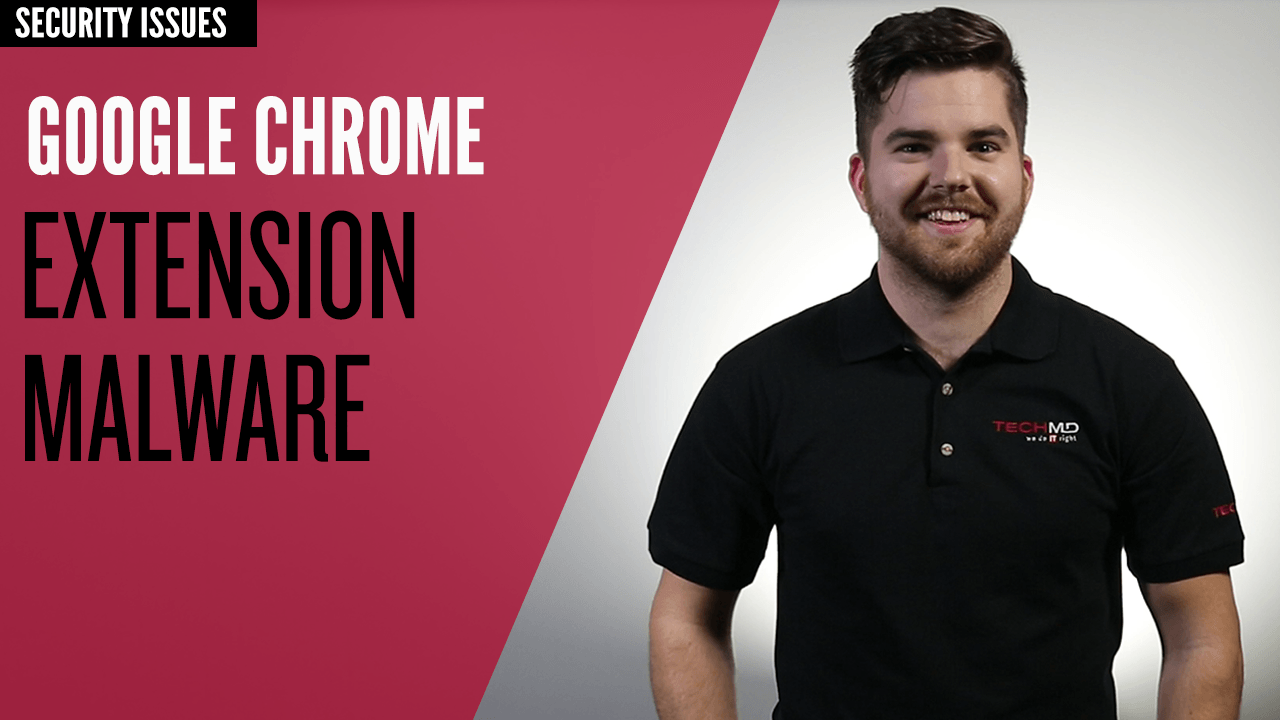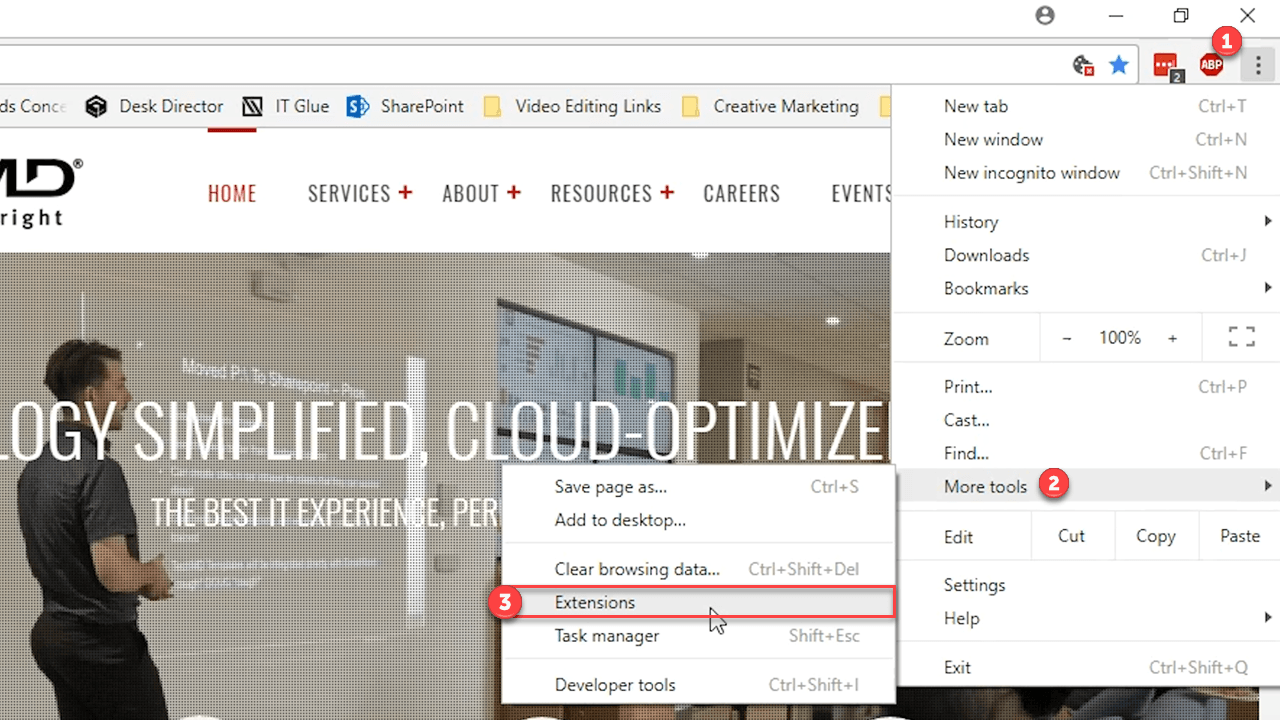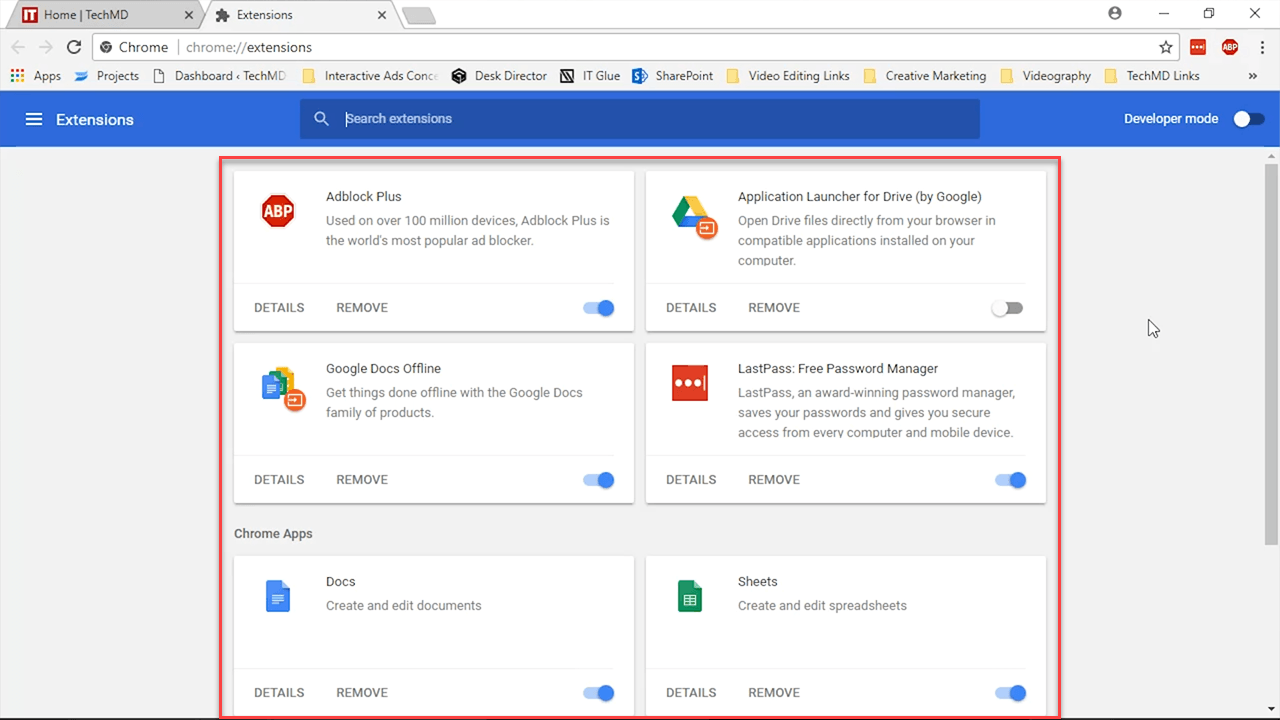Google Chrome provides a variety of extensions that help boost your productivity and improve your browser experience. But not all extensions and apps are safe; some can be infected with malware. So on today’s One-Minute Wednesday, we’ll be showing you the different threats associated with extension malware along with some precautionary steps to take when installing an extension or app.
Malware Threats
So what is extension malware capable of and how does your browser or device get infected? Well, malicious extensions and apps hijack your browser and can give cybercriminals the ability to track your behavior. Your online activity can be replayed, giving a hacker access to view you typing in passwords, phone numbers and other sensitive data. This occurs when a hacker sneaks a malicious app or extension into the Chrome Web Store and upon installing, a user will unknowingly give the program special permissions that bypass security and antivirus software. Then, the cybercriminal is able to steal data and cause damage to your device. Some hacked apps even prevent users from uninstalling them.
Staying on Guard
With these sophisticated hacking methods, how can you protect yourself? The first thing to know is that Google has implemented technology to detect any malicious extensions in its store and always works to remove these threats. Remember to stay clear from sites that use pop-ups that ask you to install anything; only choose apps and extensions from trusted sources and developers. Also, remember to check what permissions an extension asks for when installing. Something suspicious would be one that asks to use your webcam but isn’t actually a webcam app.
Lastly, check your browser regularly for anything that may have snuck into your browser that you didn’t install on your own. You can review your current extensions by clicking the “Tools” icon (1) and then navigating to the “More Tools” (2) menu. Then hit “Extensions” (3).
Once clicked, you’ll be directed to your extensions window which displays all the extensions and apps you’ve added in Chrome. Here, you can view their details or remove anything you’d like to get rid of.