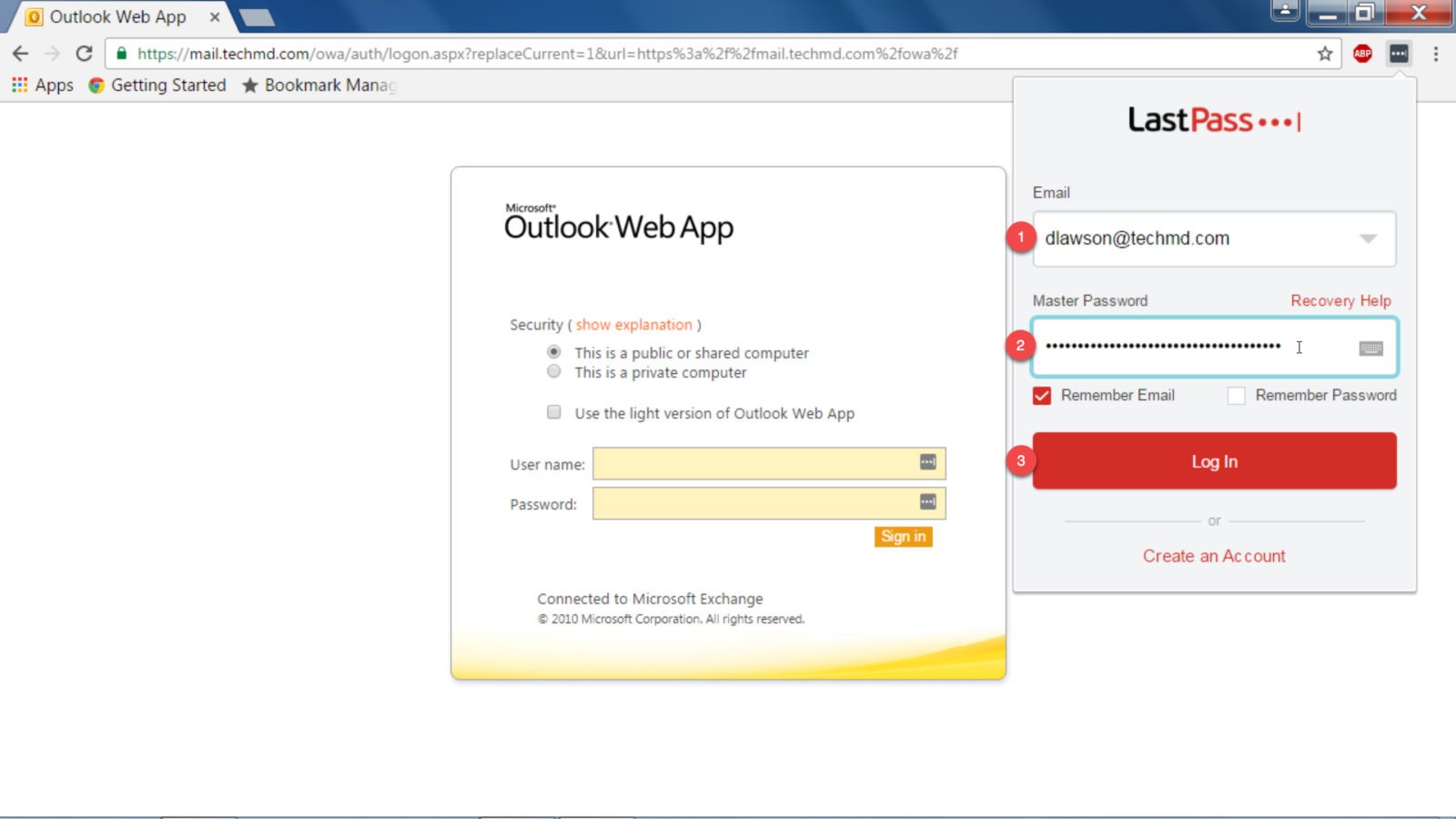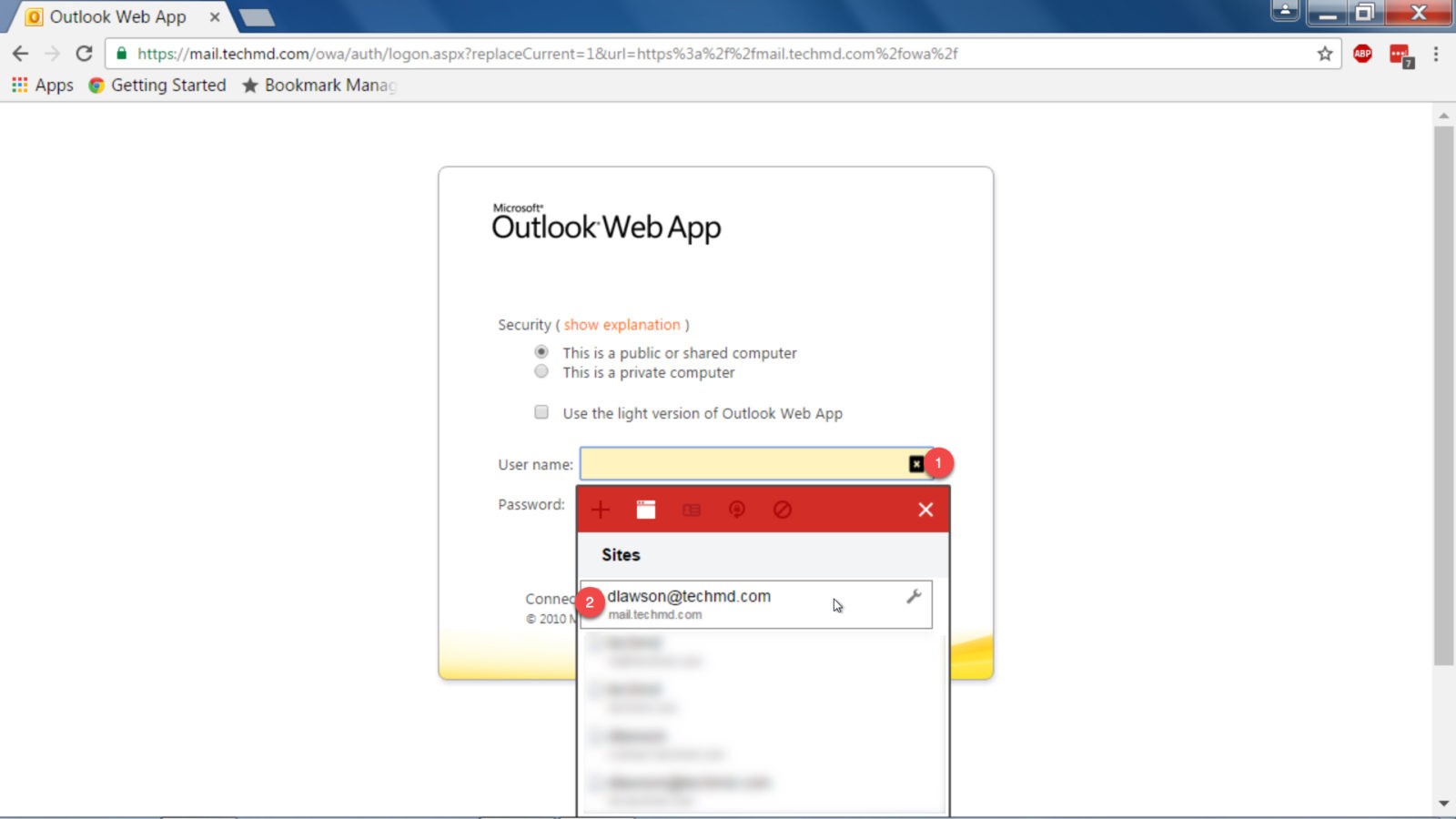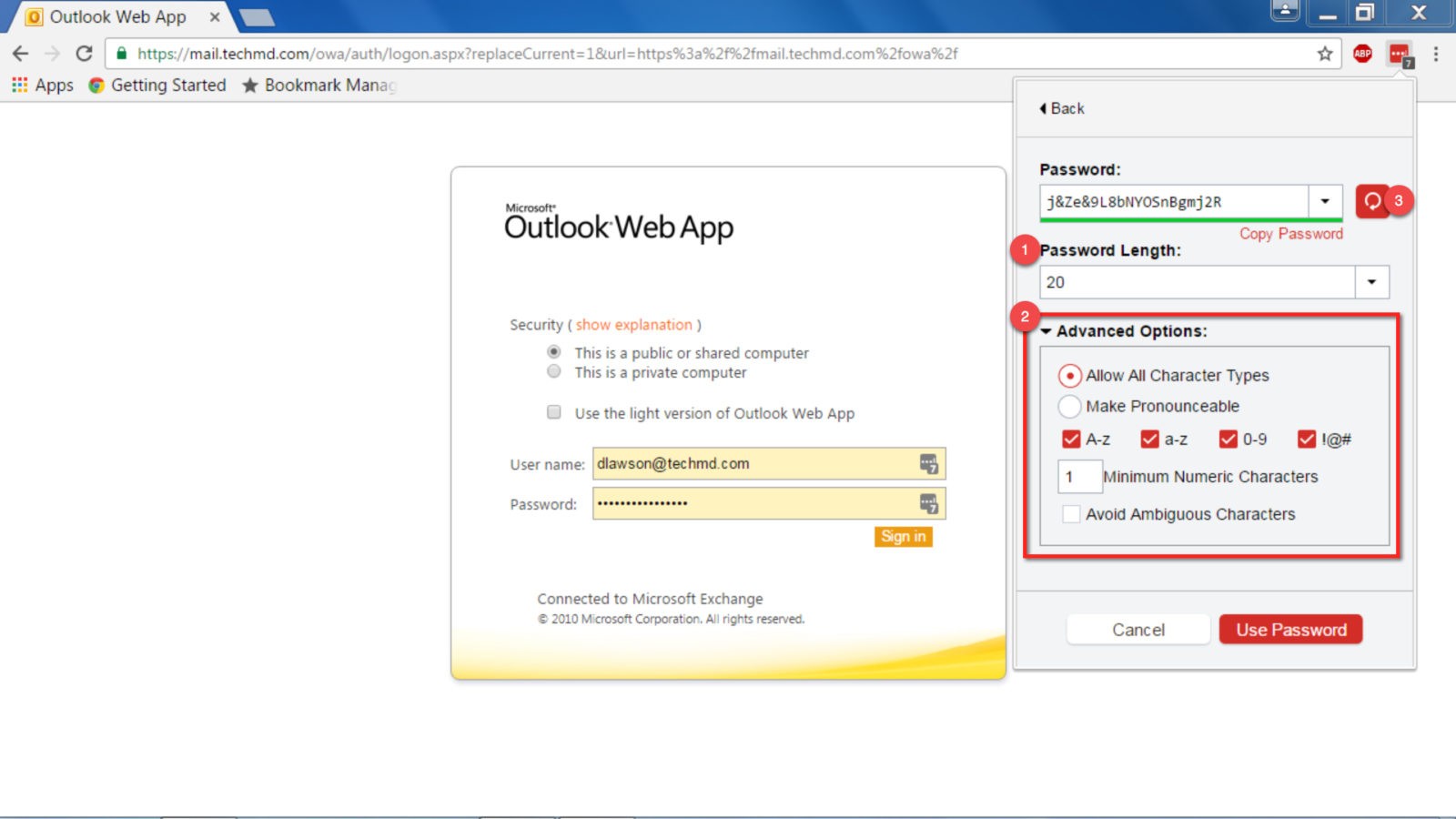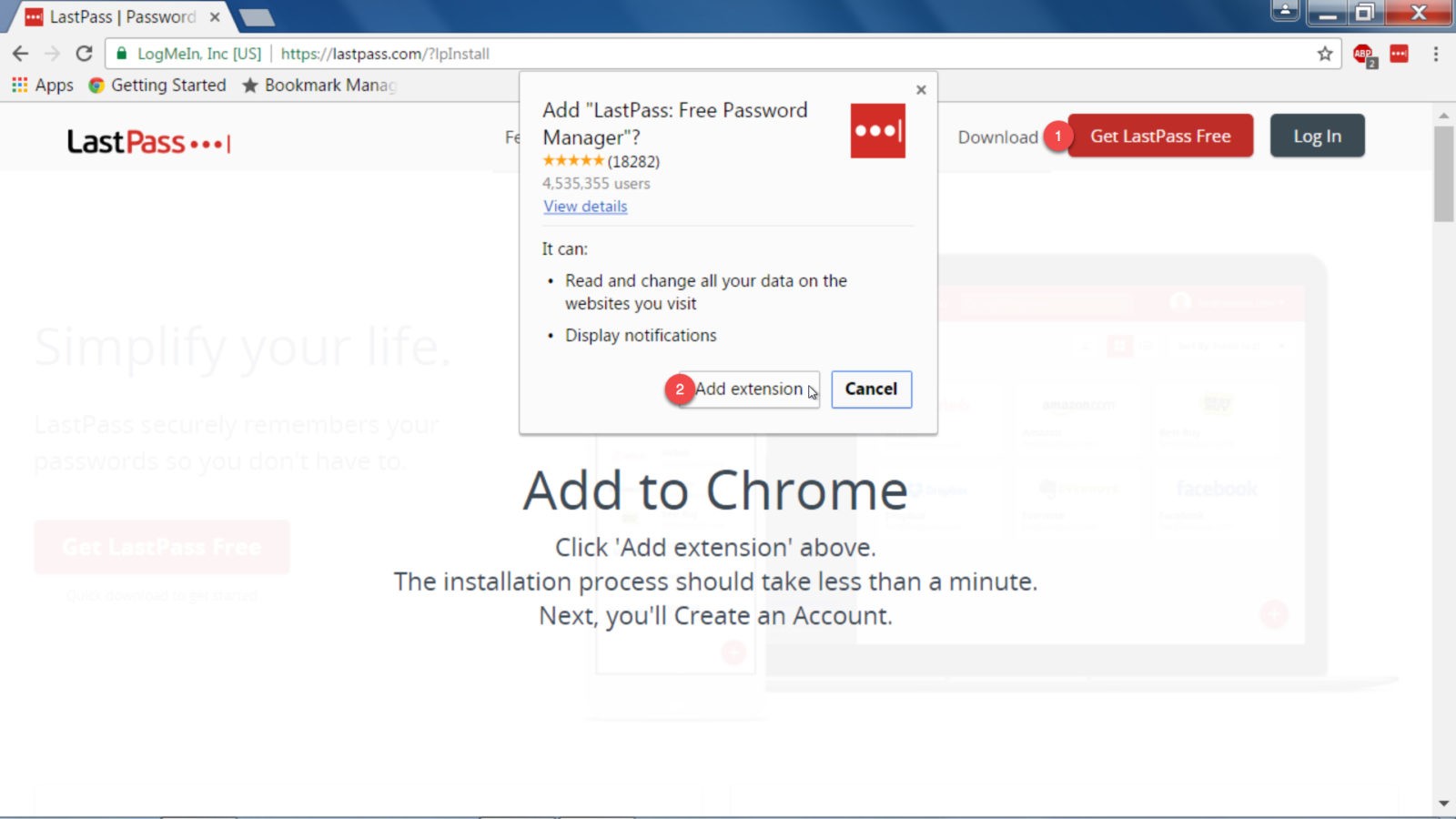Create ultra-secure passwords without having to worry about remembering them! Last week on One-Minute Wednesday, we showed you how to create secure passwords and protect them from hackers. This week, Jackson Roberts will be talking about our favorite password management tool: LastPass.
Never Forget A Password Again
Last week, we showed you how to create secure passwords and protect them from hackers. Making sure your passwords are both complex and unique is the easy part: now you have to remember them. To help assist you with that, we’d like to show you our favorite password management tool: LastPass.
LastPass allows you to securely save any number of passwords in its encrypted vault, which means that you only need to remember a single complex password. Once you’ve installed the LastPass browser plugin, simple log in using your master password:
And then LastPass will autofill your login information whenever you visit one of your favorite websites:
This means that you can save any number of complex passwords without having to remember each one—simply log in with your ultra-secure master password and then allow LastPass to handle the rest.
LastPass also features a tool that allows you to generate highly-complex passwords, so that all your accounts are protected from brute-force cracking methods.
You have several advanced options with this too., including specifying the password length and character types allowed. Once you’ve set your parameters, click the generate button and LastPass will create a complex password. When tweaking these settings, we recommend making these as complex as possible—you won’t need to remember them, so err on the side of stronger passwords.
Just make sure you don’t forget your LastPass master password!
Install LastPass Today
LastPass is available for PC, Mac, and mobile devices. It also comes with a really useful plugin for the most-commonly used web browsers. To set up LastPass, visit www.lastpass.com and click on the “Get LastPass Free” button in the top left:
LastPass should automatically detect your browser and will ask you to install the correct plugin. In the example above, we’re using Google Chrome, but the process is similar on other browsers. When you’re done installing the plugin, set up an account and create your strong master password.
Thanks for reading, and stay safe out there!