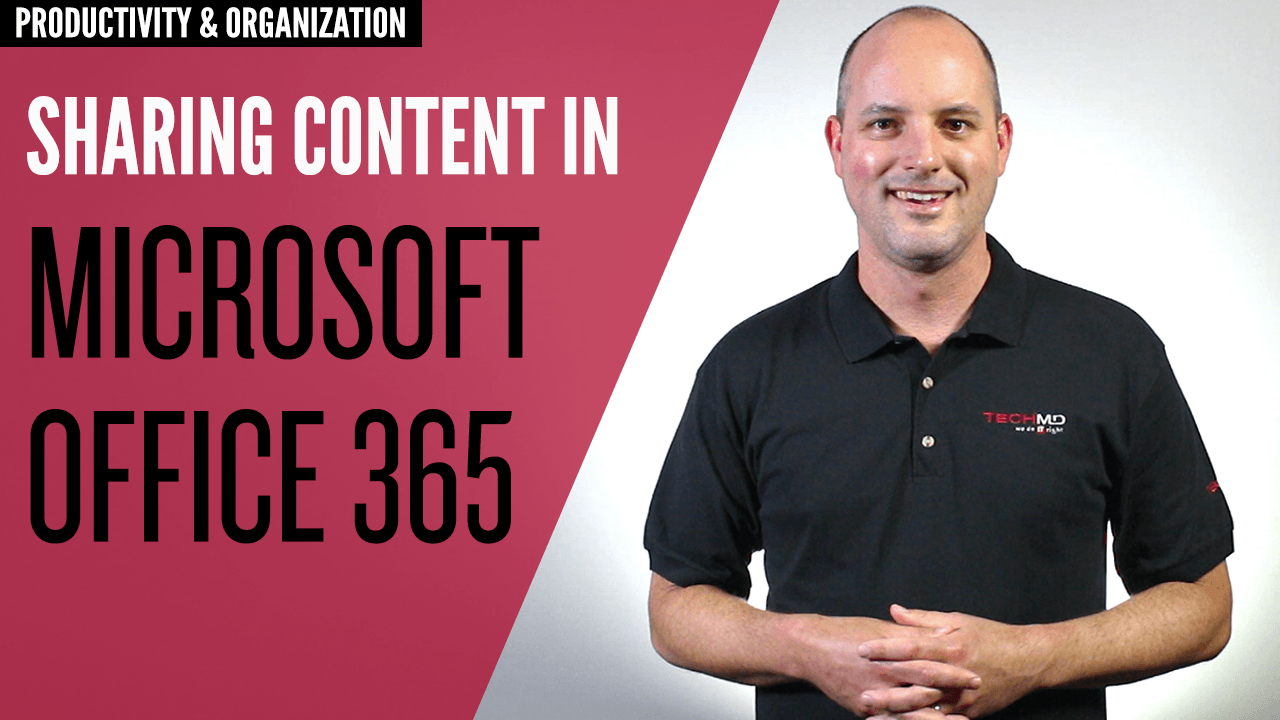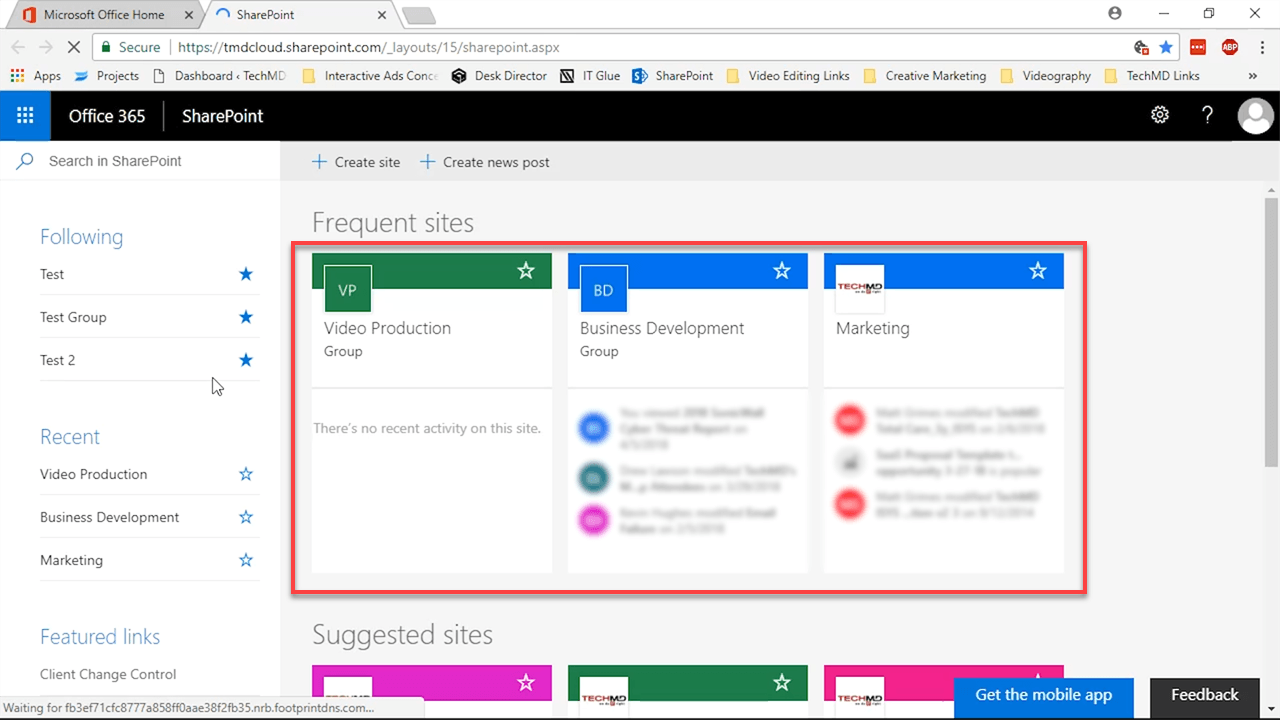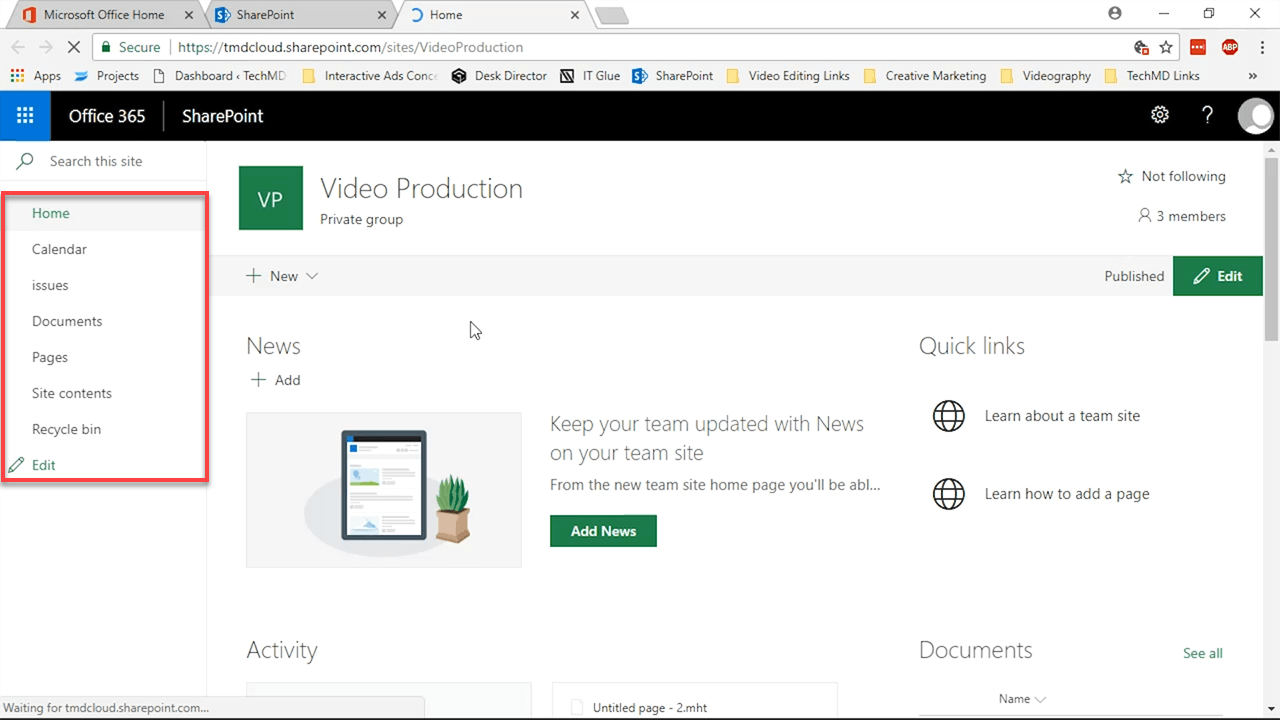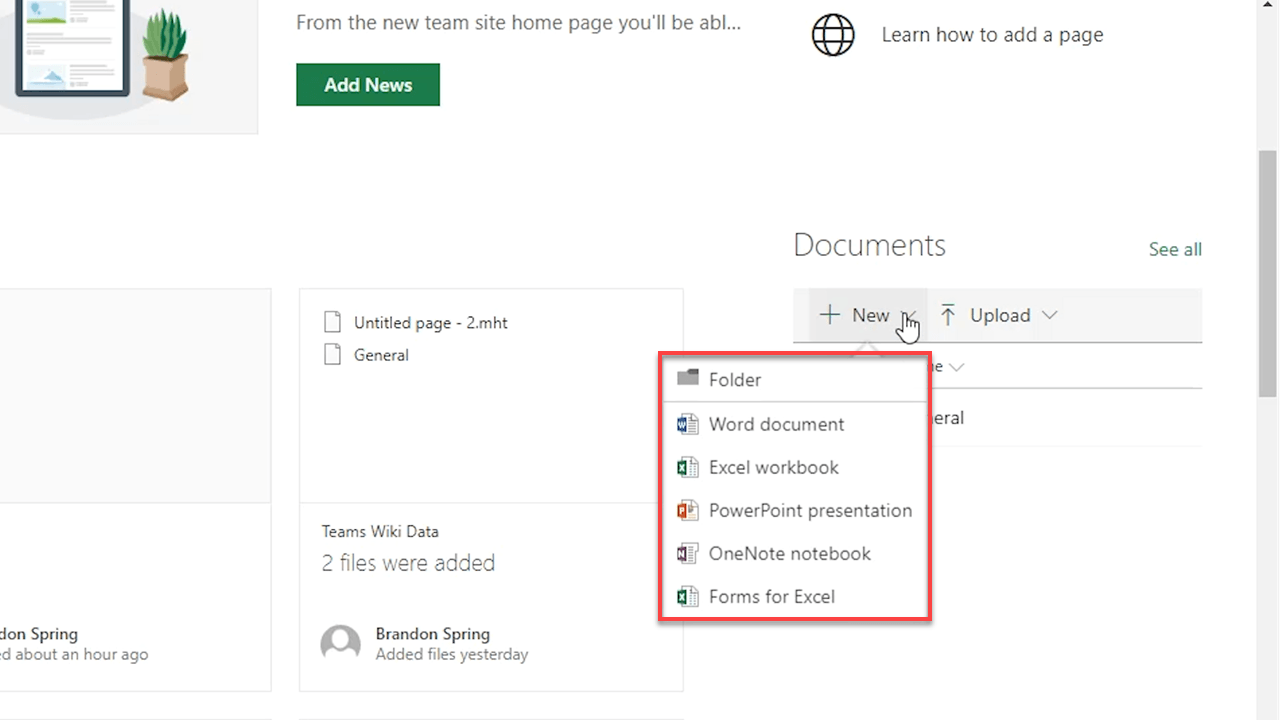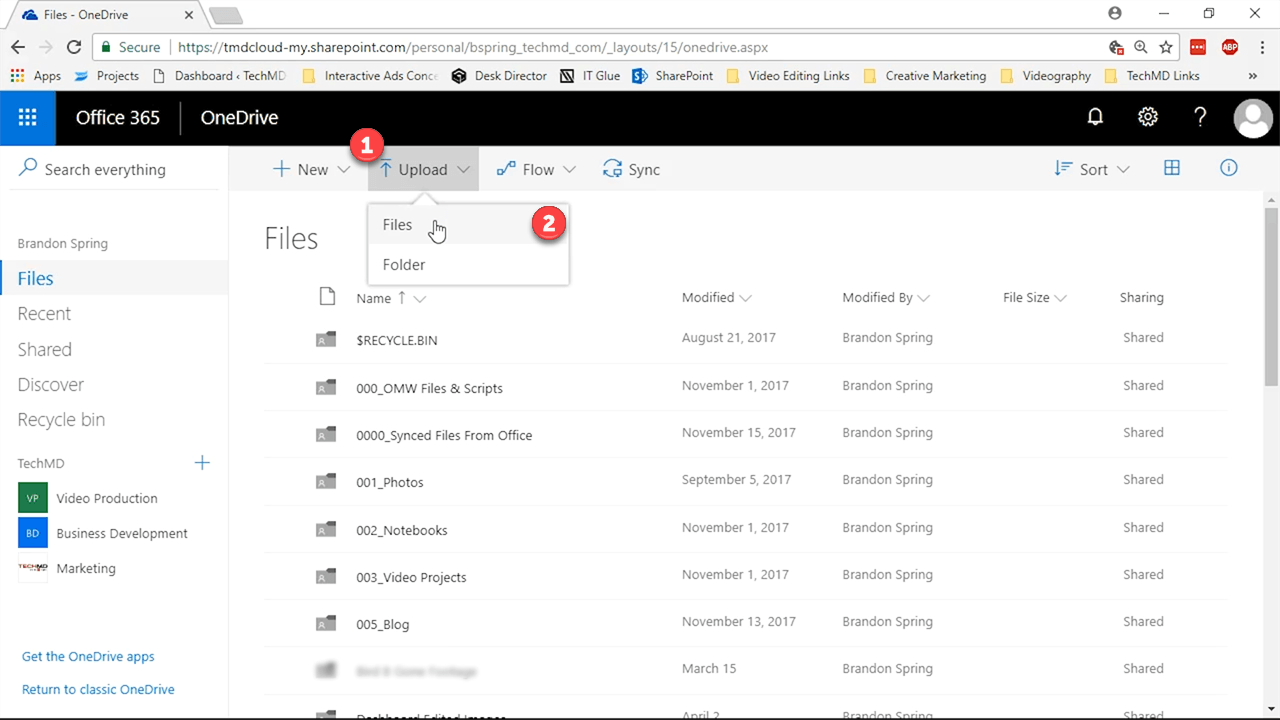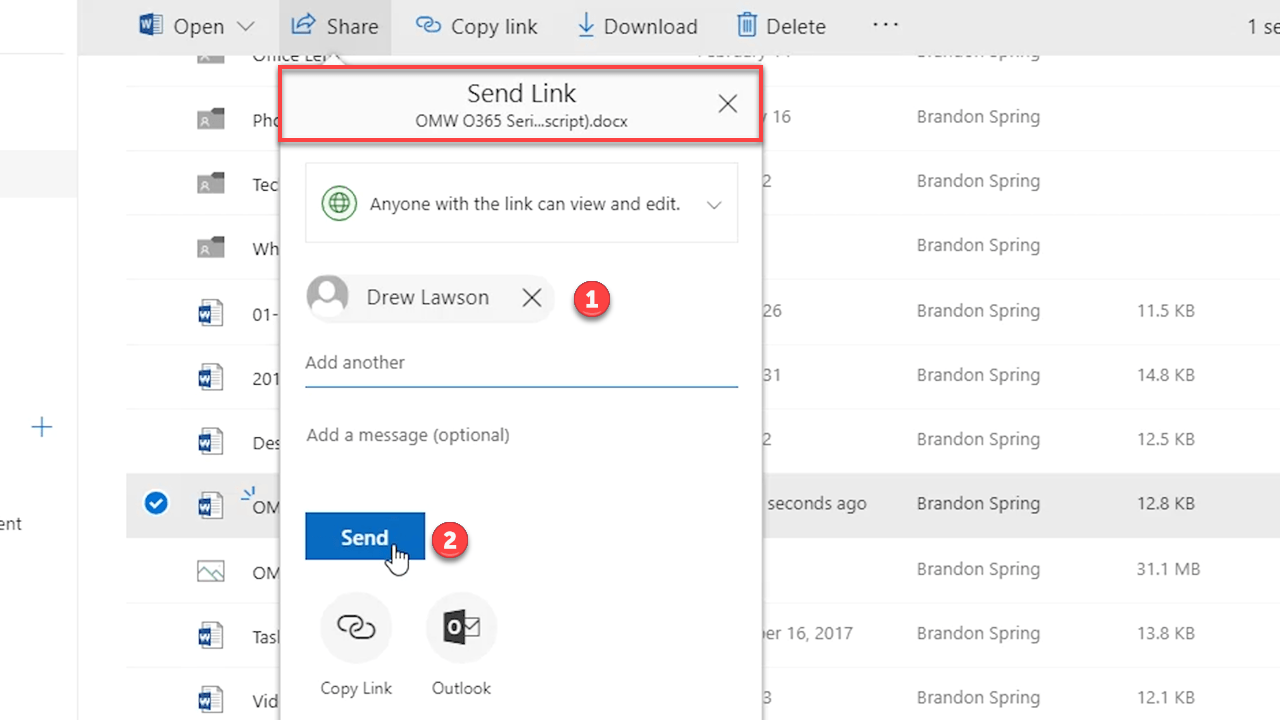Microsoft Office 365 is home to a fantastic variety of tools and apps for your business. Today, we’re going to check out the sharing and collaboration functionality within two apps: SharePoint and OneDrive.
Getting to Know SharePoint
SharePoint primarily acts as an intranet for your business, where you can build internal sites and pages for coworkers to access. Each you site build can be divided by department or teams, so they’ll have a base to upload and share content in your organization.
SharePoint also has an interface that keeps you aware of what’s happening. On the left, you’ll find tab categories for calendar, issues, documents, and more.
A page menu will give you the option to create new projects with Office 365 apps and upload files all in the same place.
Sharing and Storing in OneDrive
OneDrive gives you personal cloud storage for your documents, photos and other files. When a file is created on your desktop you can upload it and keep it in housed in the cloud.
The files and folders you upload can also be shared directly by inputting your contact’s info. This online access will save your co-workers time and storage space on their devices.
OneDrive also has a synching option that you can find in your File Explorer. It works to migrate files and folders from your desktop device into the cloud automatically. Synced files and folders will be indicated by the green circle and checkmark symbol. This functions will save you time and productivity from manually transferring files each time an edit or update is made to a file. This feature comes in hand when you need to access an edited file on the go and want to share it with others without the need to be at your local computer.
So that’s an overview of some of the ways Office 365 facilitates file sharing and storage. Thanks for watching and be sure to join us again for more!