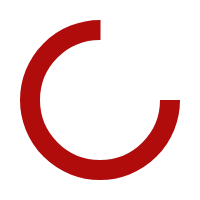This week on One-Minute Wednesday, Sebastian Igreti talks about Apple’s latest operating system for iPhone and iPad: iOS 9. There are some cool new features in iOS 9, like big improvements to Siri and better battery life, and we think they make it worth upgrading. For more information about iOS 9 and its new features, […]