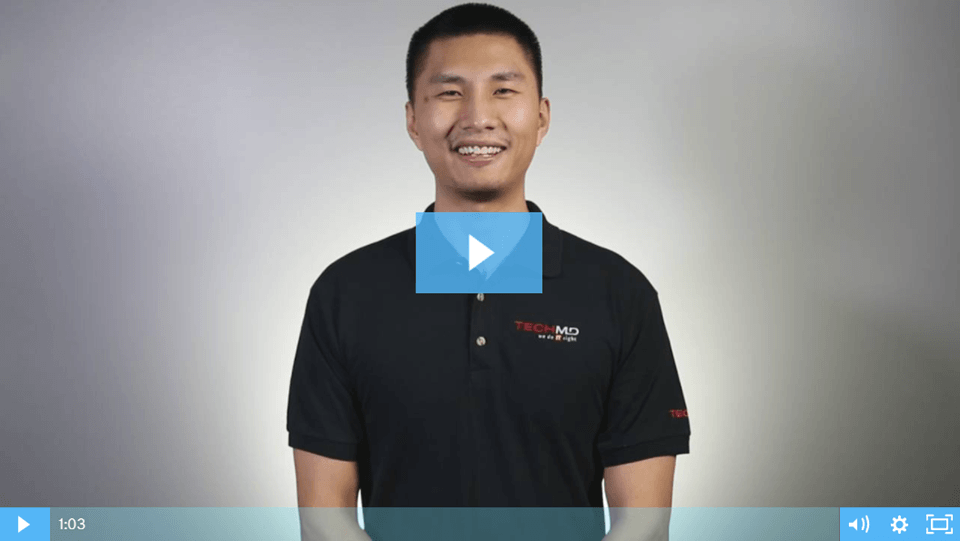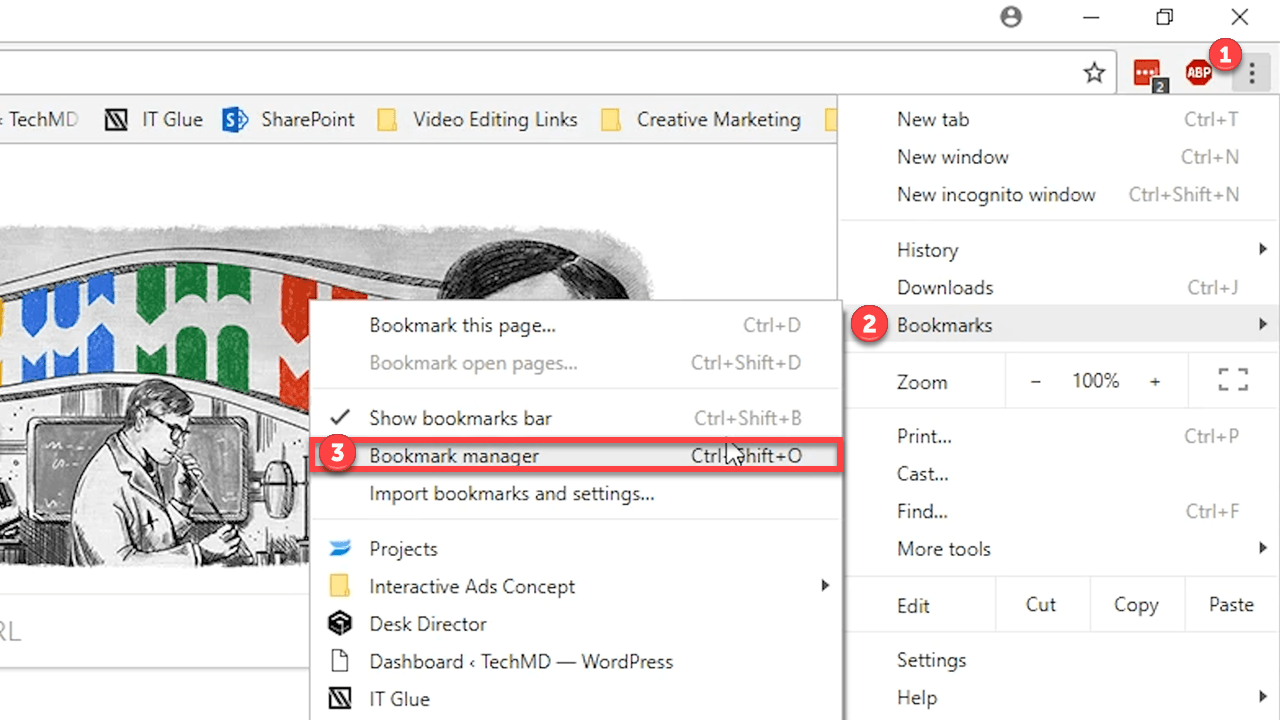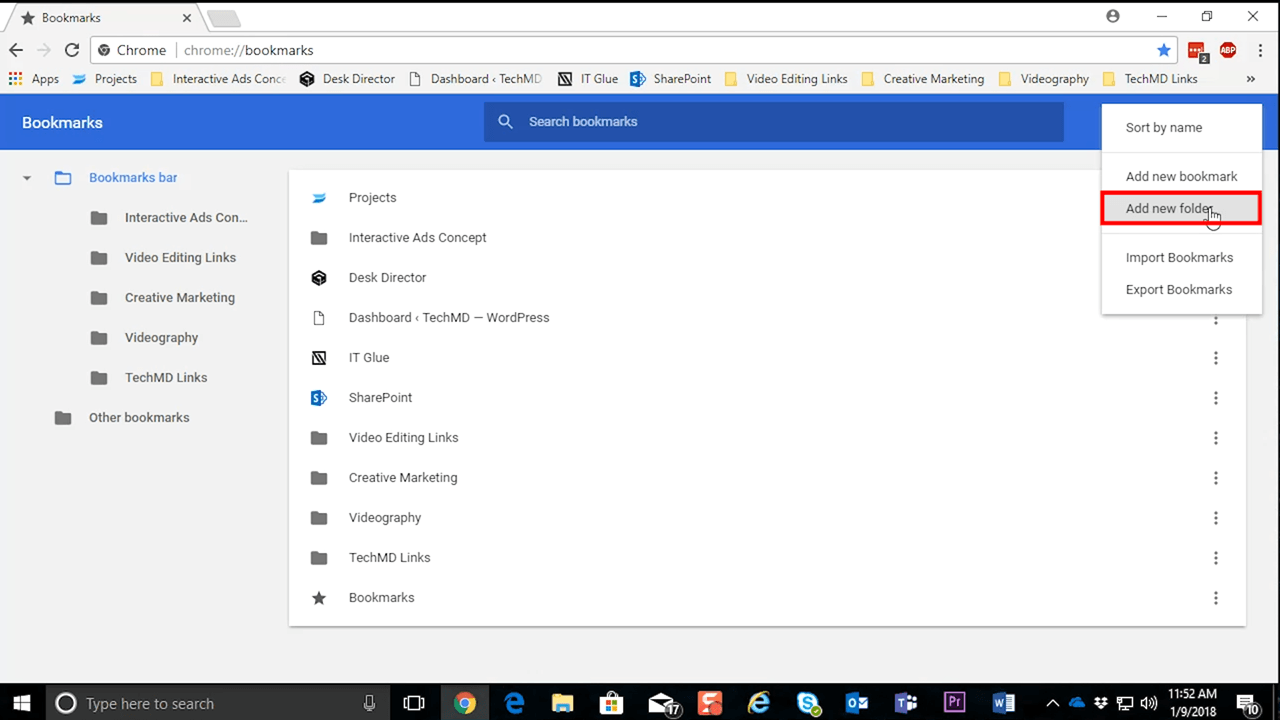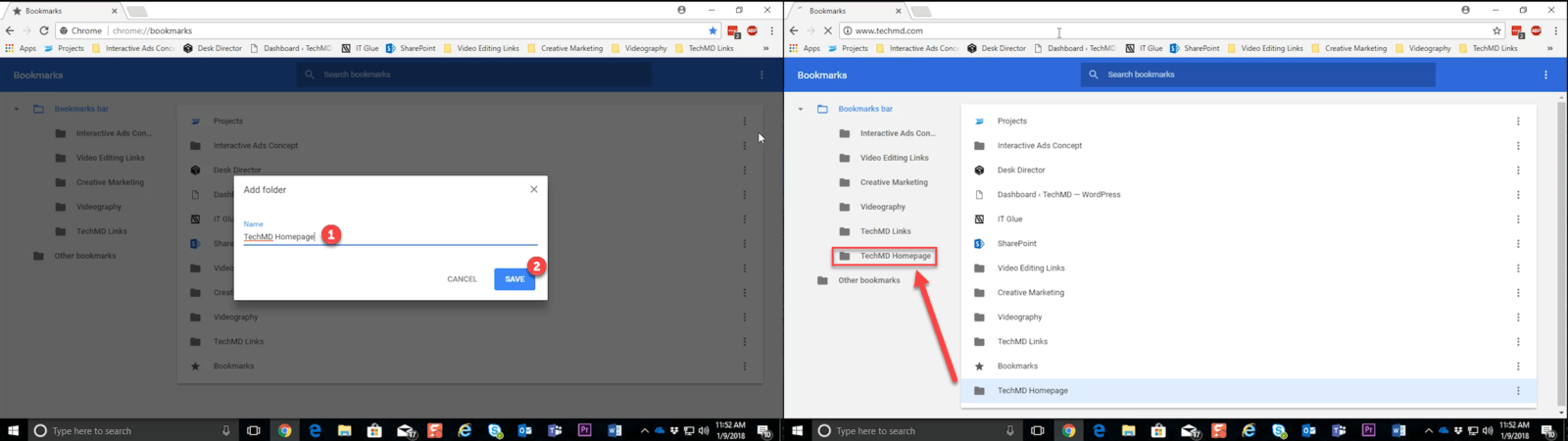As you collect bookmarks for the sites you visit, you’ll need a method for organizing and storing those pages to avoid clutter. On today’s One-Minute Wednesday, Michael Yu will show you how to create bookmark folders in Google Chrome, giving you a clean browser and easy access to your favorite sites.
Creating Bookmarks Folders
Bookmarks are a useful feature for saving your frequently visited sites, but what do you do when you accumulate a ton of bookmarks and can’t easily find what you’re looking for? You need a way to organize those bookmarks! So today we’ll look at creating folders in Google Chrome to categorize and house your bookmarks.
First, let’s recap how to bookmark a site. When you’ve found the webpage you’d like to save, click this star icon here and you can title and save the page.
Now, let’s open the Bookmarks Manager in the Settings menu here.
Click this dropdown menu in the right-hand corner and select “Add New Folder”.
The Add Folder window then shows up where you give the folder a name. Then click “Save”.
Now in the browser, navigate to your desired site and click the Bookmarks icon. As usual, you’ll give the page a name, but now we can house it in a folder under the “Folder” dropdown menu. Select our newly created folder and hit “Done”.
This bookmark and all other related links that we’d like to save will now be accessible inside this folder, instead of being scattered all across your bookmarks bar.