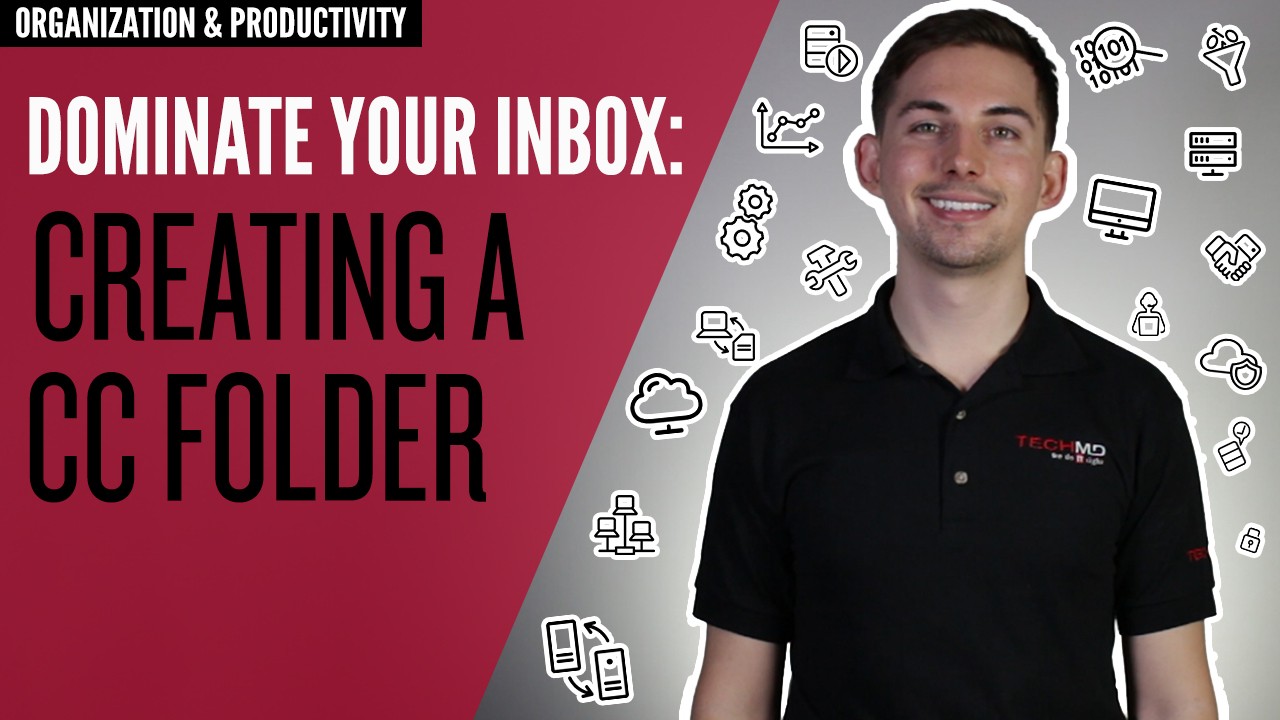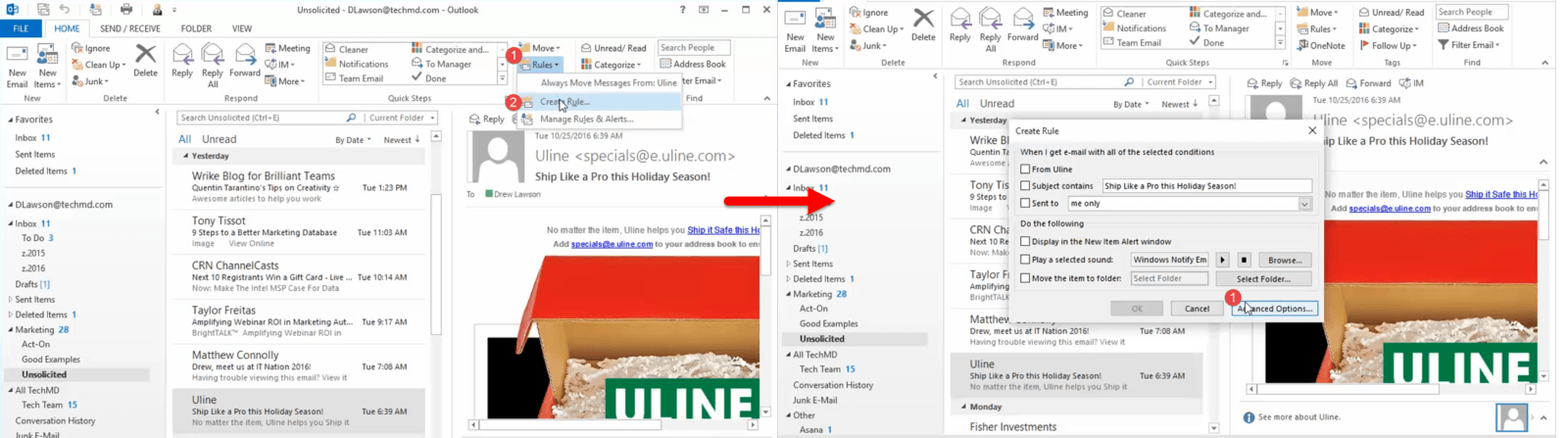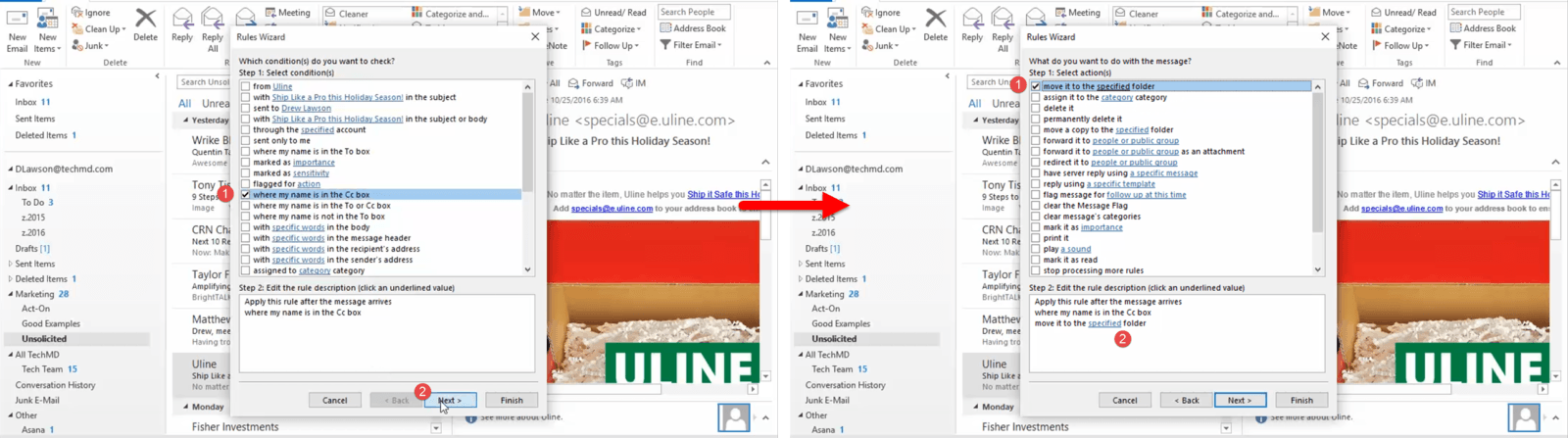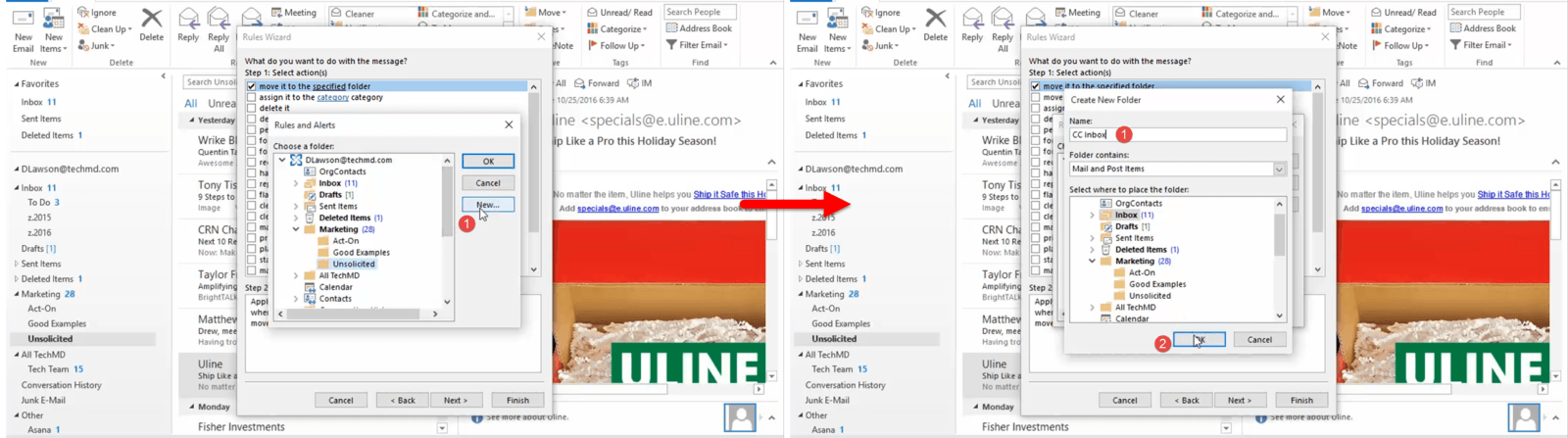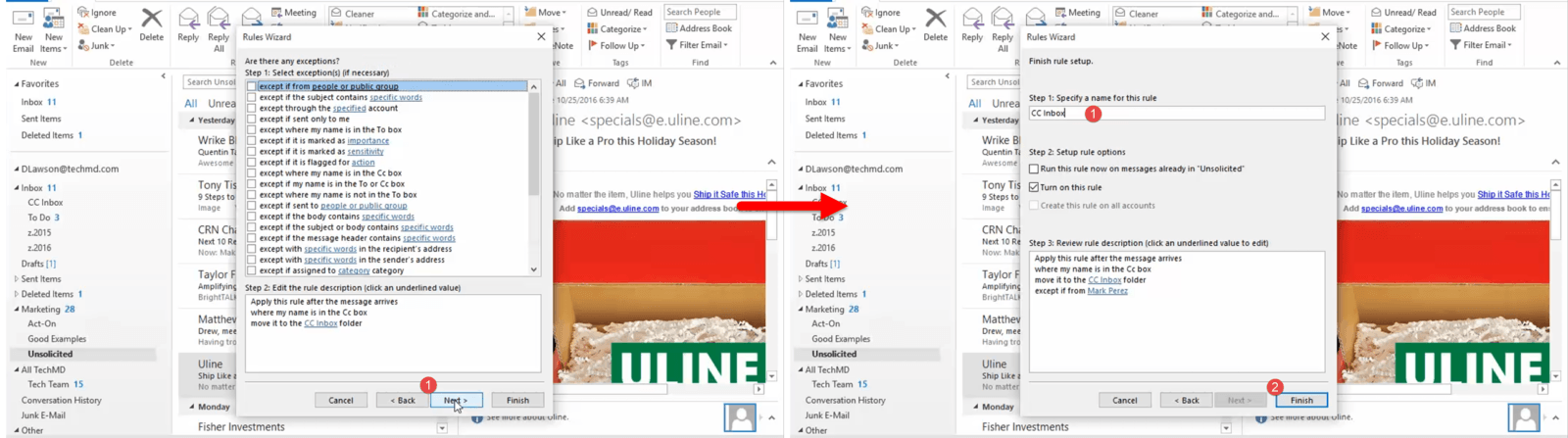Take control of your inbox and reclaim your productivity with this quick tip! This week on One-Minute Wednesday, Matt Grimes will be showing you how to create a CC folder for emails where you’re not the direct recipient. This is a great way to manage emails where you don’t need to respond immediately, freeing you up to work through your day.
How to Set Up Your CC Folder
Keeping your inbox organized is imperative to using your email effectively and efficiently. Today we’ll be showing you a method for creating a folder that captures messages where your email is in the CC box. This allows you to filter emails that aren’t addressed directly to you (and thus are not high priority) into an inbox that you can check once or twice a day.
To create a CC inbox, you’ll want to start by heading to your Inbox, navigating to “Rules”, and then selecting “Create Rule”. The “Create Rule” window appears, and you’ll then want to click “Advanced Options” at the bottom to pull up the rules wizard.
Now, click the checkbox that reads “Where is my name in the CC box” and then hit Next. You’ll be taken to the next step, where you want to select the box that reads “move it to the Specified folder”. Then click the “Specified folder” link in the Step 2 box.
After this, hit “New” to create the new folder, and then give it a name. For this example, call it “CC inbox” and click “OK”.
Finally, you can add any exceptions you’d like. Once those are set, hit “Next”. Complete the process by naming the rule “CC Inbox”, ensuring that it’s easy to find later if you want to make any changes. Then hit “Finish”.
And that’s it! Now any emails that are not addressed directly to you (i.e. where you are in the CC box rather than the To: box) will be filtered into your CC Inbox. We recommend scheduling a few times throughout the day where you check your CC Inbox, like early morning, after lunch, and before you leave for the day. This helps keep you focused as you are not distracted by low-priority informational emails throughout your workday.
Thanks for reading, and have a great week!