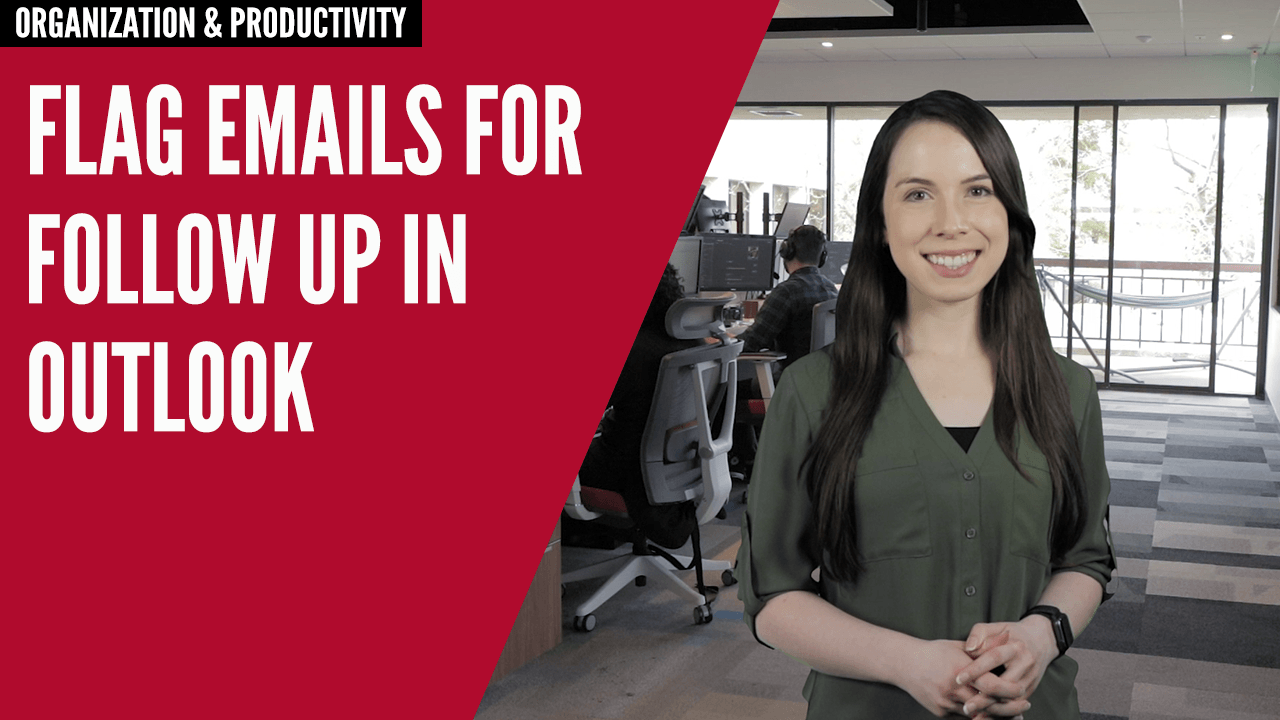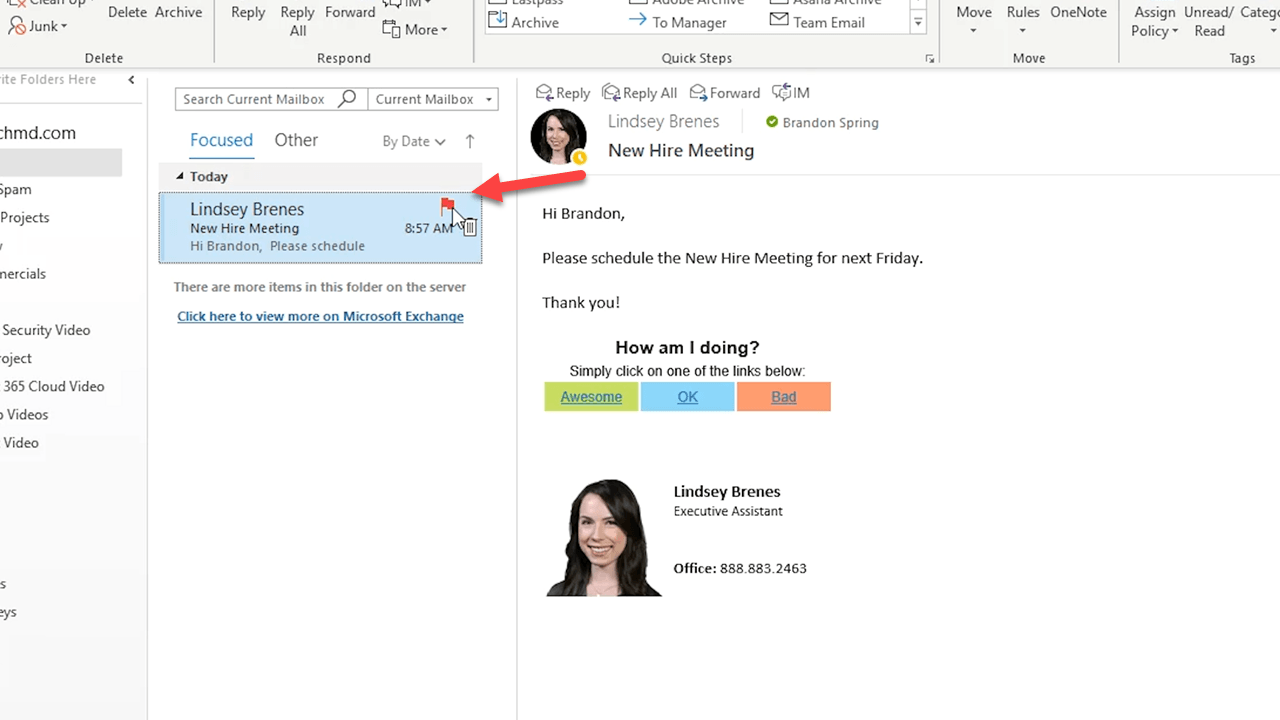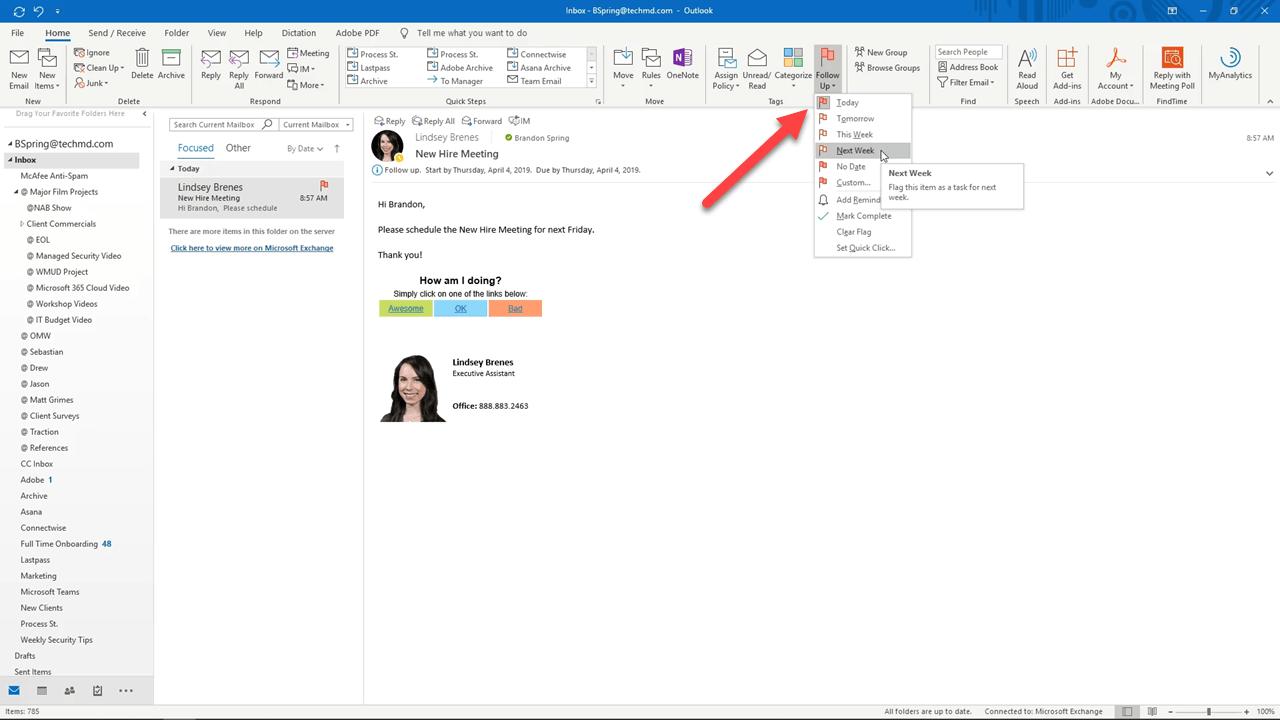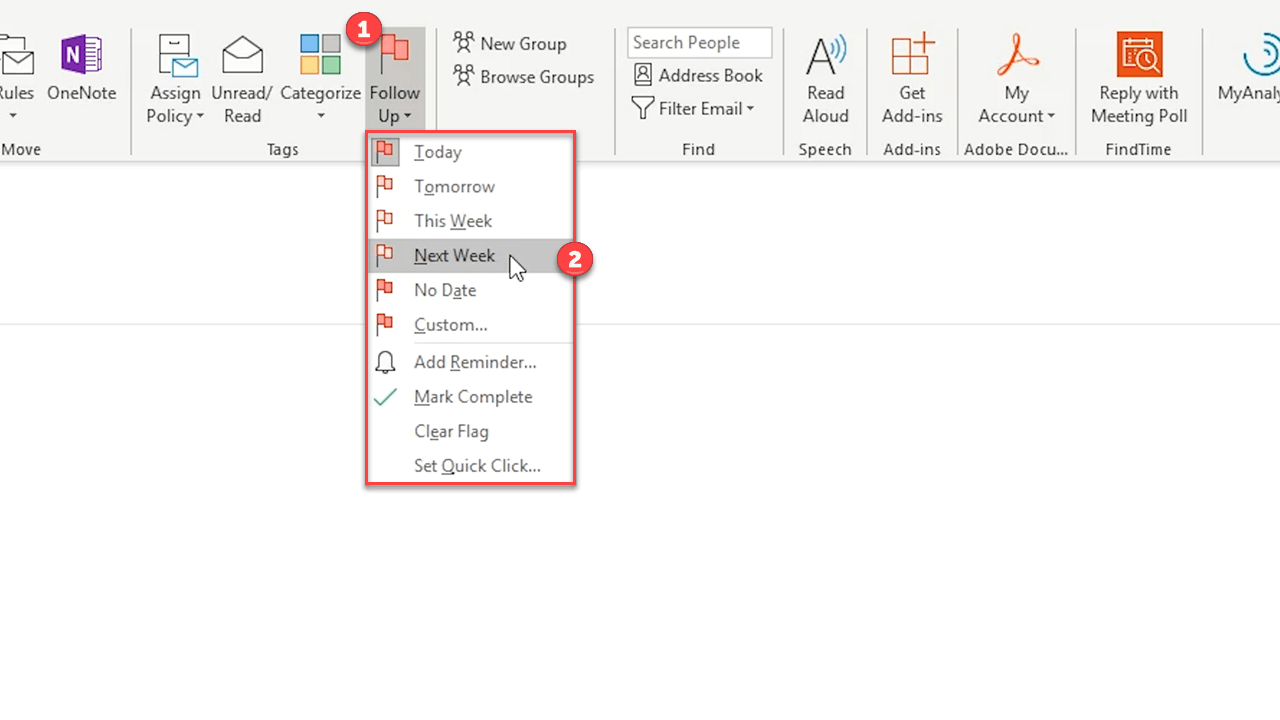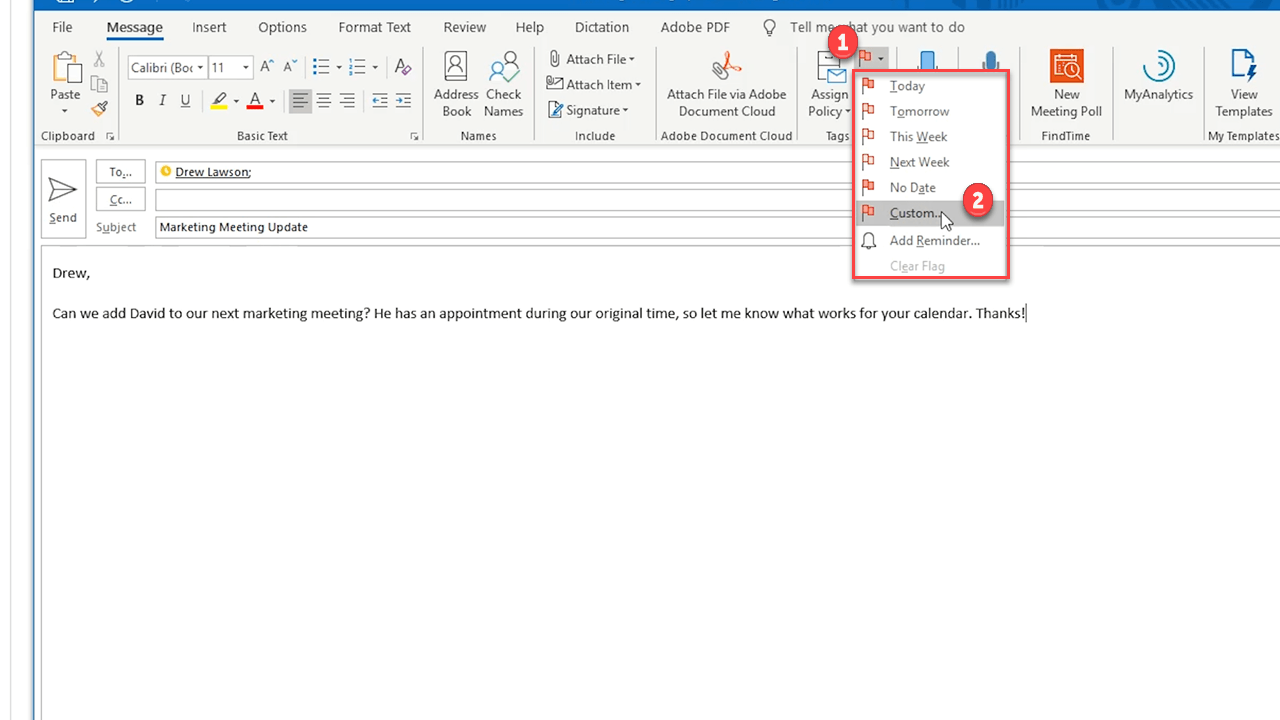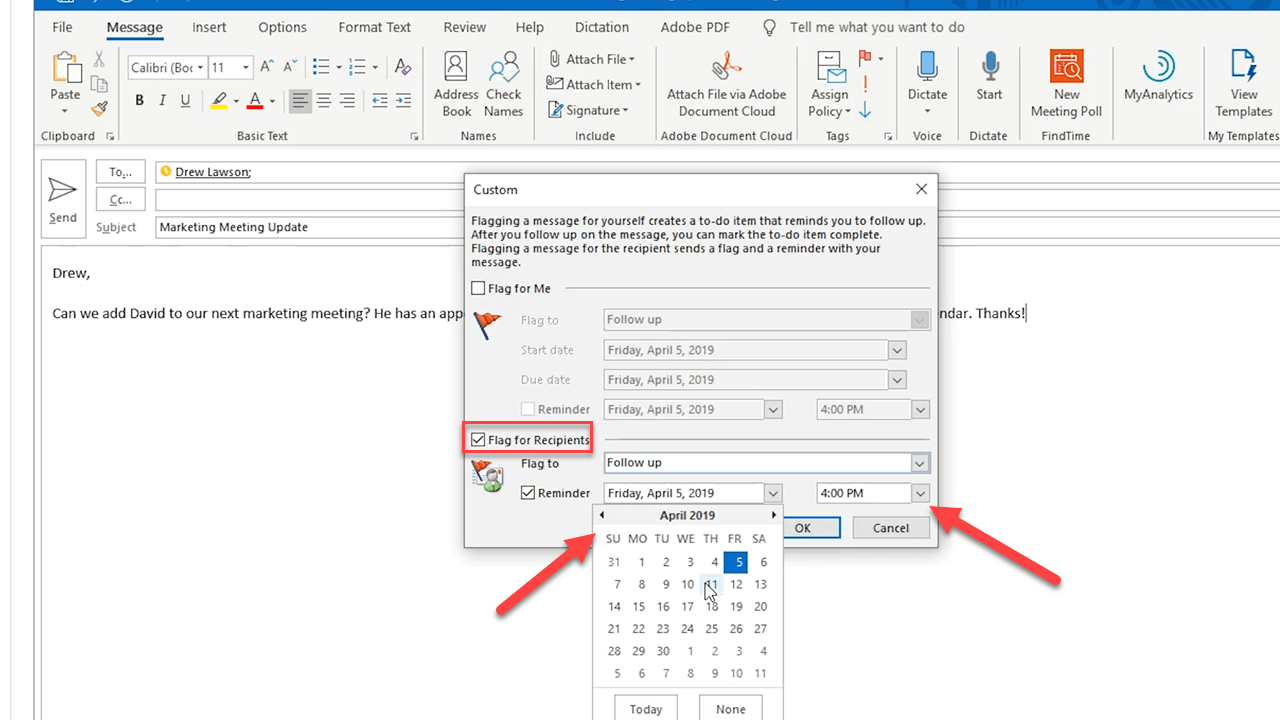On today’s One-Minute Wednesday, we’re going to overview an easy and efficient method for staying organized by keeping track of both incoming and outgoing emails.
Follow Up
When your inbox gets flooded with all sorts of messages it can be tough to stay organized and up to date with all the tasks and appointments on your plate. Outlook’s Follow Up feature gives you customized reminders that tell you and your recipients to respond to important items in your inbox.
The first step is to select your desired email, “Flag” it by hitting the flag icon, and then head to the “Follow Up” menu under the Tags tab in Outlook.
You’ll find a list of different dates where you’ll be reminded to respond or take action on that particular message within the time frame you choose. “Custom” let’s you set a precise date and time that fits best for you.
This feature can also work on messages you’re getting ready to send out. Before hitting send, navigate to the Flag icon under the Tags section in the message window. Then choose “Custom”.
A popup window appears where you’ll then uncheck the box that reads “Flag for me” and then click the box below that says “Flag for recipients”. Set your follow-up time, hit “Ok”, and your contact will receive a notification to read and respond to that message on the date you chose.
Now you have a great solution to make sure you and you contacts are always in the loop. Thanks for joining us and come back next week for more!
About TechMD
TechMD is an award-winning IT services firm that specializes in managed IT services in Orange County and Los Angeles, managed cybersecurity, cloud solutions, and strategic IT consulting. We are passionate about bringing enterprise-level productivity, scalability, and security to small and medium businesses.