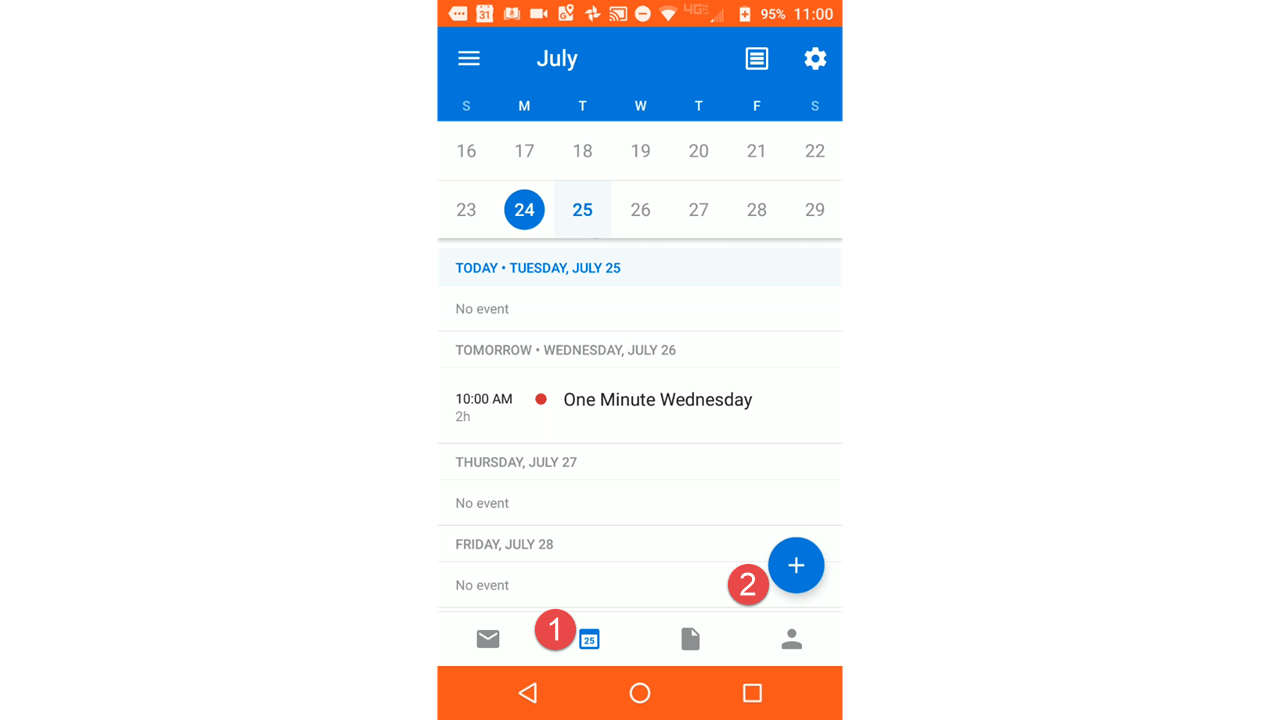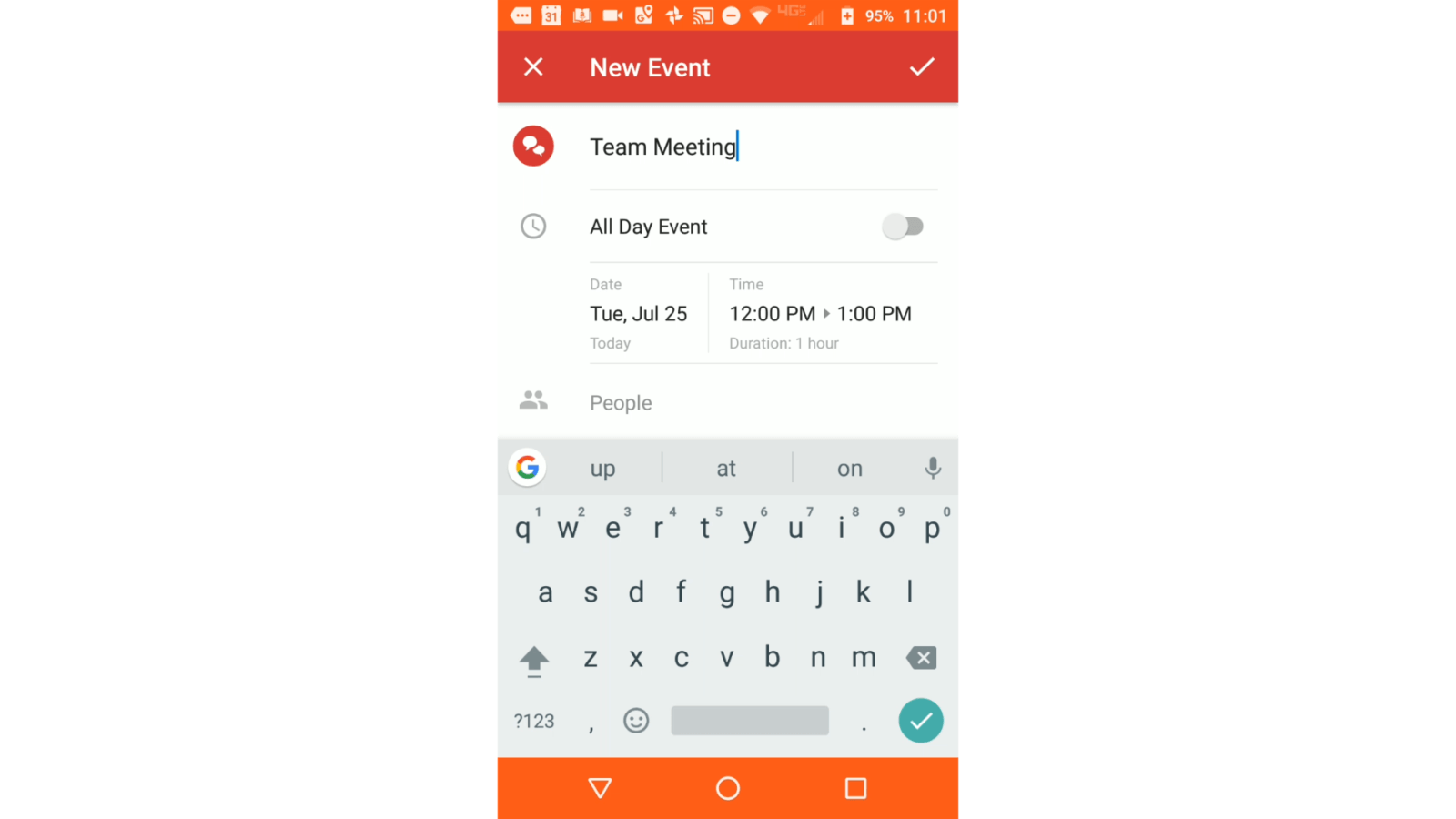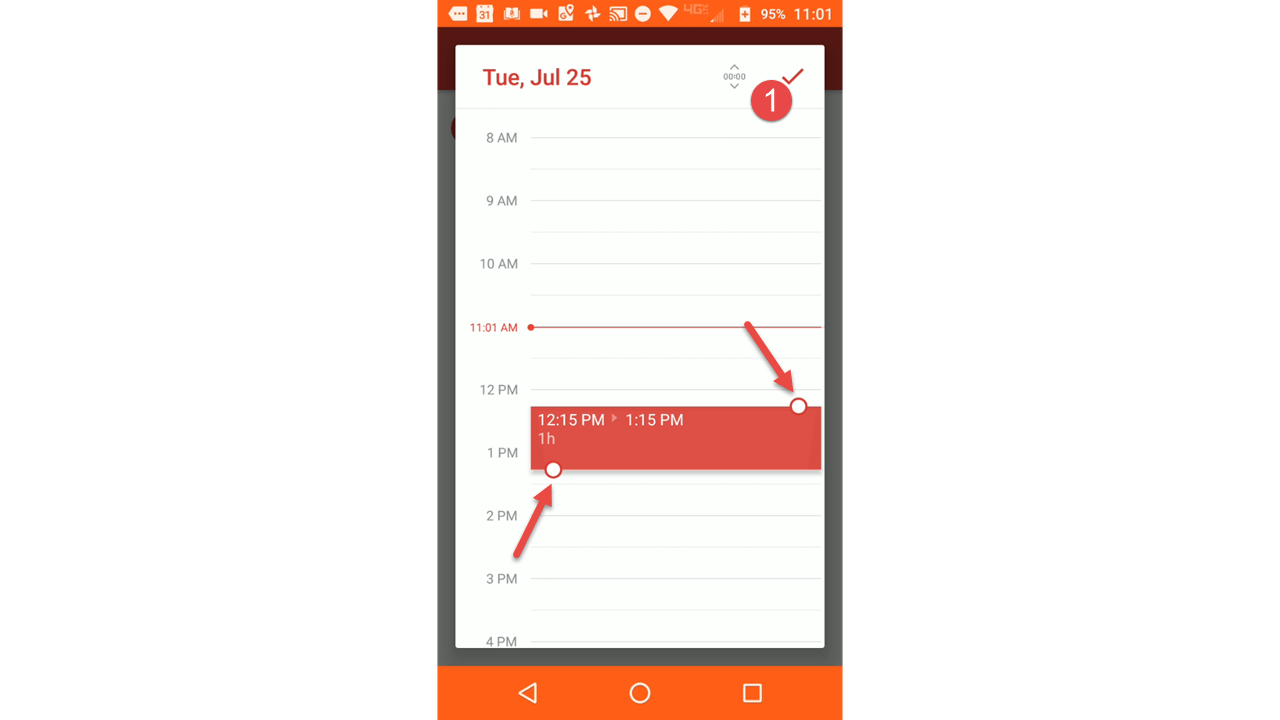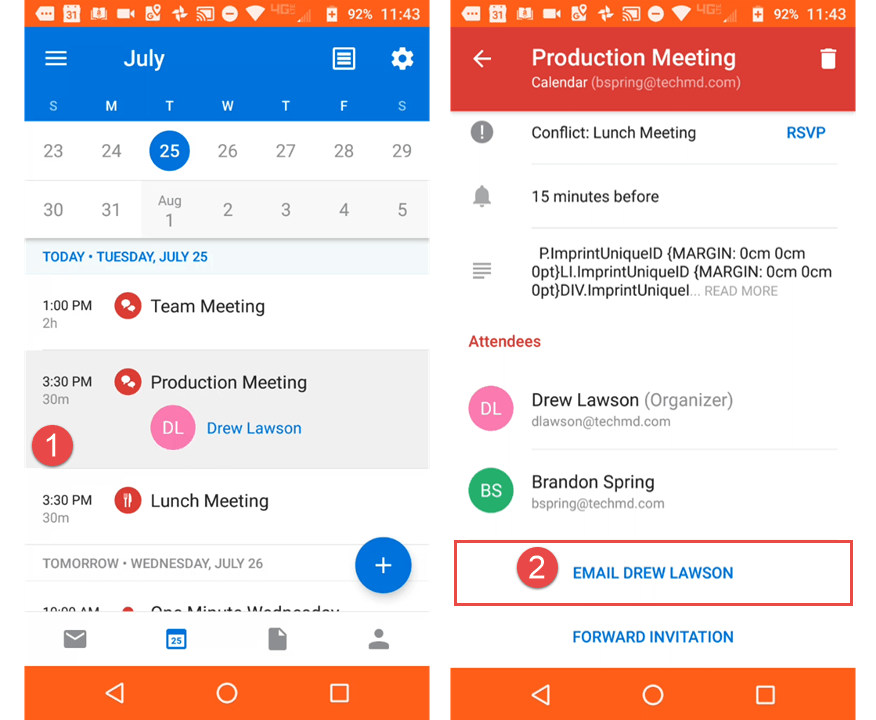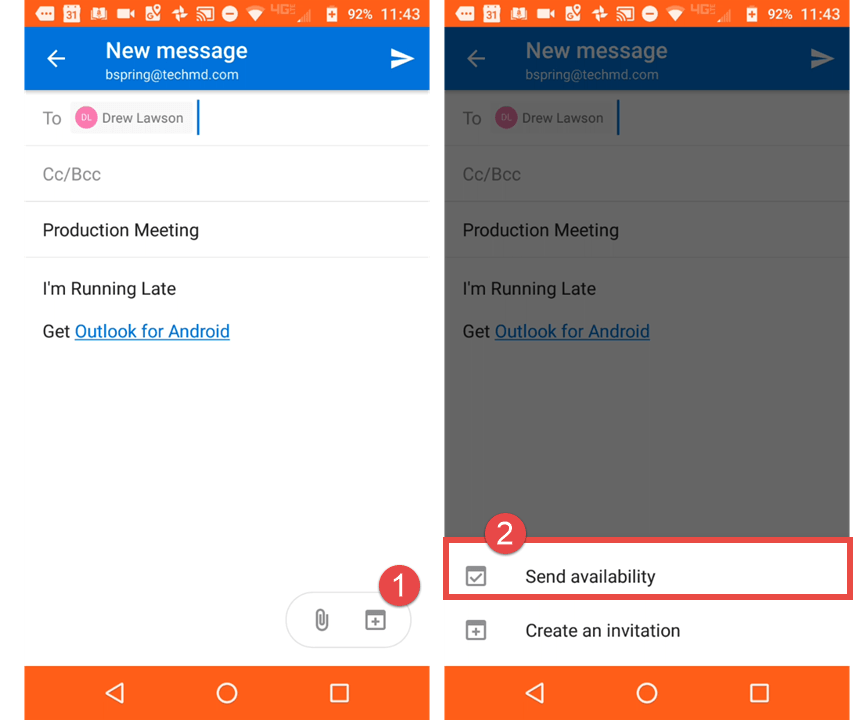On this week’s One Minute Wednesday, Andy Shin will conclude our review of the Outlook mobile app by taking a look at some of its calendar features. The Outlook mobile calendar makes it easy to schedule events, respond to calendar invites, and manage your calendar straight from your phone.
The Outlook Mobile Calendar
First, the app allows us to set up events, meetings and appointments with the calendar. Just click the calendar icon at the bottom of the page. You’ll see the current period and any current or past events as you scroll through the calendar. Hit the “Plus Icon” to create a new meeting and give it a title.
Once you give it a date and time, you can scroll up or down to pick a set time block.
You can also shorten or extend the length of the meeting by adjusting the top and bottom handles on the time block.
When you are the recipient and a coworker wants to set up a meeting, you can send them your availability. Just find their calendar invite and scroll down to the bottom of the page and touch the button that says “Email”.
Then on the next page, click the plus icon and a button will appear that says “Send availability”.
The app will go into calendar view, allowing you to see your current availability. Select an open time slot, then hit the check icon. Your message will populate with a message listing your available time slots, which your coworker can see and respond to.
We hope that you find the app a useful tool for staying both organized and productive. Thanks for tuning in and be sure to join us for next week’s One Minute Wednesday!