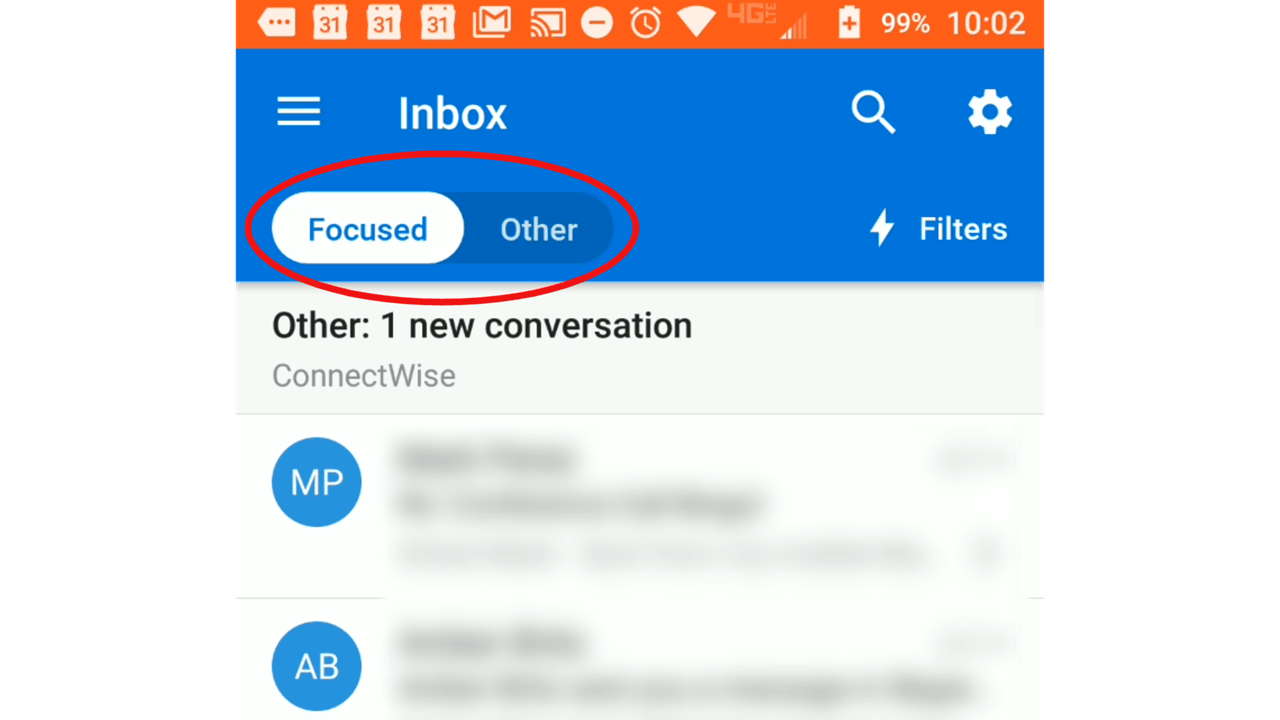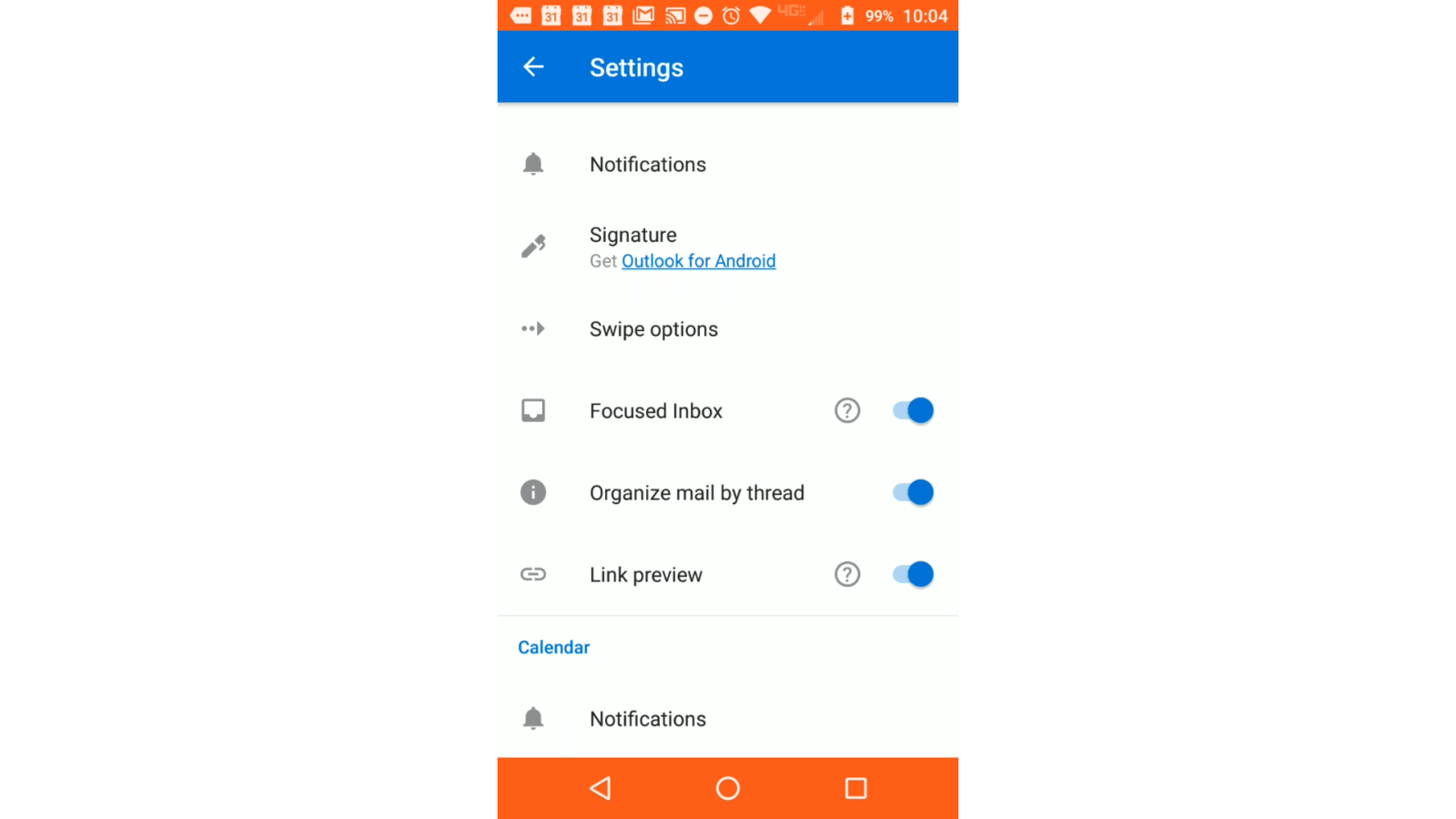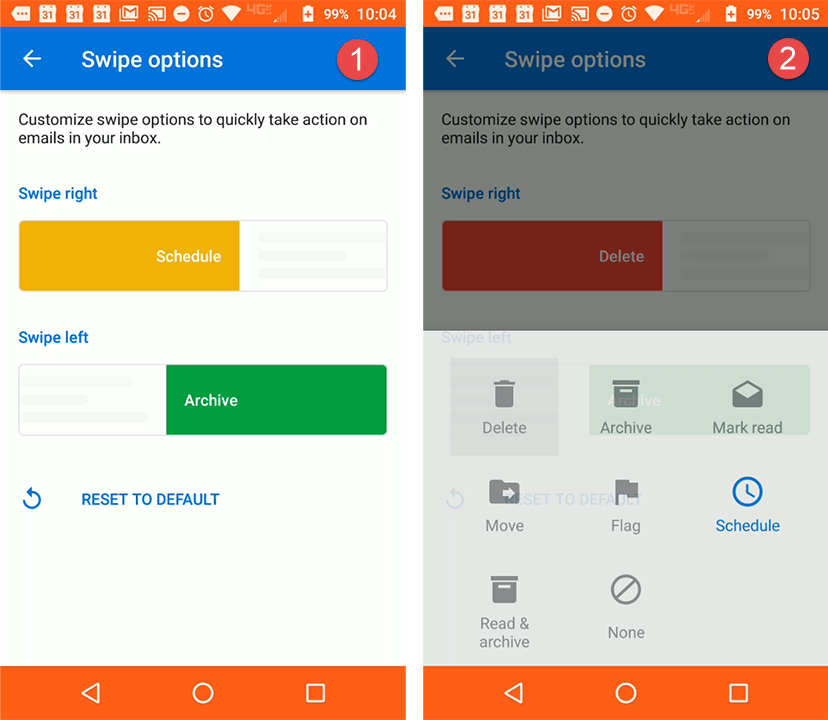On last week’s One Minute Wednesday, we did an overview of the Outlook mobile app for Android and iOS. In today’s episode, Nathanael will go deeper into some of the great features and functionality in the app. The Outlook app allows you to maintain an organized inbox and integrate your contacts, calendar and email all into one!
Your Inbox On The Go
On today’s episode of One-Minute Wednesday, we’ll explore some more of the cool features you can use in the Outlook mobile app. As we saw last week, this is a great app for staying connected whether you’re using an Android or iOS device, and the features we talk about will cover both operating systems.
The Outlook mobile app has been structured to incorporate your email inbox, calendar files and contact list all into one. You’ll see the icons in the lower third of your device’s screen, as shown below.
The app also prioritizes organization by dividing your inbox into two main categories: “Focused” and “Other”. The Focused section contains what Outlook thinks are high-priority emails coming from from trusted senders; in other words, emails you need to see and respond to quickly.
The second section, called Other, contains emails that Outlook has designated as low-priority—generally newsletters and automated notifications. This organizational feature helps keep you efficient and productive by moving low-priority emails out of sight so you can check on them later.
Customizing Swipe Gestures
The Outlook mobile app also has a feature called “Swipe Options”, which allows you to use gestures on the screen to perform a variety of actions. This features can be found in the settings menu.
By default, swiping to the right schedules your viewing of an email for later. Swiping left archive your message. However, the best part about this feature is the customization options available to you: tapping either of these swipe buttons will bring up a new menu where you can choose which tasks the swipe features perform.
As you can see, all the Outlook mobile app tips and tricks we’ve seen during this series provides you with the ability to make things happen across your inbox and calendar without sacrificing precious time. Thanks for checking out today’s episode and be sure to join us next week!