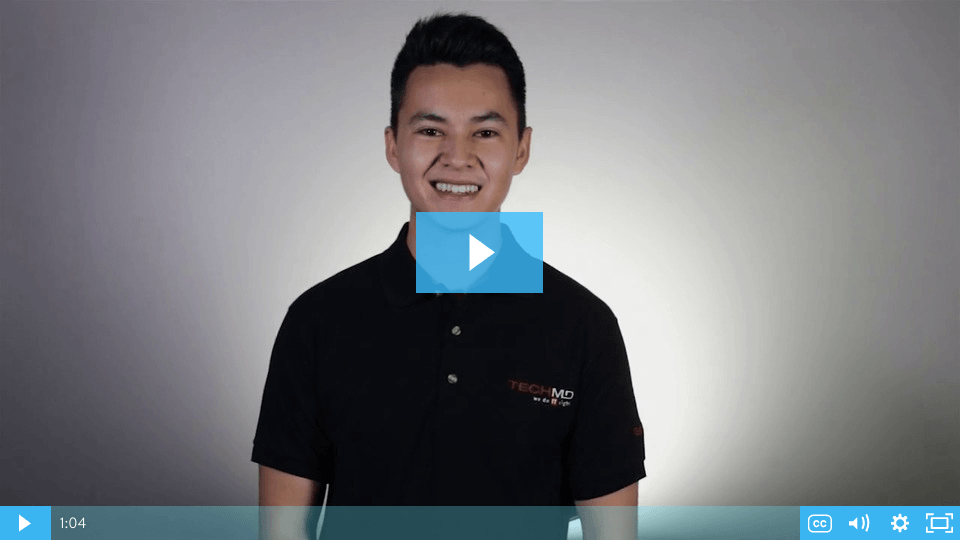This week on One-Minute Wednesday, John McCormack will be going over setting an Outlook Auto Reply. Quickly and easily let people know when you’re out of the office, on vacation, or otherwise unavailable for a period of time. This is a great way to manage your inbox when on vacation, for example—giving info about where you are and when you’ll be back can help slow the flood of incoming emails while you’re gone.
Setting Up Your Auto Reply
Whenever you leave for vacation or are going to be unable to access email regularly for any period of time, it can be helpful to set up an automatic reply so that people know you’re out of the office. To set an Automatic Reply, click on File in the main menu and select the Info tab. Then click on Automatic Replies (Out of Office) in the menu.
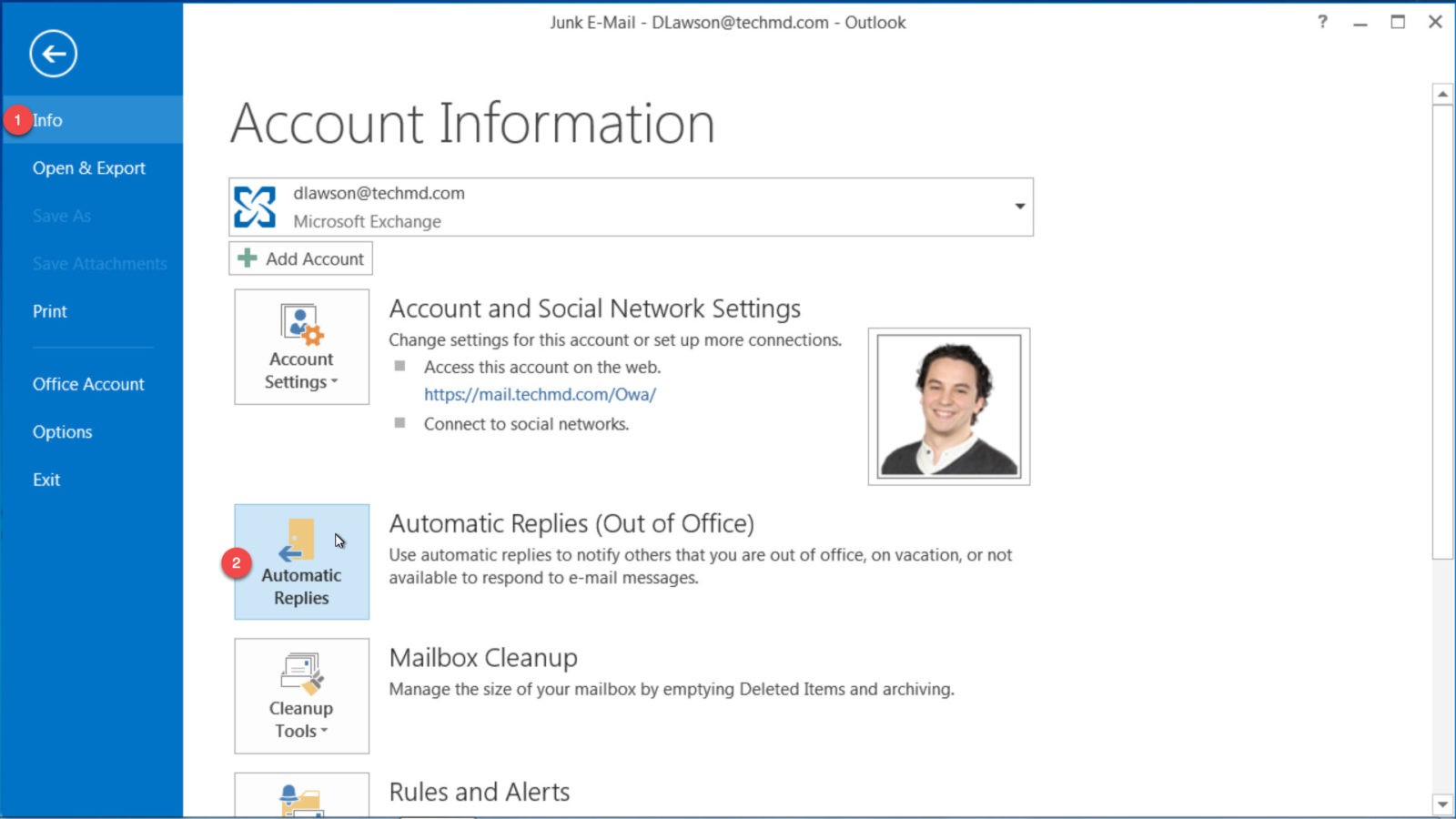
This window will pop up, and you’ll want to click on Send Automatic Replies. From here you can set up the Start Time and End Time for your message, and then tailor your message for both Inside Your Organization and Outside Your Organization. Finally, you can add Rules to your message by clicking on the button in the bottom left.
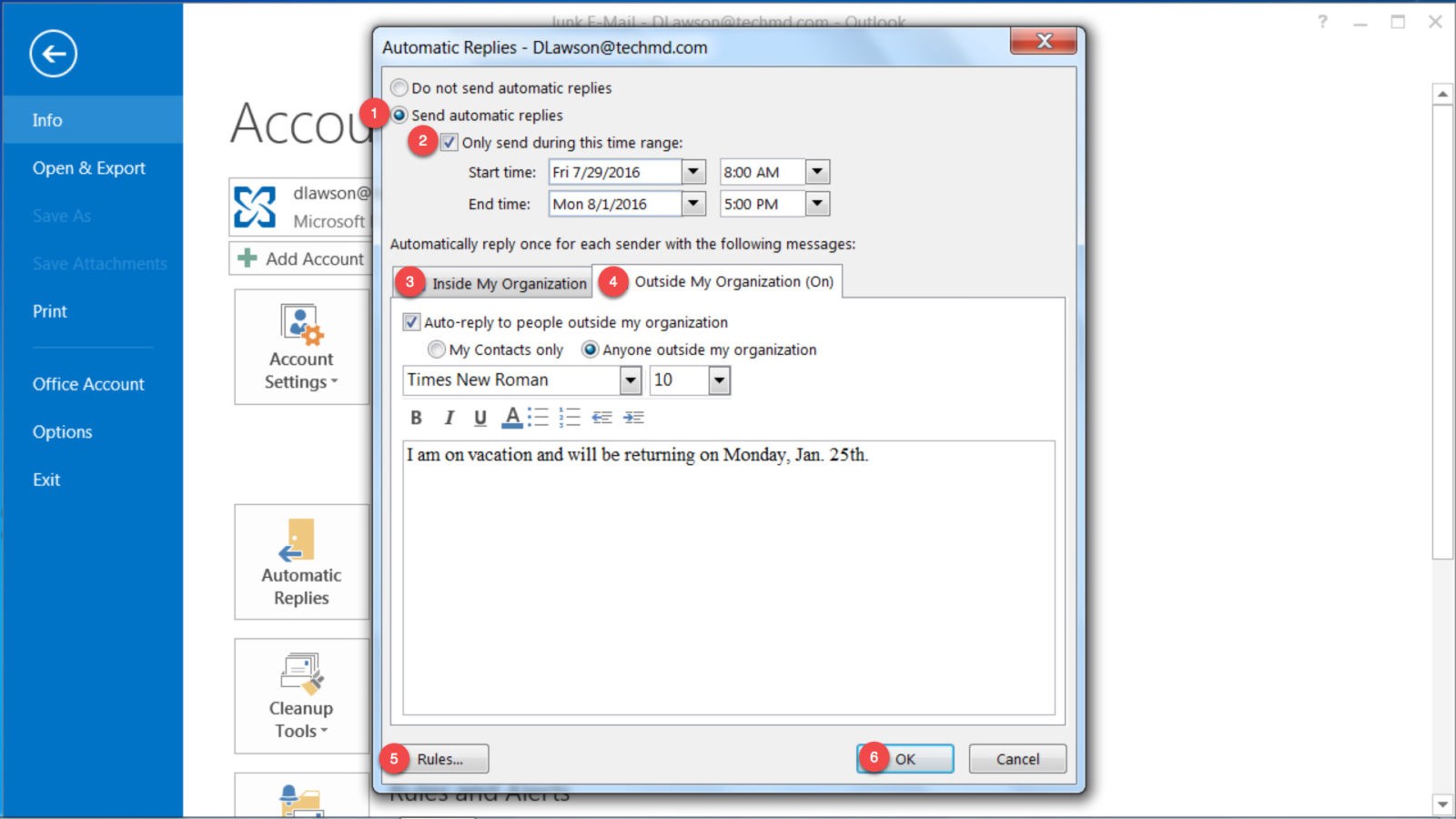
When you’re done, simply click OK!