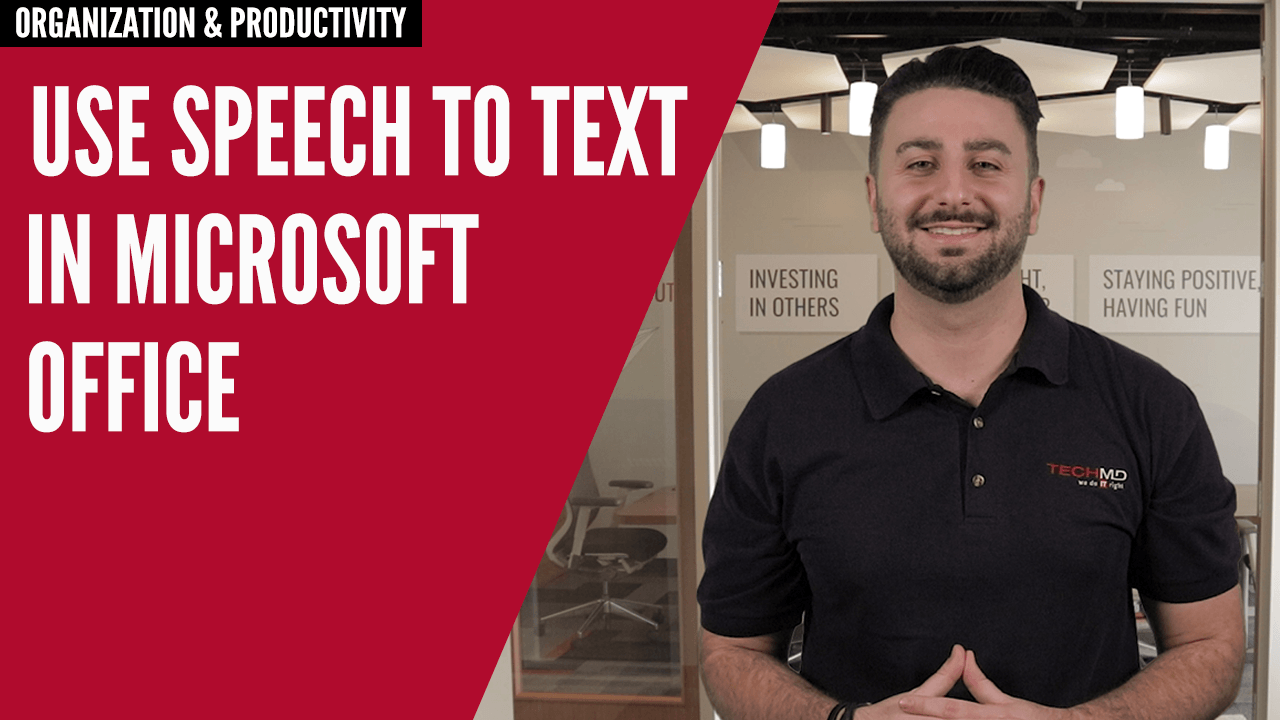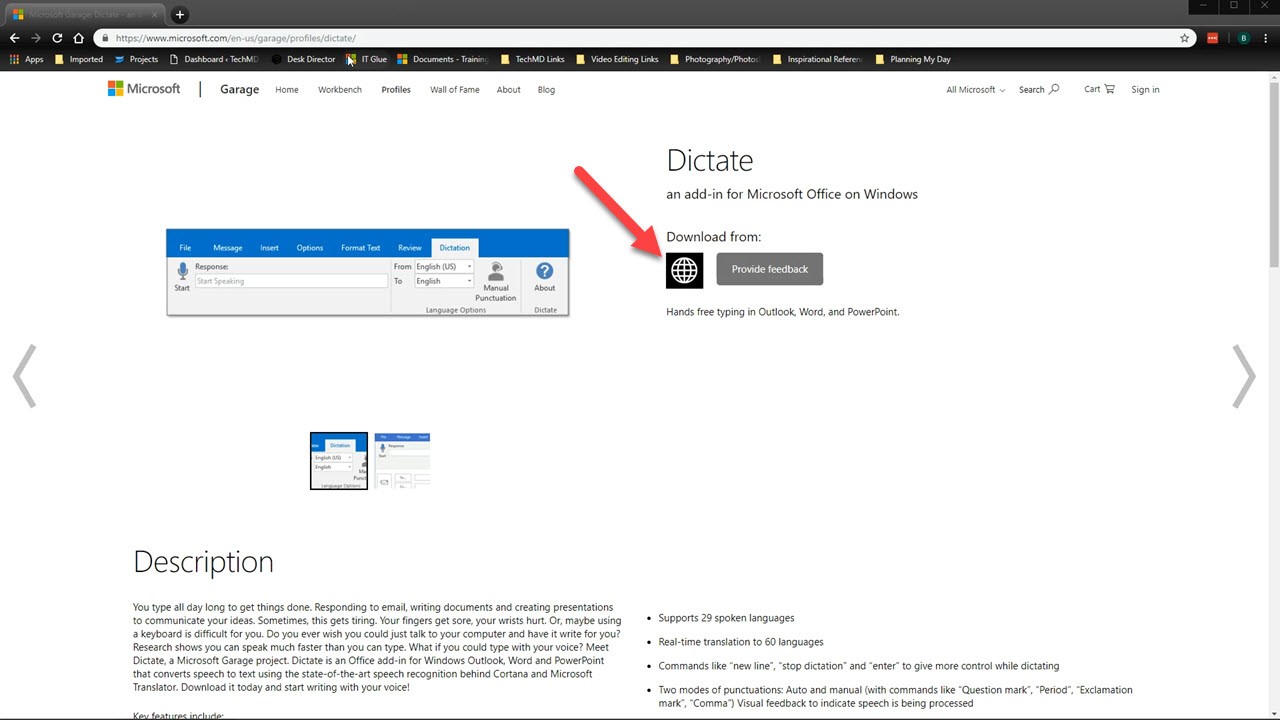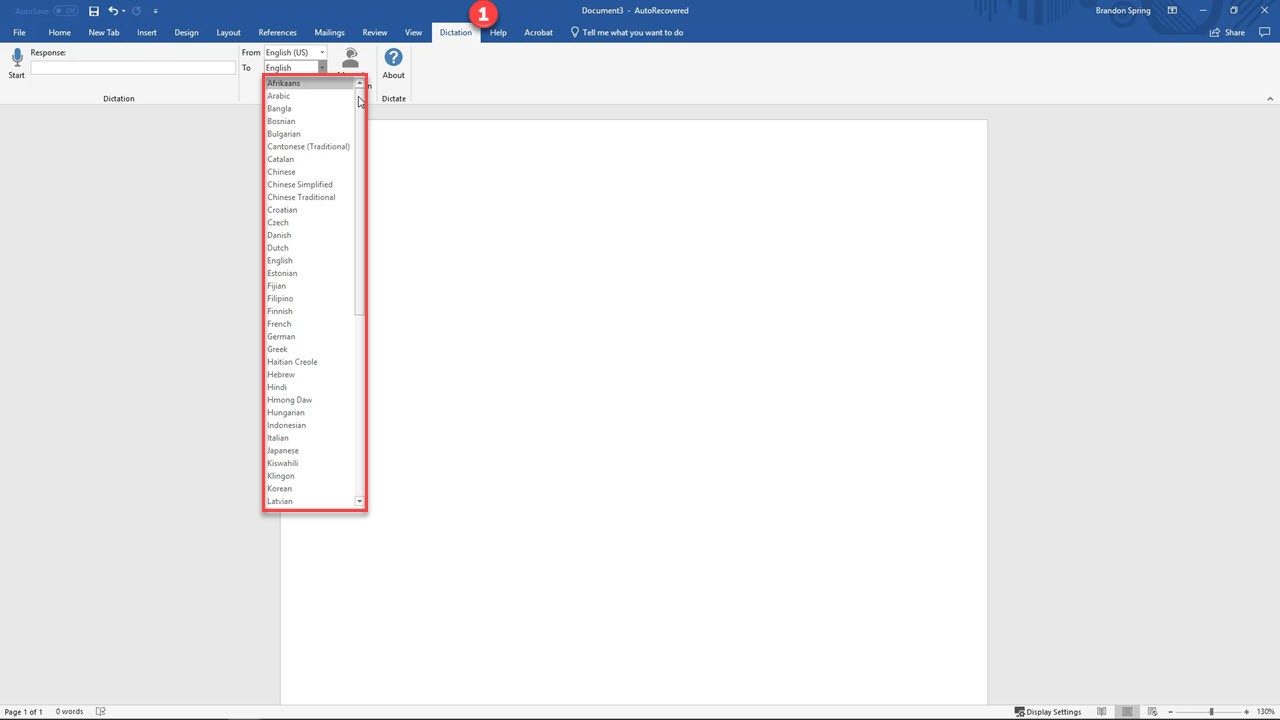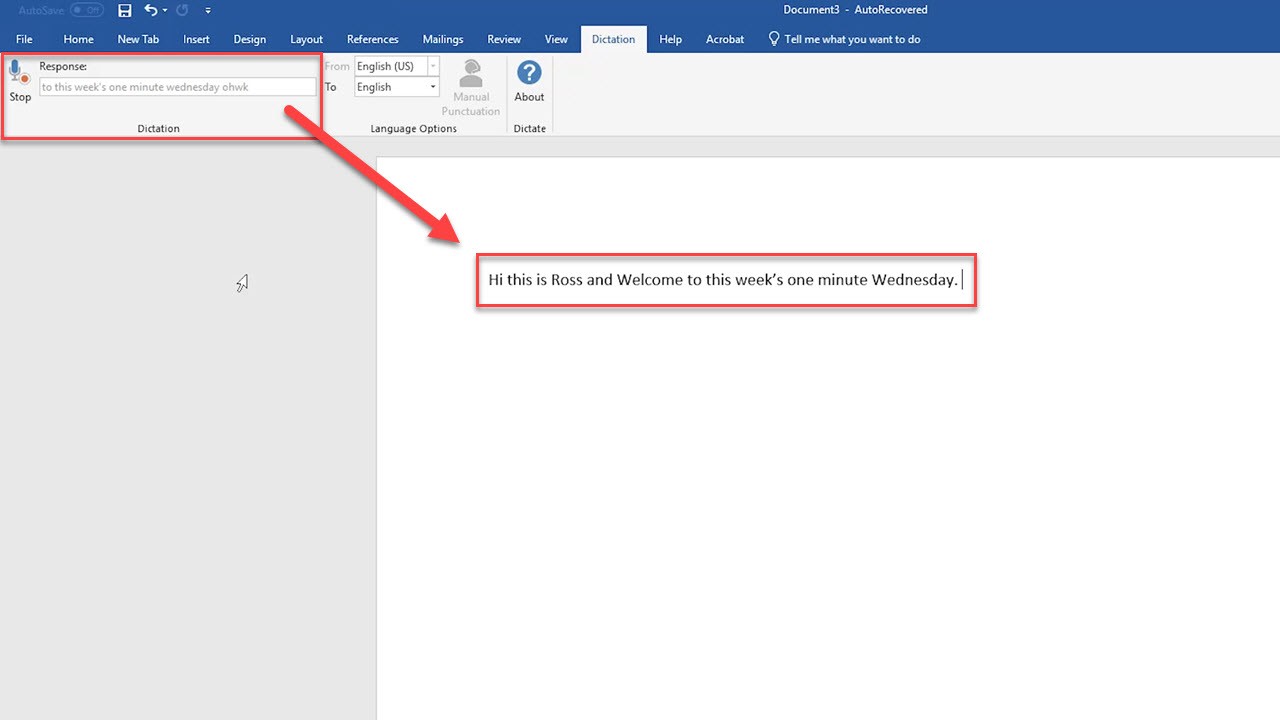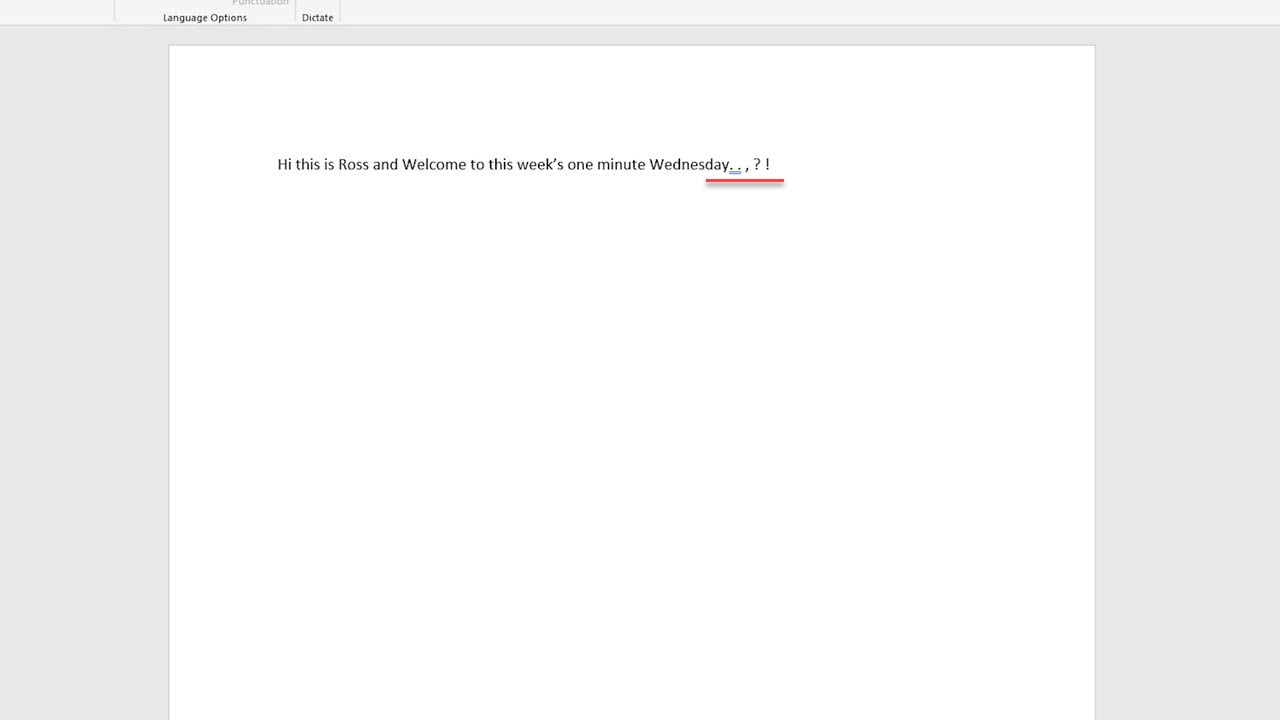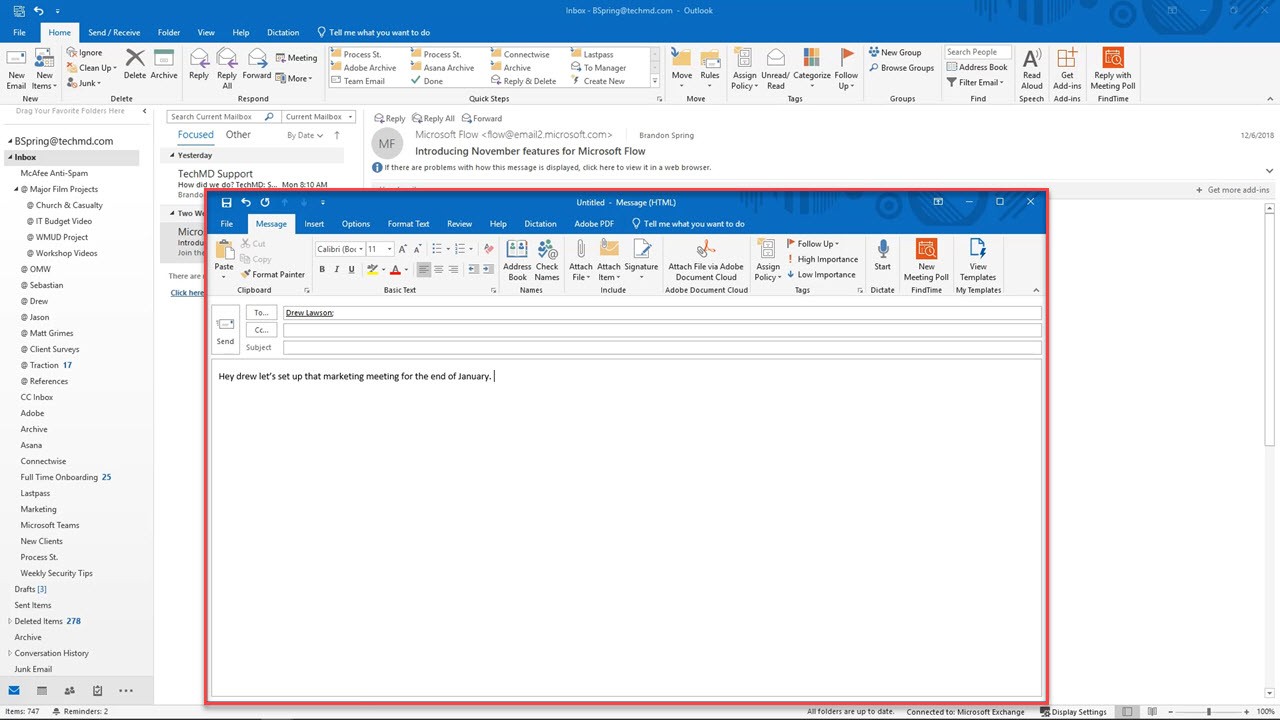Today we’re going to look at a cool feature from Microsoft Garage called Dictate. This add-in allows you to type through speech instead of using your keyboard.
Installing Dictate
If you don’t currently have Dictate on your computer, you can add it to your copy of Microsoft Office by visiting Microsoft Garage.
Once successfully installed, let’s open Microsoft Word to see how it works. In the Ribbon Bar, click on the new tab called “Dictation” (1). Once here, you’ll see a handful of simple tools to get your started on capturing your voice. Feel free to change the language if you’d like your voice to be translated.
When you’re ready, hit the “Start” button and begin speaking. As Dictate recognizes your voice the words will show up on screen as full sentences.
There are also a variety of punctuation commands you can use, such as “Period”, “Comma”, “Question Mark” and “Exclamation Mark”. Check out this link for the full list of available commands you can say.
This function works not only in Word, but other programs as well. Let’s open Outlook to start a new message. Then, use the keyboard shortcut “Windows Key + H” and Dictate will begin listening for your voice. Instead of typing the email on your keyboard, you can dictate your messages into a message window.
Now you can start using Dictate in Microsoft to craft content and communicate with your voice. Be sure to tune into next week’s One-Minute Wednesday for more!