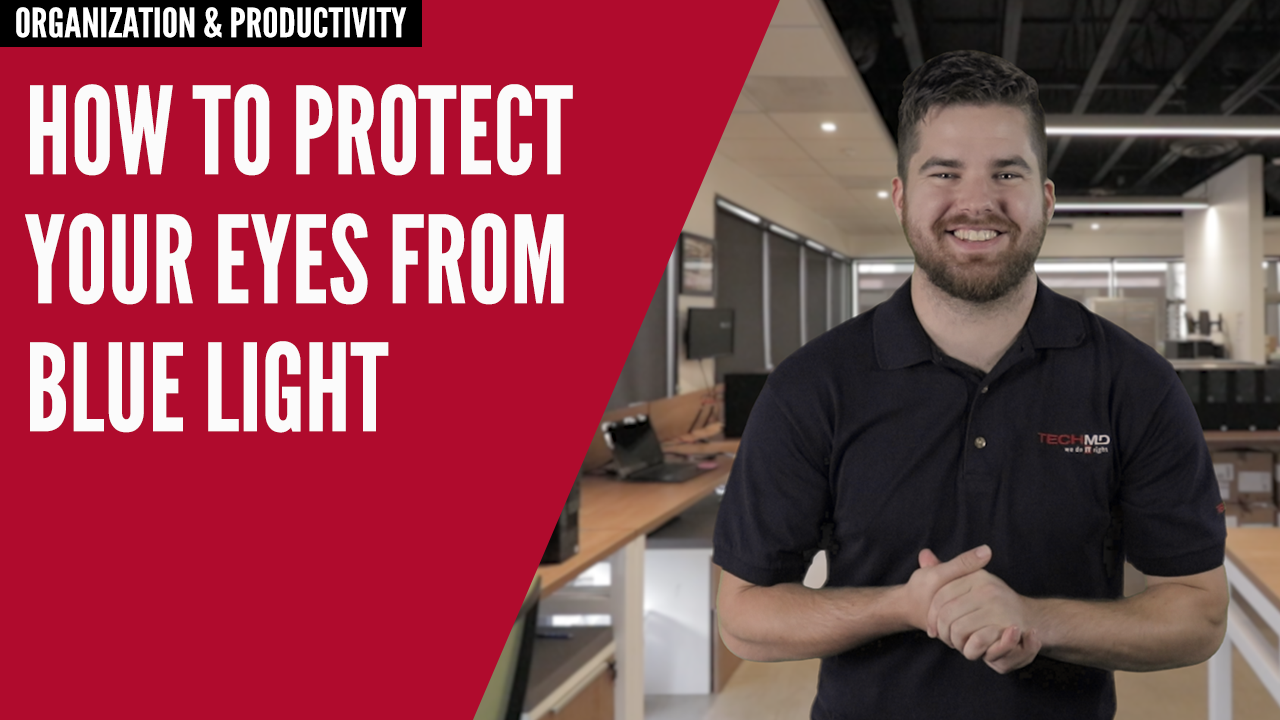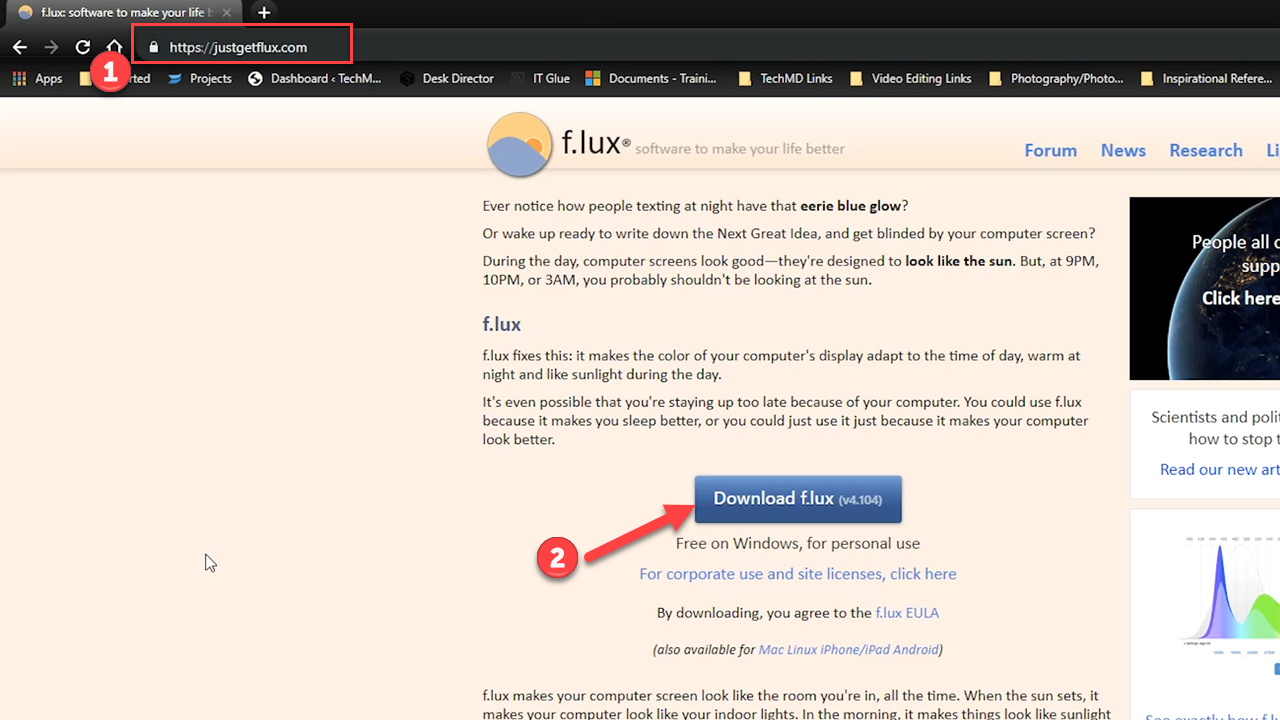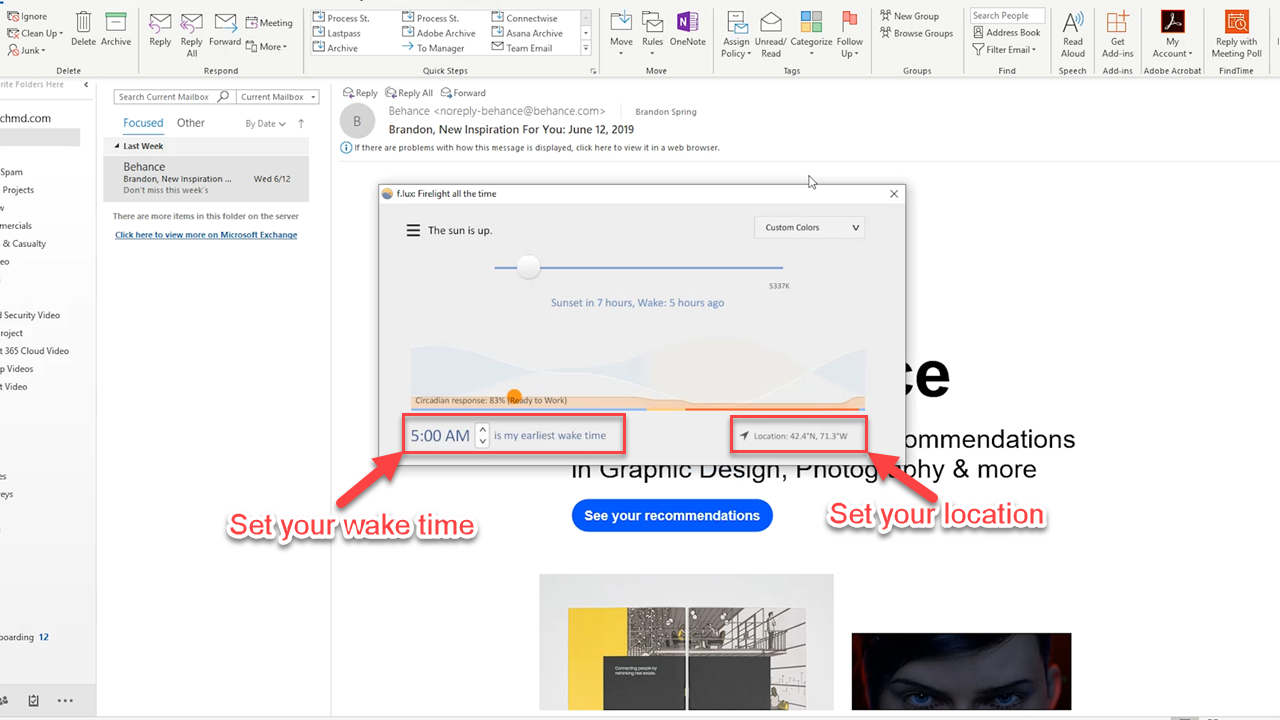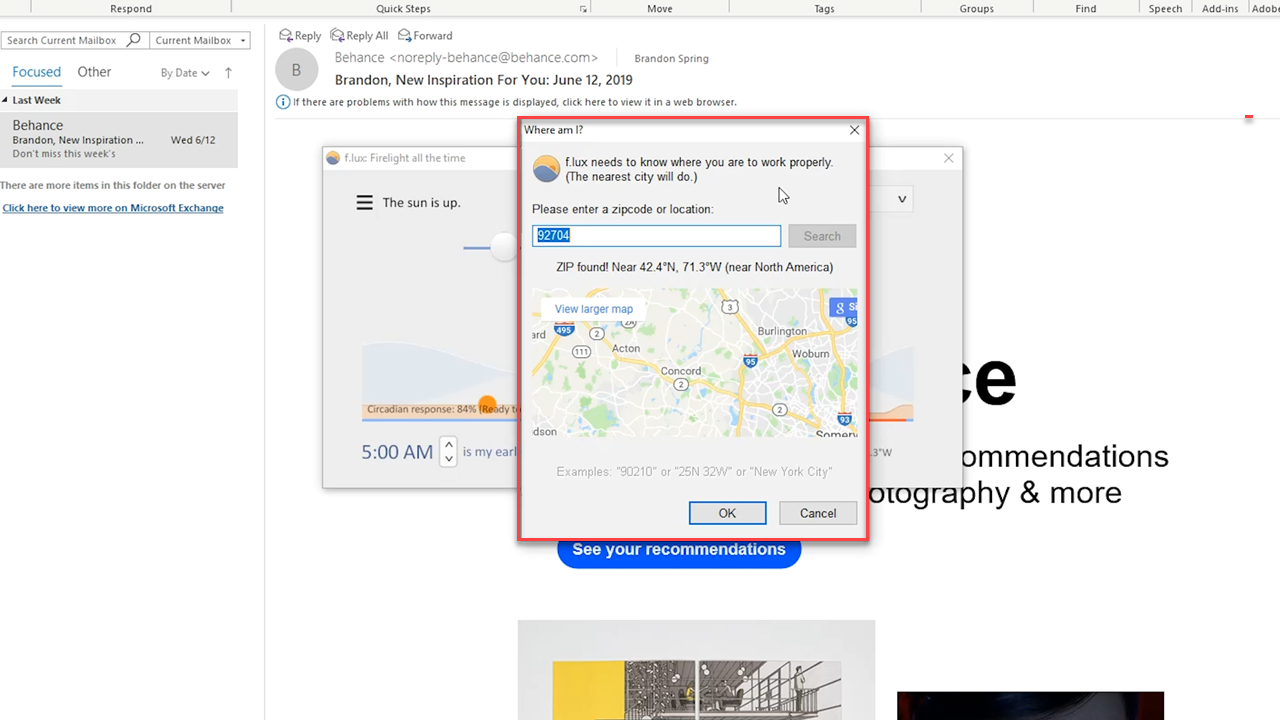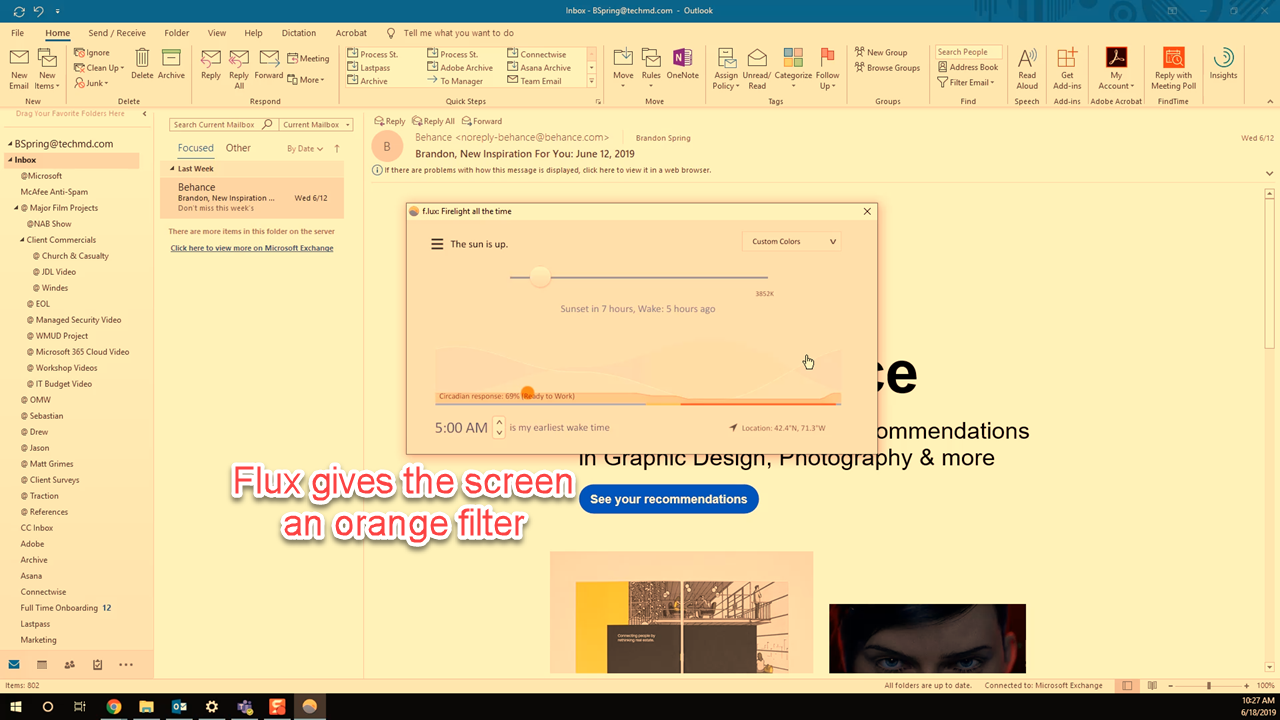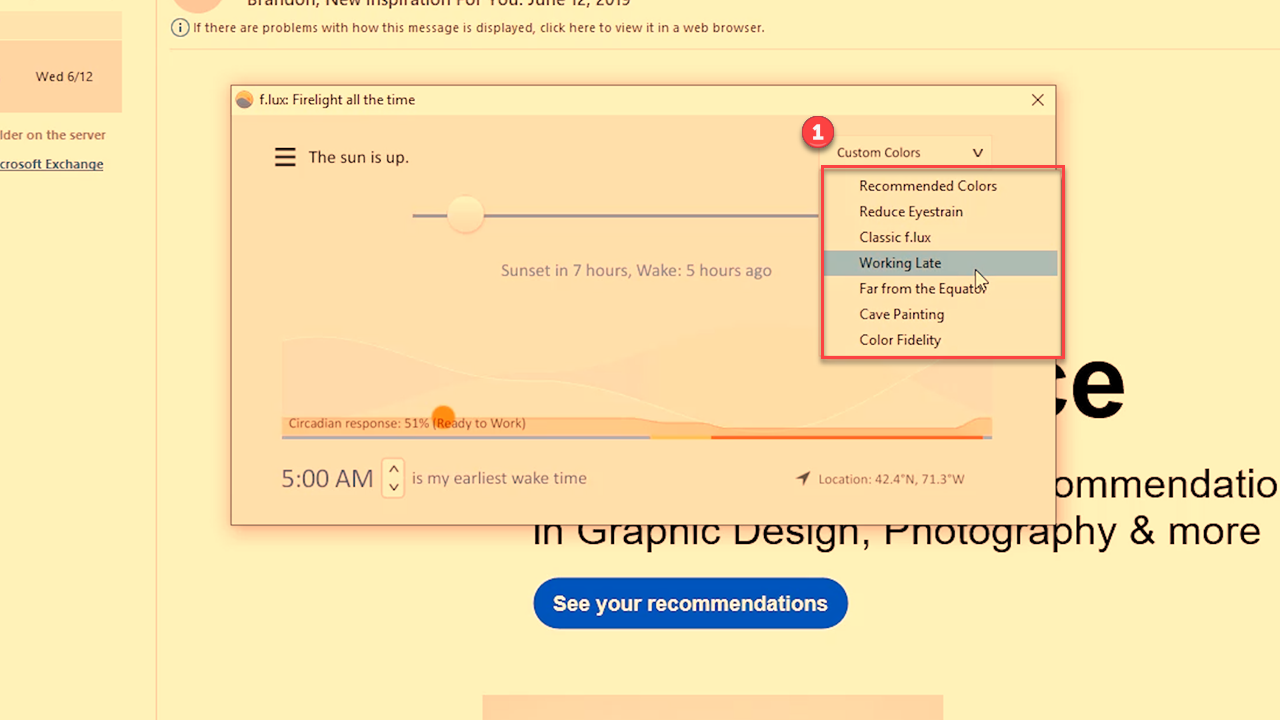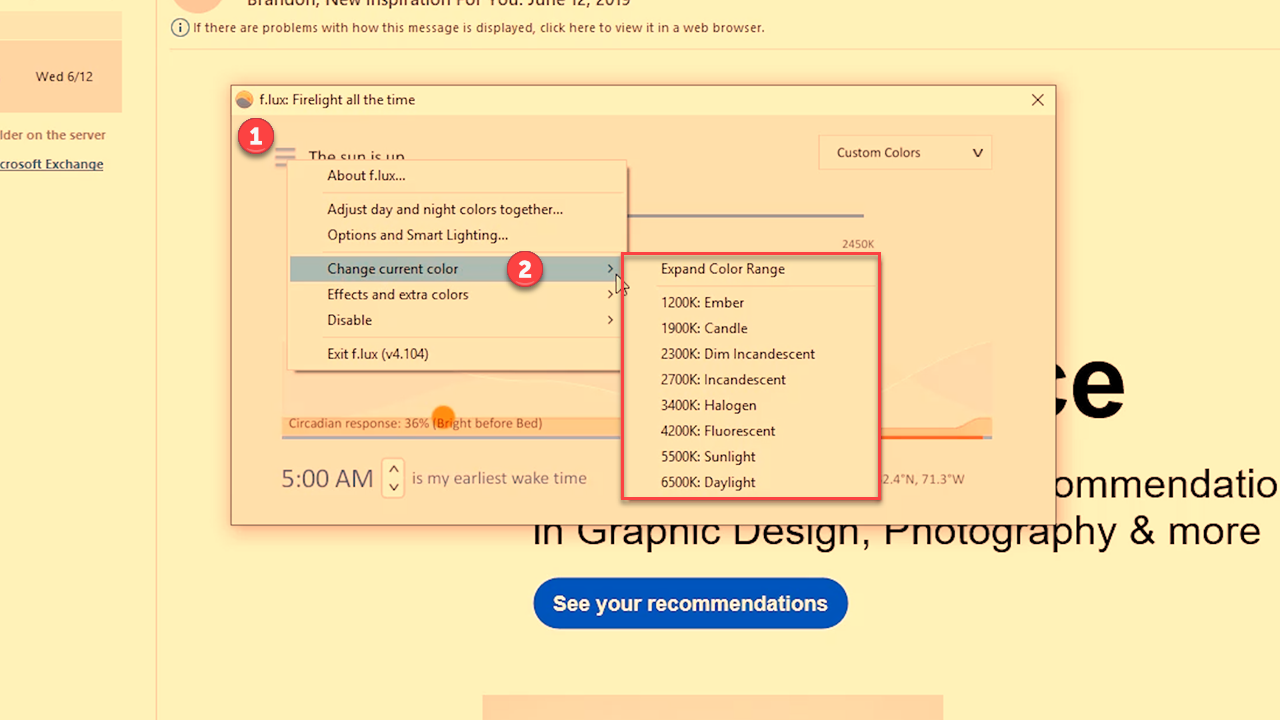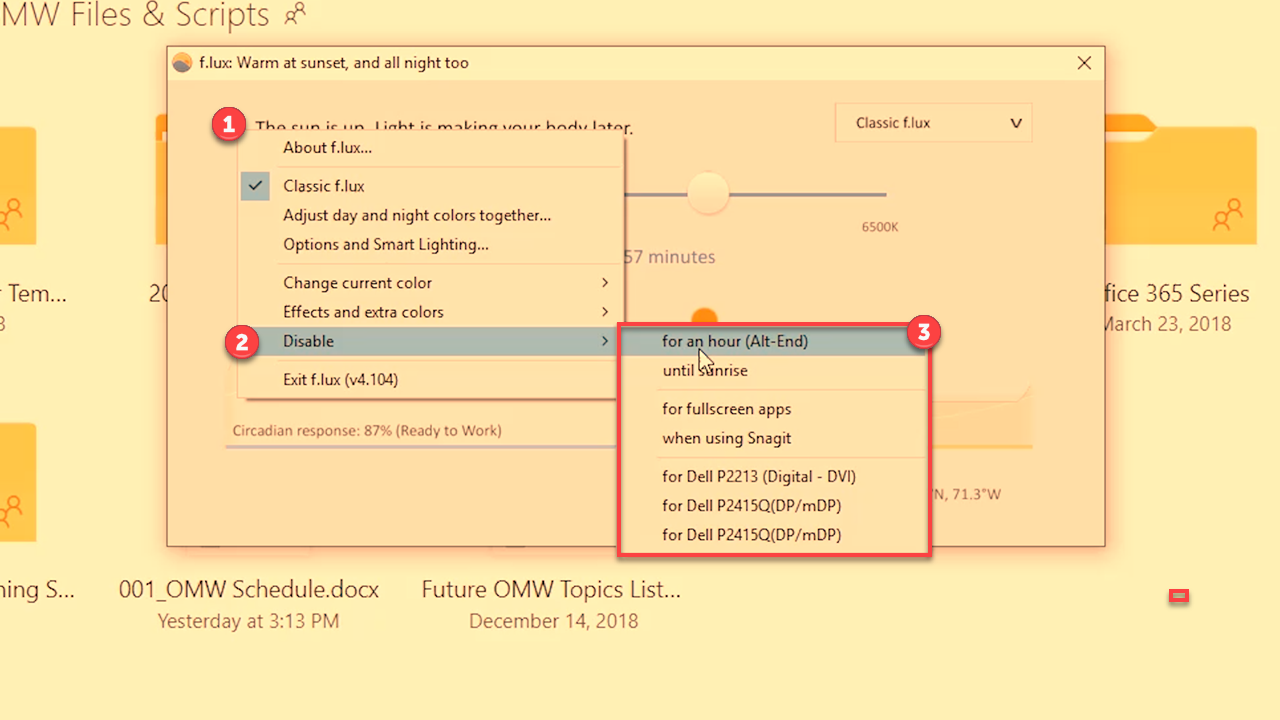In this episode, we’re looking at an app called F.lux (Flux). It’s a great app for protecting your eyes when working on your computer through the day and also when you need to work in environments where the only illumination is coming from your screen.
Installing Flux
Extended computer usage can contribute to problems like eye strain and headaches as you stare at your screen. This leaves you at a disadvantage when you rely on a desktop PC or laptop to productive. Thankfully, Flux works by adding a warm-colored filter to your screen that helps to block out some of your screen’s natural blue light, which with prolonged use can cause bad eye strain, headaches, and contribute to poor sleep. Download it by going to www.justgetflux.com and follow the installation steps.
Activating Flux
Once installed, there are a couple of steps to take to optimize Flux for your experience. First, tell the app your earliest wake up time. Then, set your location (ZIP code).
With these parameters set, the app’s filter will activate on your screen, displaying an orange hue by default.
This filter can also be customized to fit your personal preferences, letting you change the color temperature to fit whatever conditions you’re currently in.
Finally, Flux lets you disable the filter for times when you want to see your screen’s normal look and brightness. Just navigate to the menu and hit Disable. The default shot-off period lasts for 1 hour.
And there you have it! Flux is a convenient and simple to use tool for making your days in front of the screen easier to bear. Thanks for watching and come back next time for another One-Minute Wednesday!
About TechMD
TechMD is an award-winning IT services firm that specializes in managed IT services in Orange County and Los Angeles, managed cybersecurity, cloud solutions, and strategic IT consulting. We are passionate about bringing enterprise-level productivity, scalability, and security to small and medium businesses.