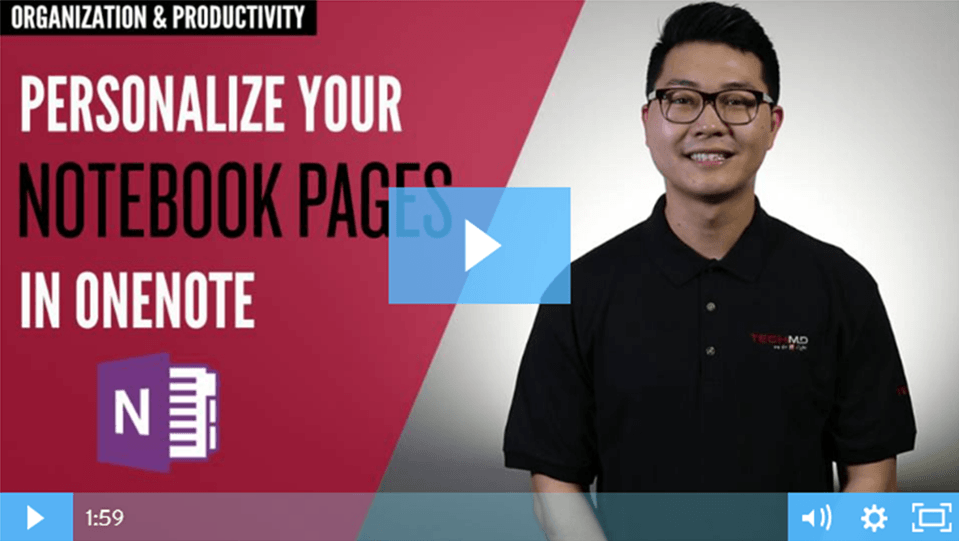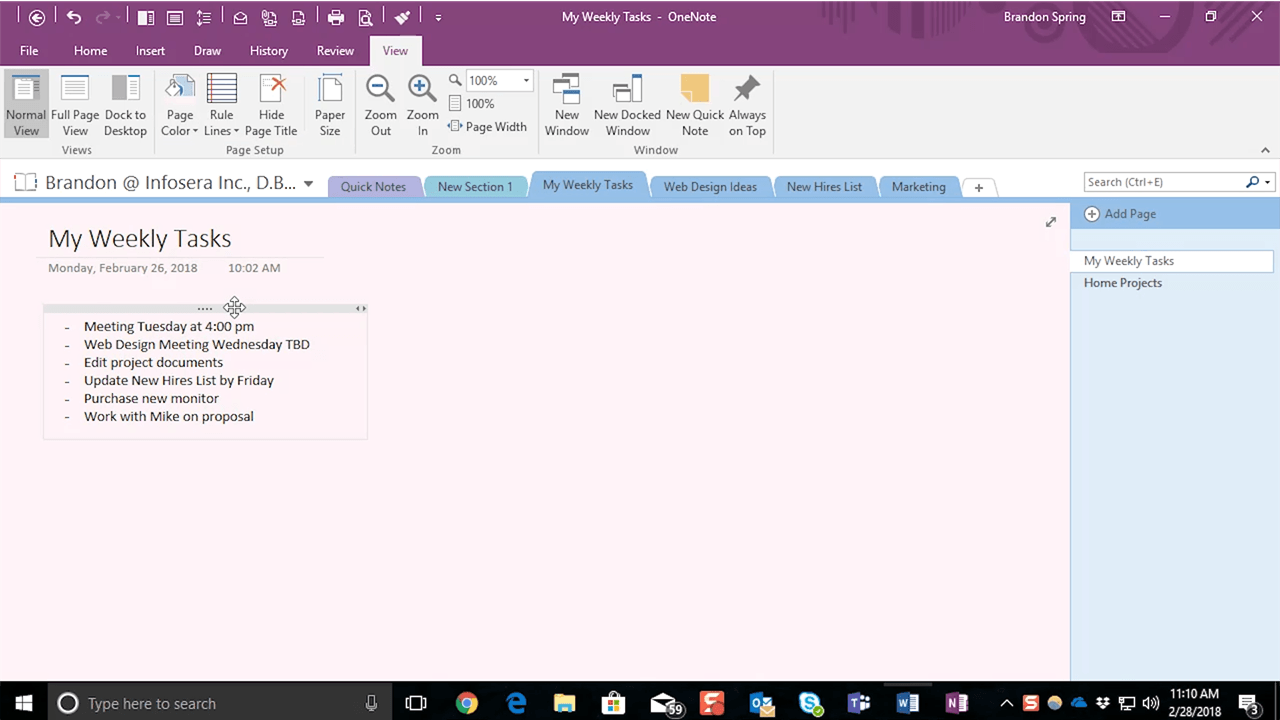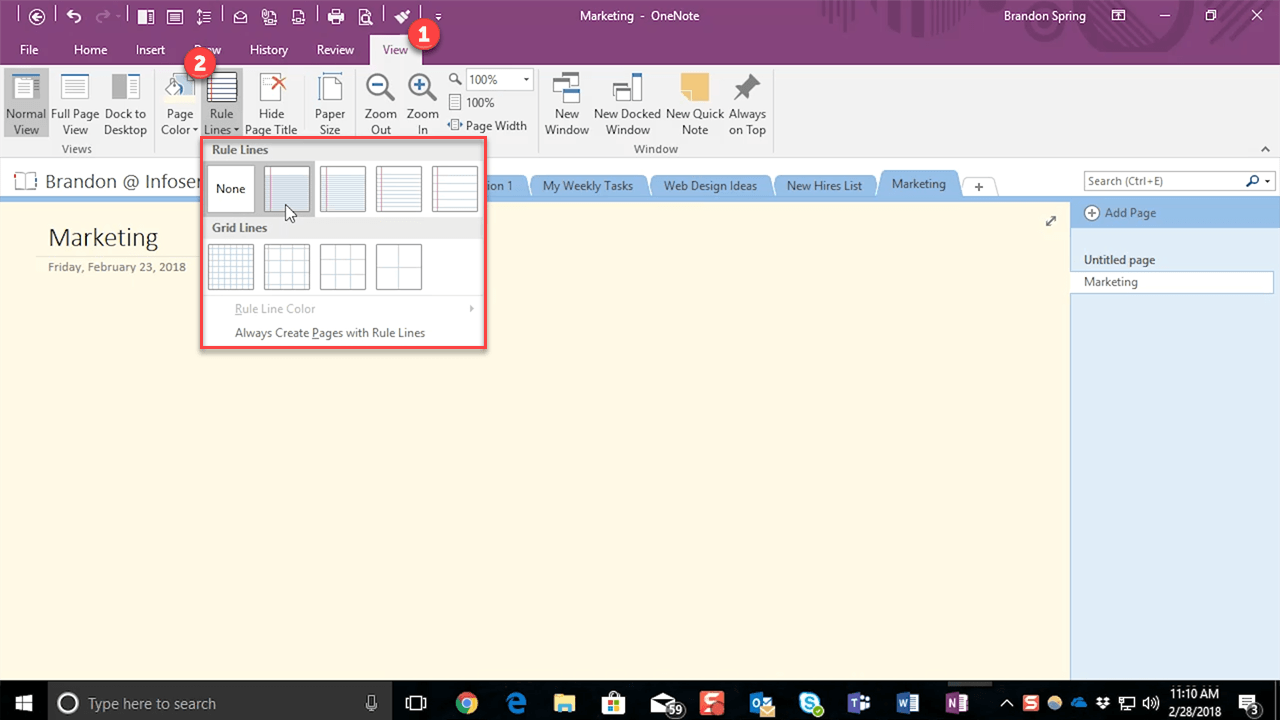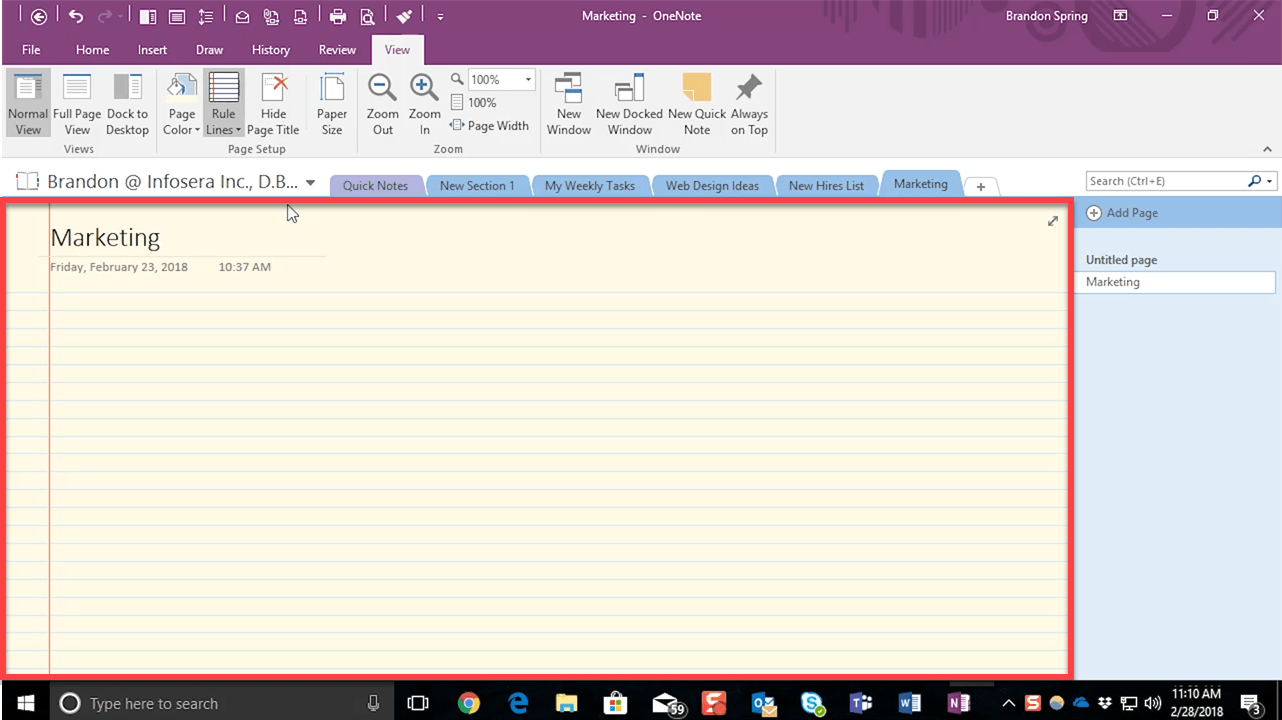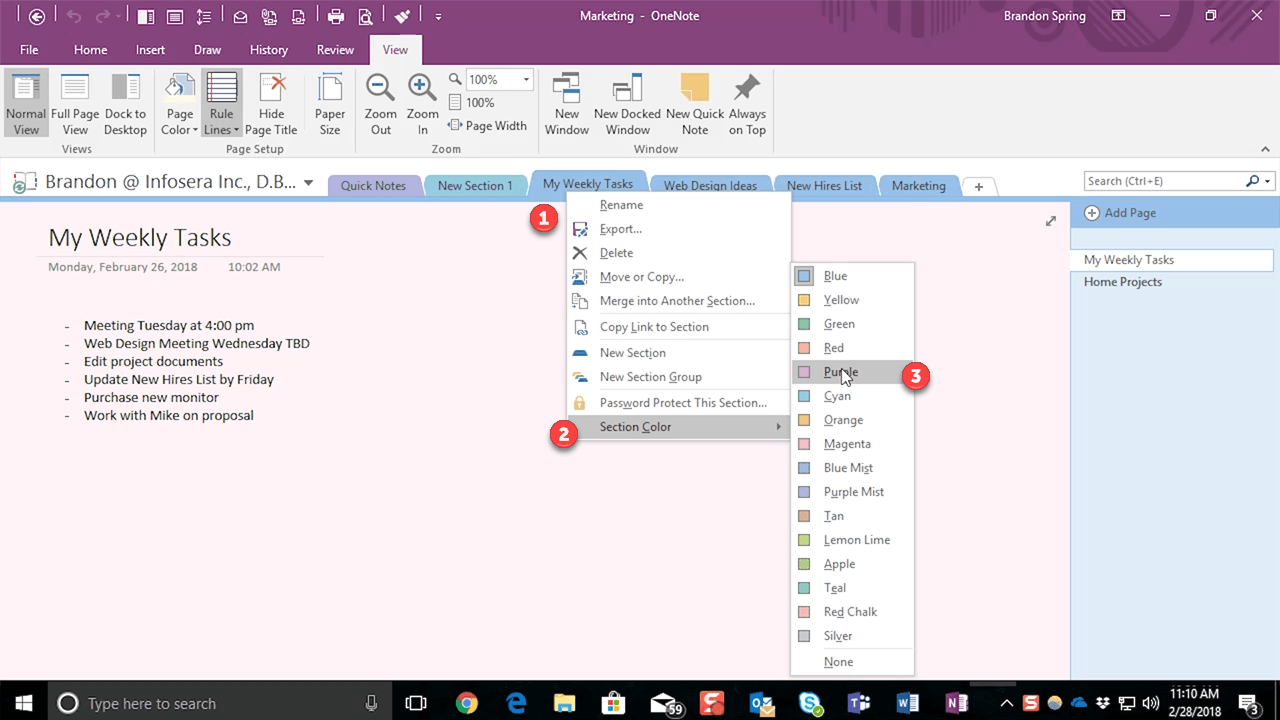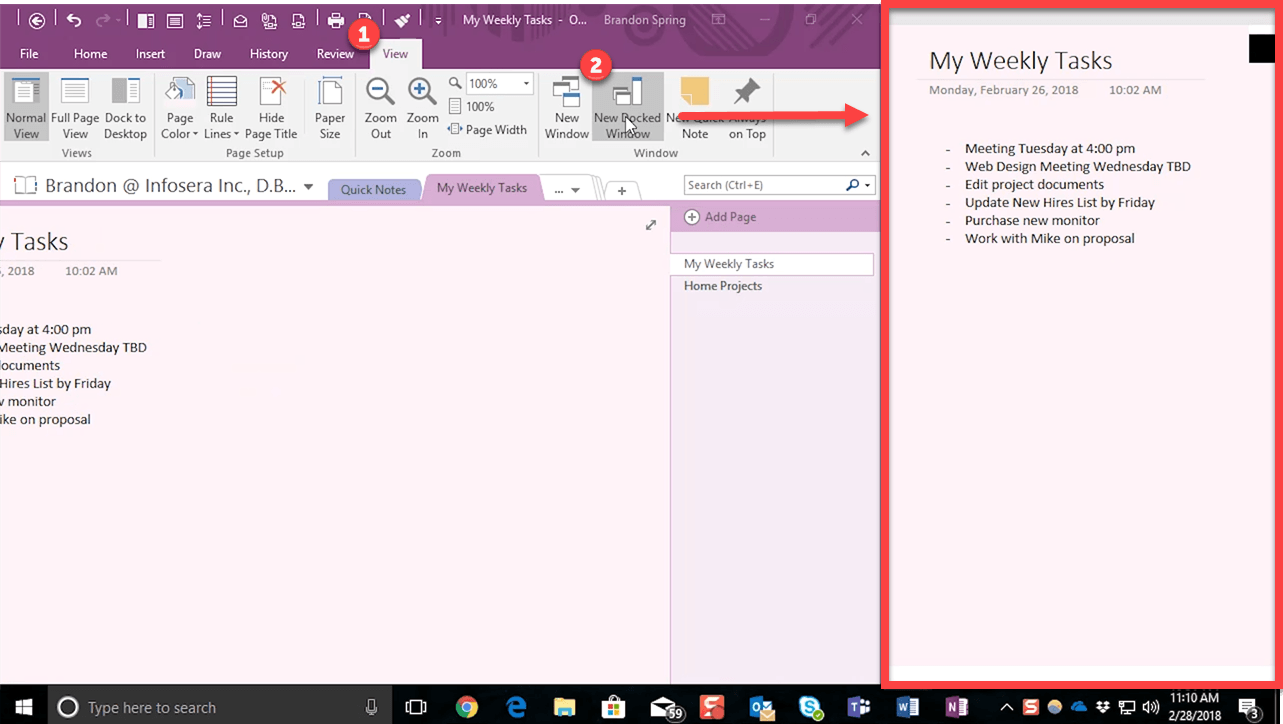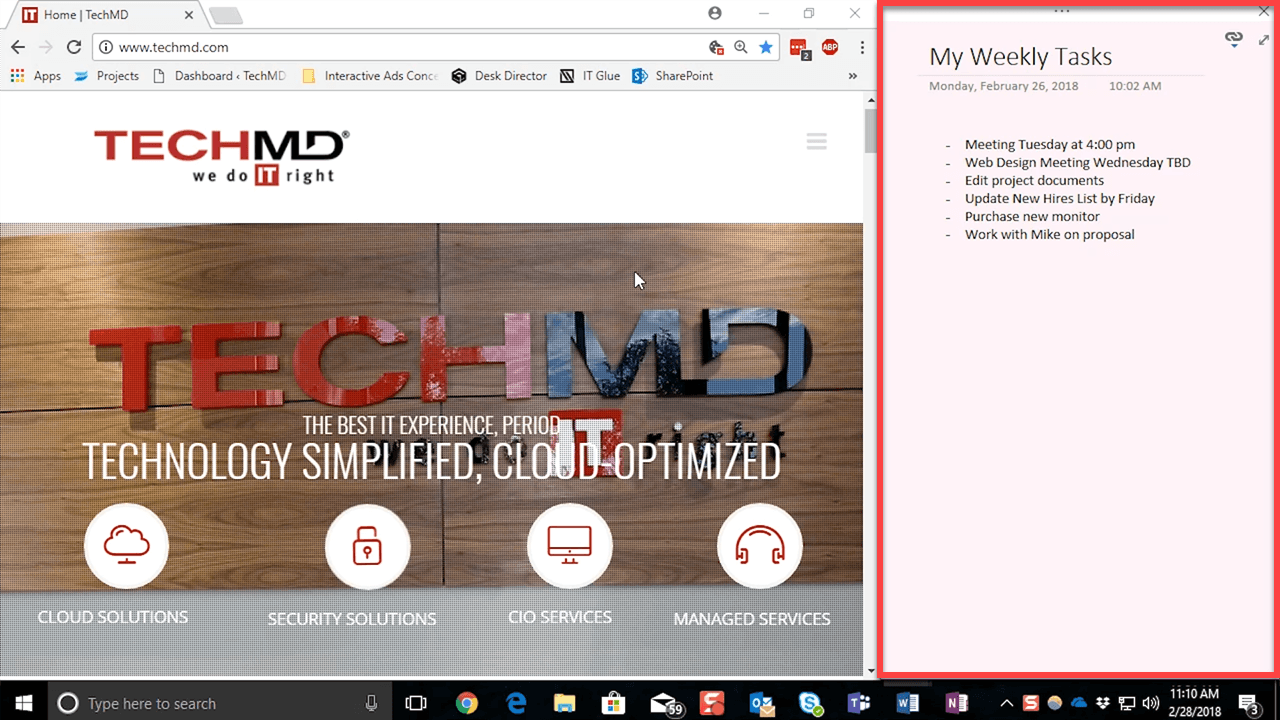On last week’s One-Minute Wednesday, we reviewed some formatting capabilities within Microsoft OneNote. Today, we’ll go a step further and go over some features to help you keep your Notebooks organized and customized to your liking. Let’s check it out!
Changing Page Background
So first, we’ll look at customizing your background. Doing so will help you section of your pages into separate categories. First, navigate to the “View” tab in the Ribbon bar then click the “Page Color Menu”.
Now our pages will have a bit of style while also letting us categorize notebooks with several different tabs.
We also have the option of adding rule lines to pages to simulate an actual paper notebook if we wish. Under the “View” tab, click on “Rule Lines” to select the option you’d like to use.
Once you select an option, you’ll see your notebook update its style:
Color Coding Section Tabs
We can take this designing further by color-coding our tabs as well. Simply right-click a section tab and find the “Section Color” menu.
Upon choosing a color, your tab color will change instantly, distinguishing it from the rest of your notes.
Docking OneNote Windows
Finally, let’s look at a feature called “Docking”. Docking gives us a dual view where we can keep OneNote open while working in another program on the same screen. To dock OneNote go to the View Tab and click “New Docked Window”, or use the keyboard shortcut “CTRL+Alt+D”.
Now, you’ll be able to collect notes and information into your notebook, while doing other tasks, such as communicating or researching.
About TechMD
TechMD is an award-winning IT services firm that specializes in managed IT services in Orange County and Los Angeles, managed cybersecurity, cloud solutions, and strategic IT consulting. We are passionate about bringing enterprise-level productivity, scalability, and security to small and medium businesses.