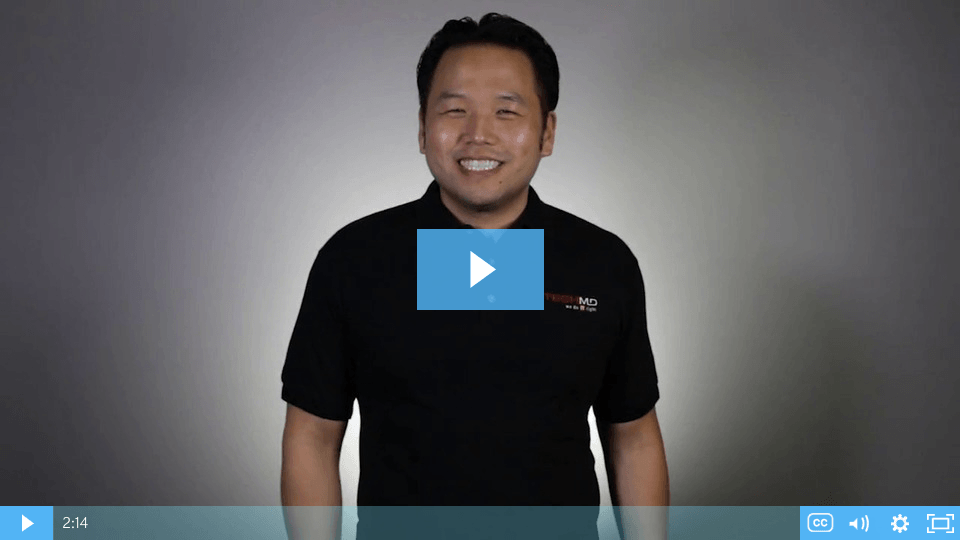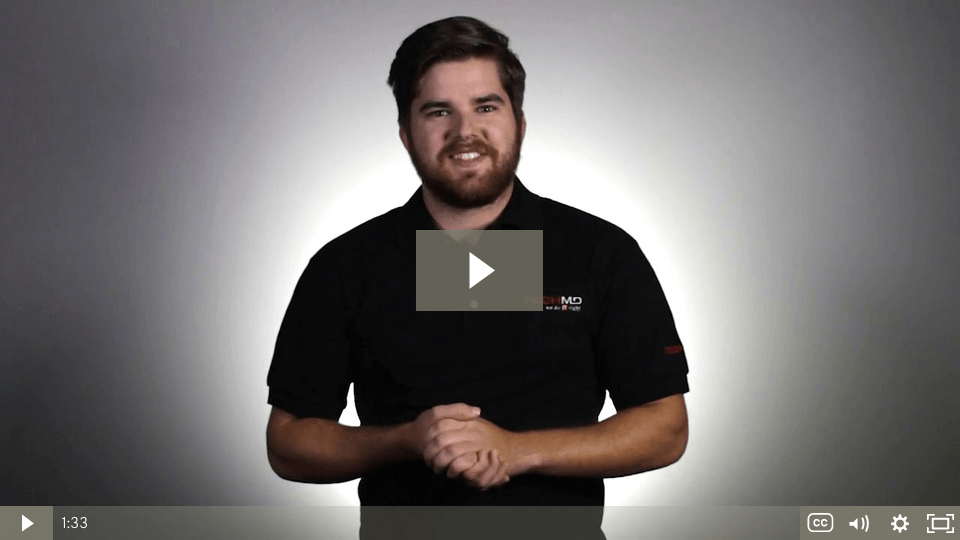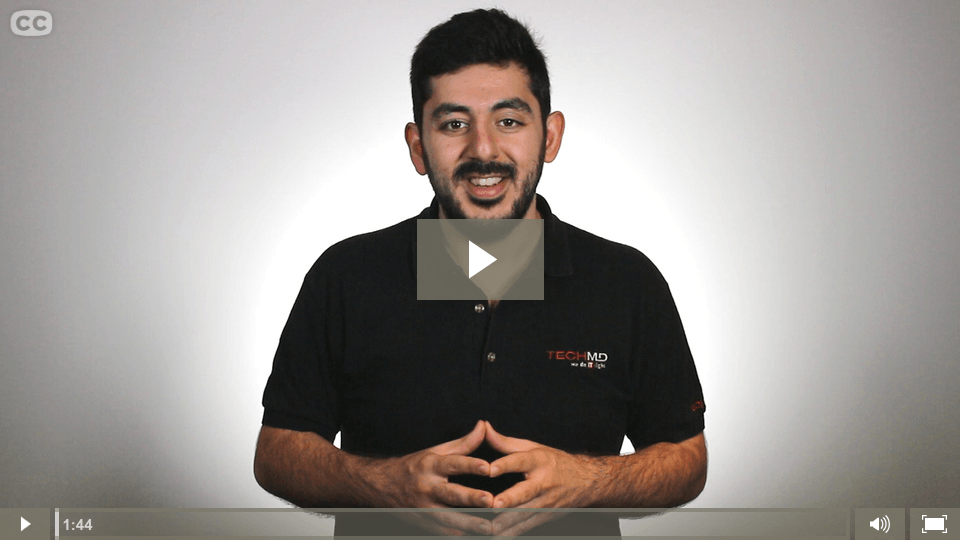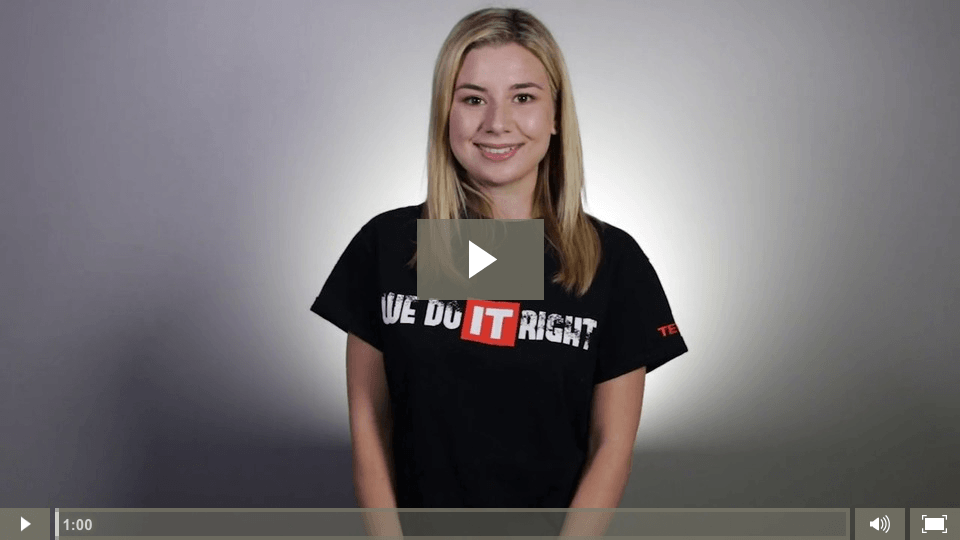Dominate Your Inbox: Archiving Completed Email
Keep your inbox clean, uncluttered, and easy to read with the Archive quick step! On this week’s One-Minute Wednesday, Yung Min will be showing you how to create an Archive folder, plus a quick step that will allow you to mark emails as read and move them into your archive with a single click (or keyboard shortcut). Never let old emails that have been addressed clutter up your inbox again!
Fix Website Errors by Clearing Your Cache
Dealing with a misbehaving website? Try clearing your cache! On this week’s One-Minute Wednesday, Isaac McIntosh will be talking about clearing your browser’s stored cache and cookies. Learn how to do this and why it can help resolve some minor website errors.
Organize Data with Excel Tables
Learn how to efficiently organize data with Excel tables. On this One-Minute Wednesday, we’ll be showing you how to use tables in Microsoft Excel, which allow you to automate things like sorting, formulas, and more.
Save Time with Excel AutoSum
Save time with this handy Excel function! On this episode of One-Minute Wednesday, Amber Brito will be going over AutoSum functionality in Excel. This is a quick way to calculate the sum of a range of numbers in Excel.
Sharing Calendars in Outlook
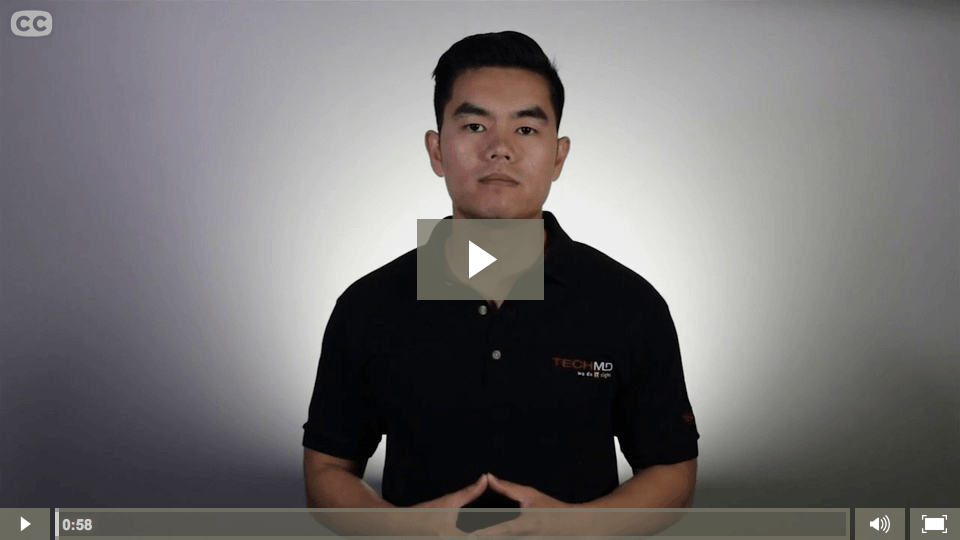
Make team collaboration and meeting organization a breeze by sharing your calendar. For this week’s One-Minute Wednesday, Cang Dao will show you how to share your calendar and manage user permissions in Microsoft Outlook. For anyone who regularly schedules meetings or works as a part of a collaborative team, this is a key feature in Outlook.
Quick Steps in Outlook
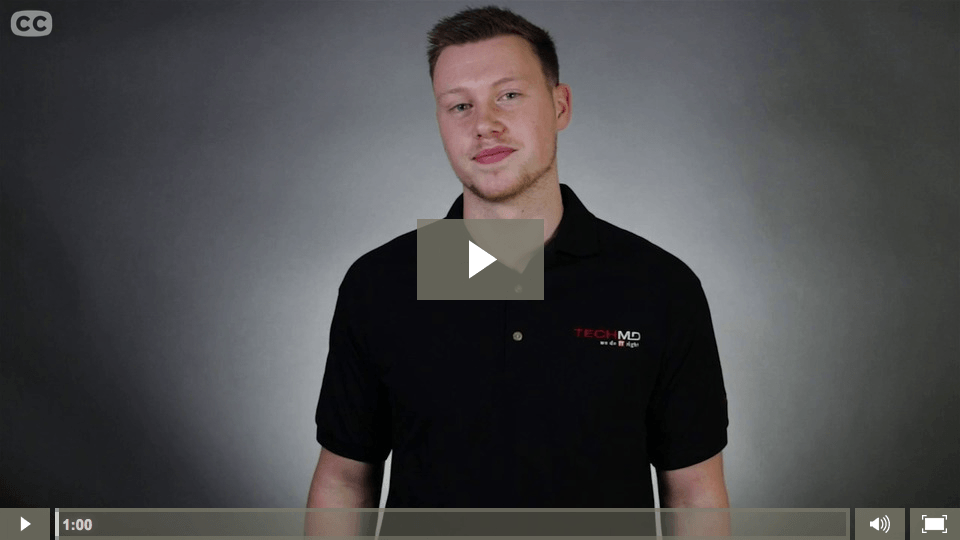
This week on One-Minute Wednesday, Jonathan Schaumloeffel will be showing you how to create Quick Steps in Microsoft Outlook. Quick Steps are customizable shortcuts that allow you to be more flexible and efficient with your email.
Custom Keyboard Shortcuts in Word

For this week’s One-Minute Wednesday, Cang Dao will be showing you how to create a custom keyboard shortcut in Microsoft Word. This is a great tool for those of you who regularly use functions that don’t have a default keyboard shortcut, or for those of you who’d like to tweak a default shortcut to better fit your workflow.
Microsoft PDF Reflow

For this week’s One-Minute Wednesday, we’ll be showing you how to convert and edit PDF files using Microsoft Word’s PDF Reflow. This new tool allows you to make changes to your PDFs, even if you’ve lost the original files.
Advanced Search Folders in Outlook
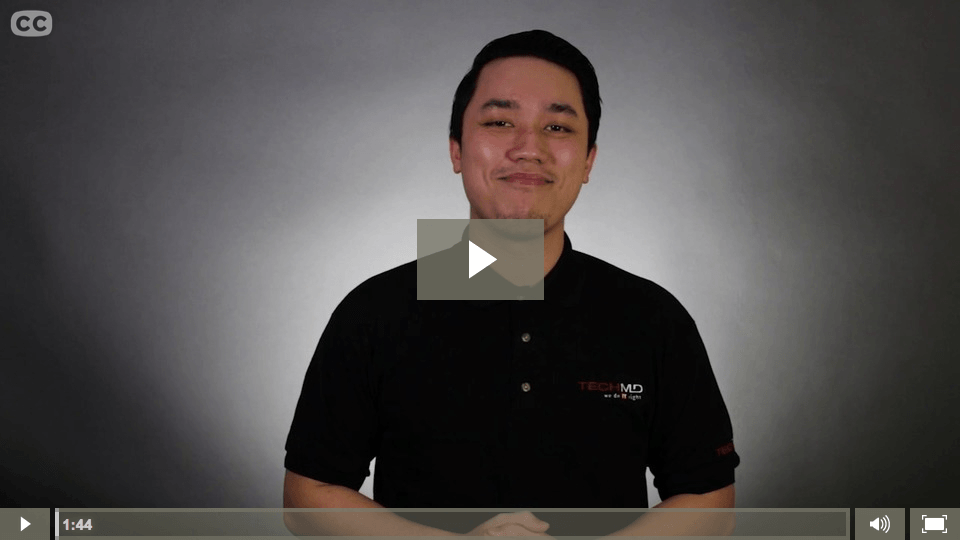
Last week on One-Minute Wednesday, we showed you how to create custom search folders in Outlook. This week Eddie Duong will going over some of the advanced options for search folders, allowing you to further customize your folders.
Custom Search Folders in Outlook
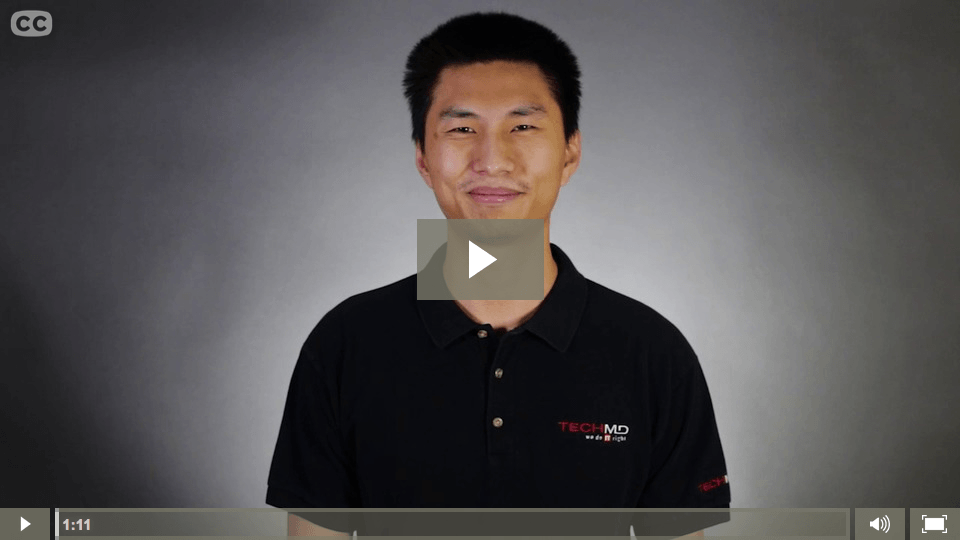
This week on One-Minute Wednesday, Michael Yu will be showing you how to make custom search folders in Outlook. These allow you to create a folder that will pull up all the emails in your inbox that fit your chosen search parameters, allowing you to quickly and easily organize your Inbox.
Outlook Meeting Responses
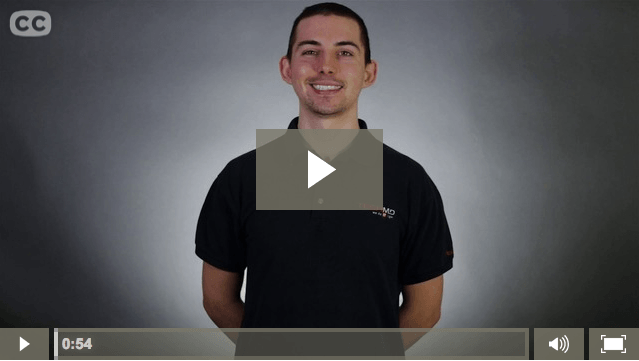
For this episode of One-Minute Wednesday, Matt Grimes will be talking about the meeting invitation responses available to you in Microsoft Outlook. These options allow you to quickly respond to a meeting invite with comments, a new time proposal, and so on.
Batch Renaming Files
Welcome to another One-Minute Wednesday! This week, Andrew Perlas will be showing you how to batch rename files on both Windows and Mac. This is a great way to quickly rename and reorganize a folder with hundreds of photos, for example.
Security Issues: Securing Office Documents

For this week’s One-Minute Wednesday, John Pekcan will be showing you how to secure your documents in Microsoft Office. This is a great function to have when working with sensitive documents, and you have several options: restricting editing, encrypting with a password, restricting access by user, and so on.
Associate Programs with File Types

For this week’s One-Minute Wednesday, Heriberto Lupercio will be showing you how to select a default program when opening up specific file types. For example, if you wanted to have images automatically open in Photoshop rather than the standard picture viewer, you would set the default program for images. Here’s how:
Editing Startup Programs

This week on One-Minute Wednesday, Joe Ensch will be showing you how to turn off startup programs. Many programs automatically boot up whenever you start your computer, and removing unnecessary ones from the startup list can improve your computer’s performance.
Deleting Browser Data
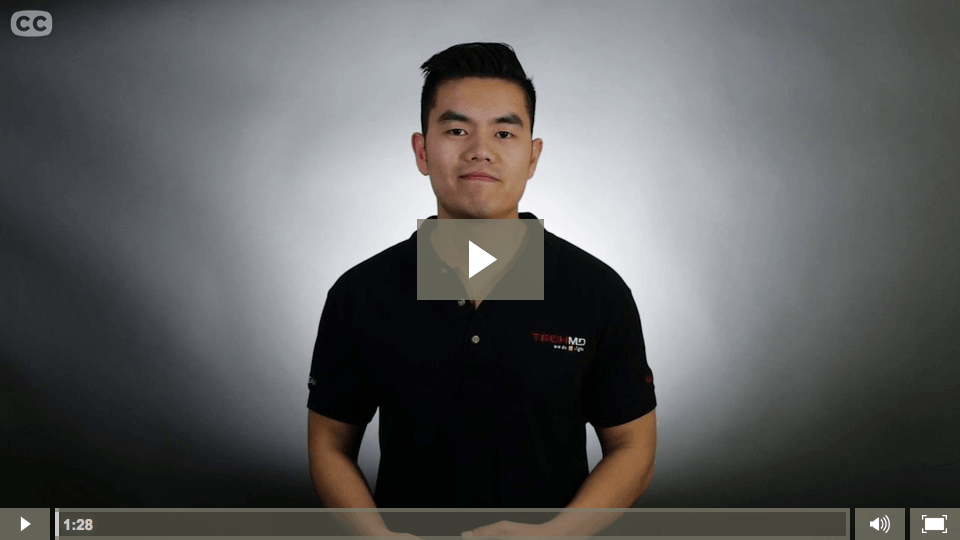
This week on One-Minute Wednesday, Cang Dao will be showing you how to delete browsing data in both Firefox and Google Chrome. This is another way to optimize performance, getting just a bit more speed out of your machine.