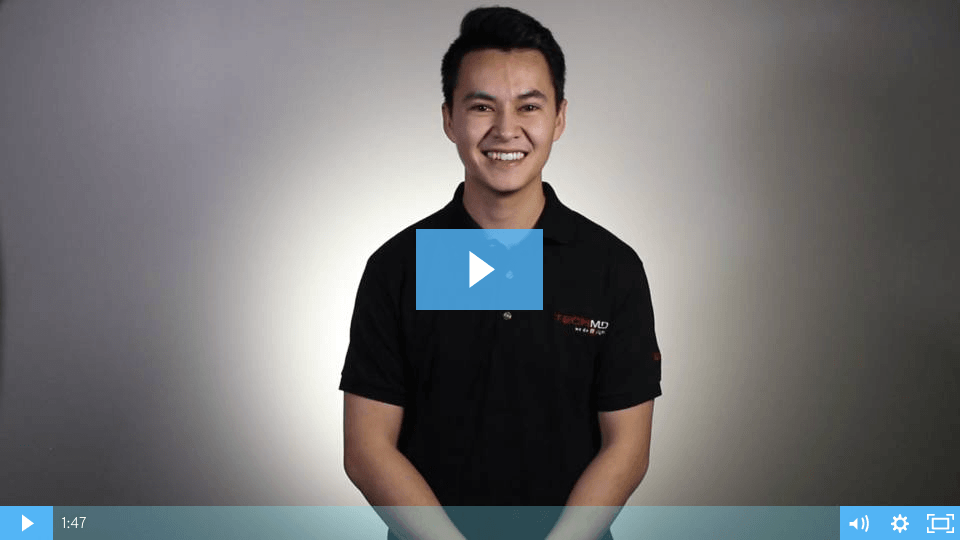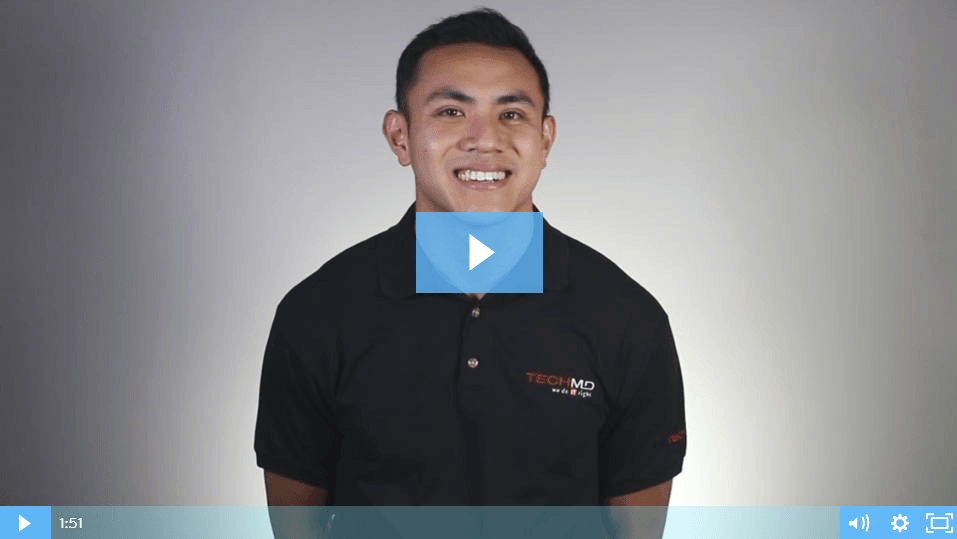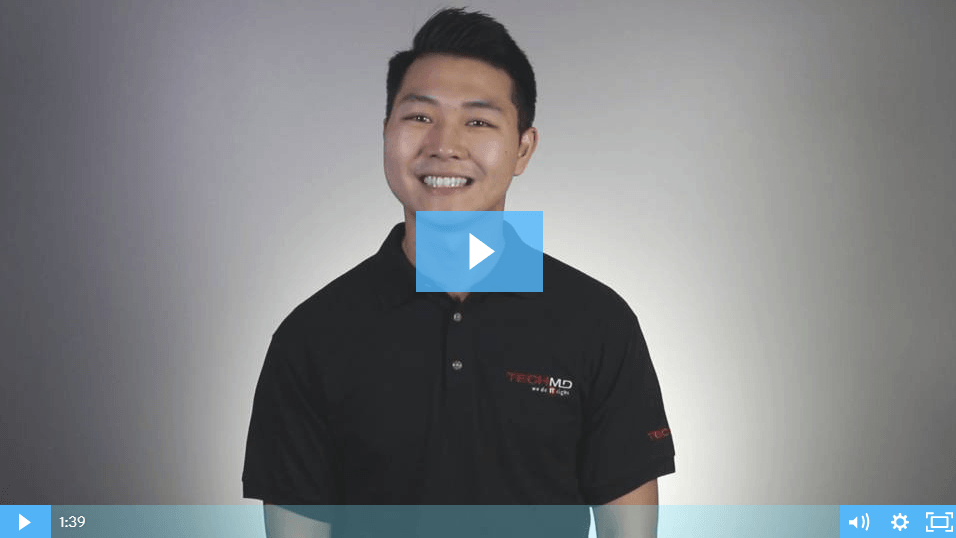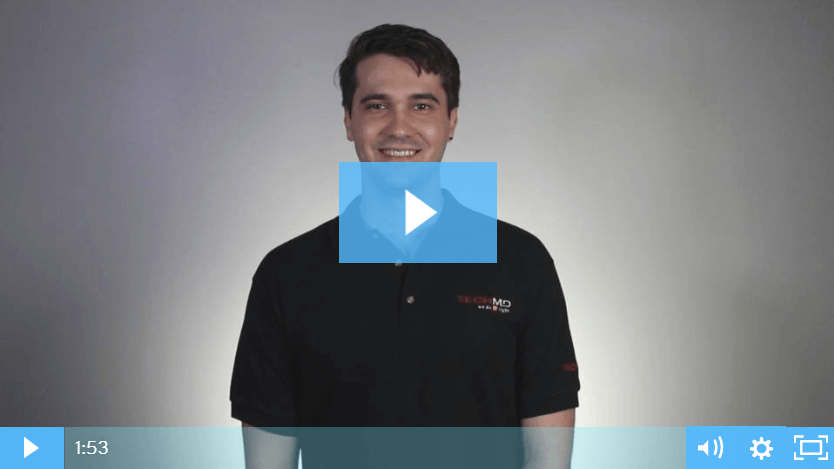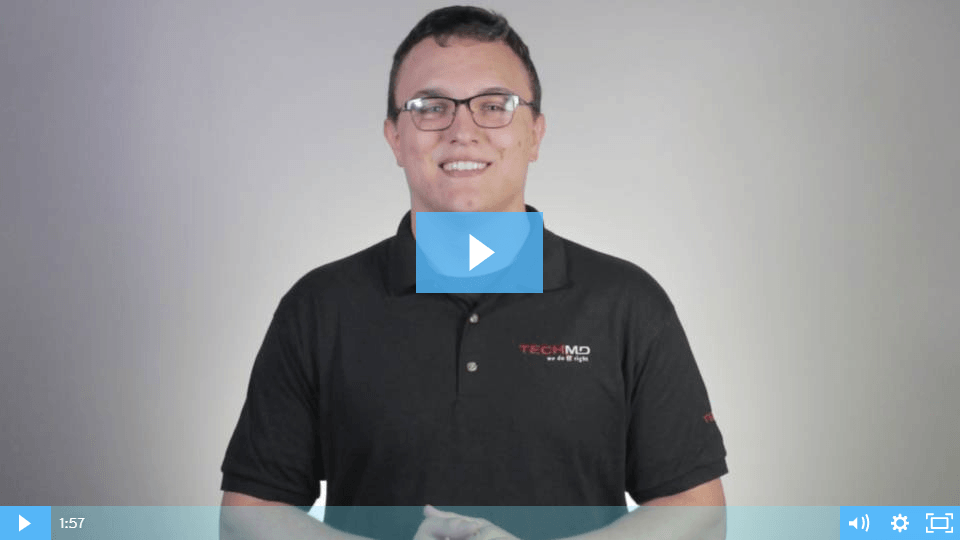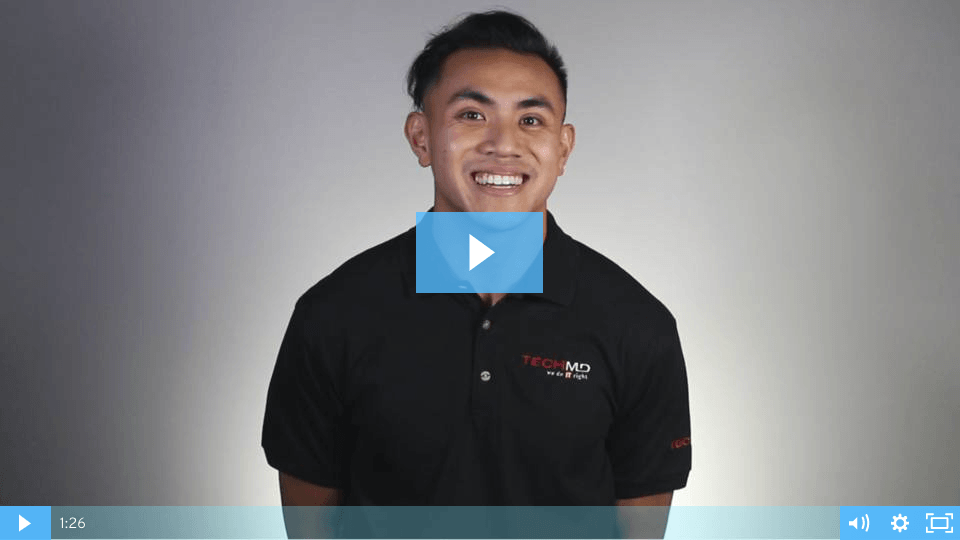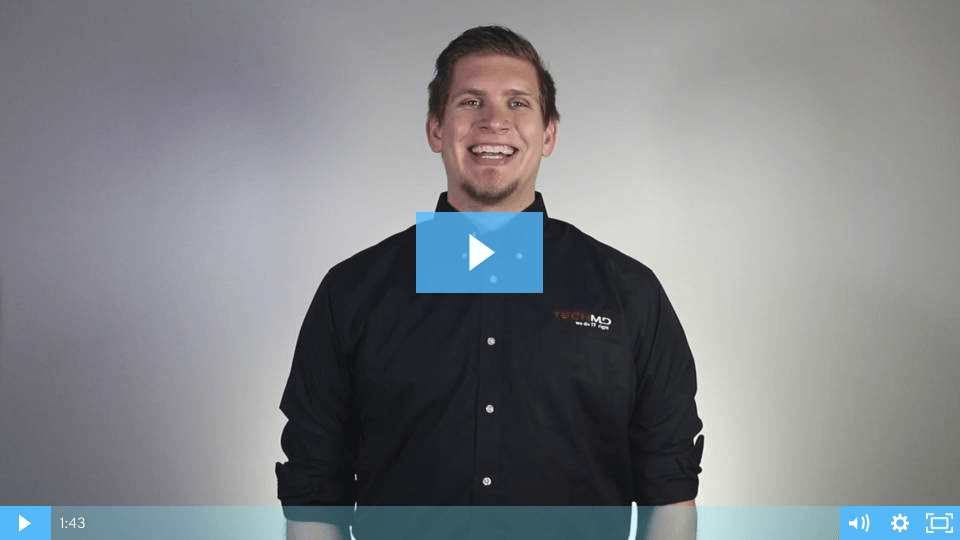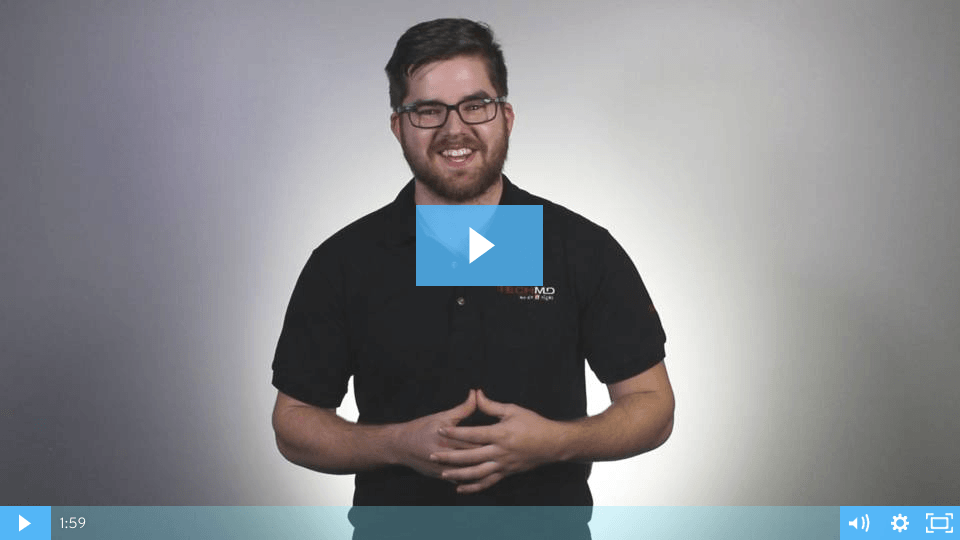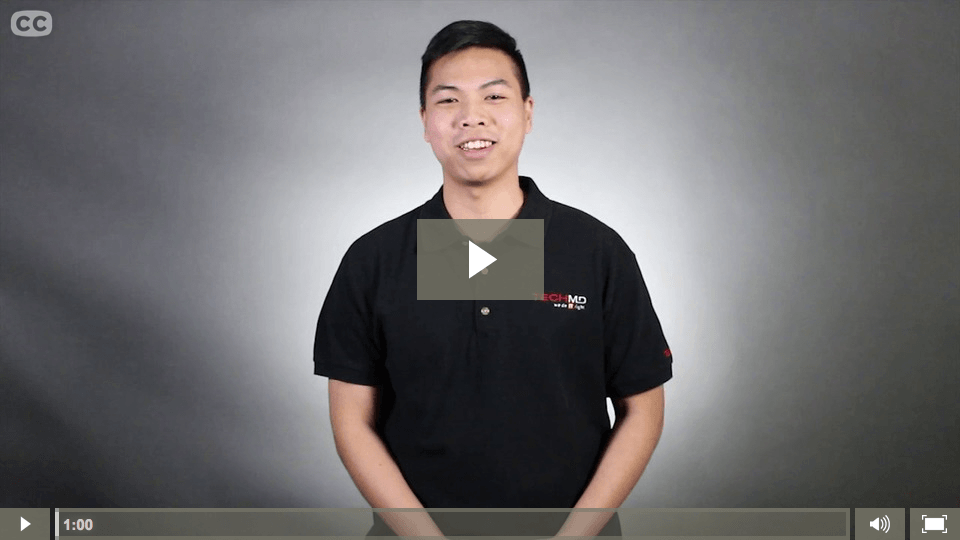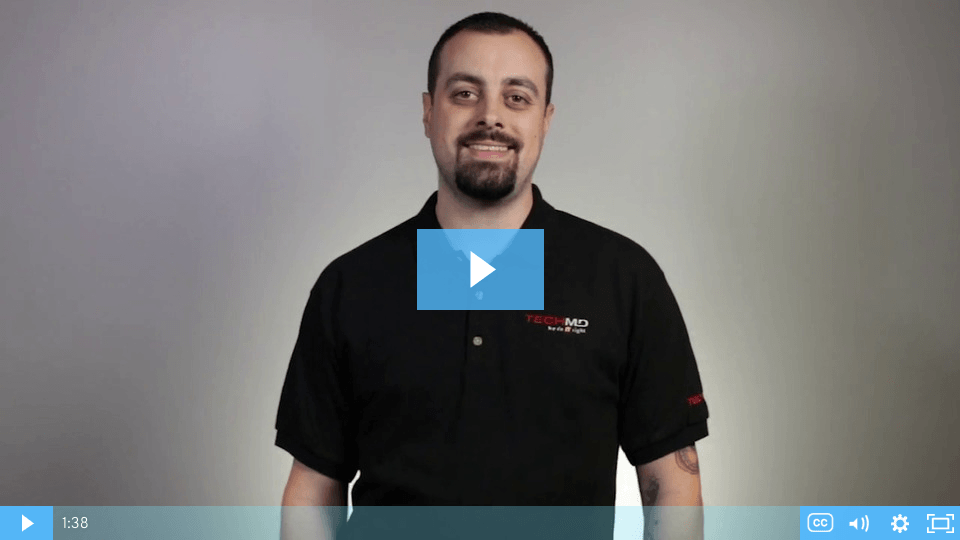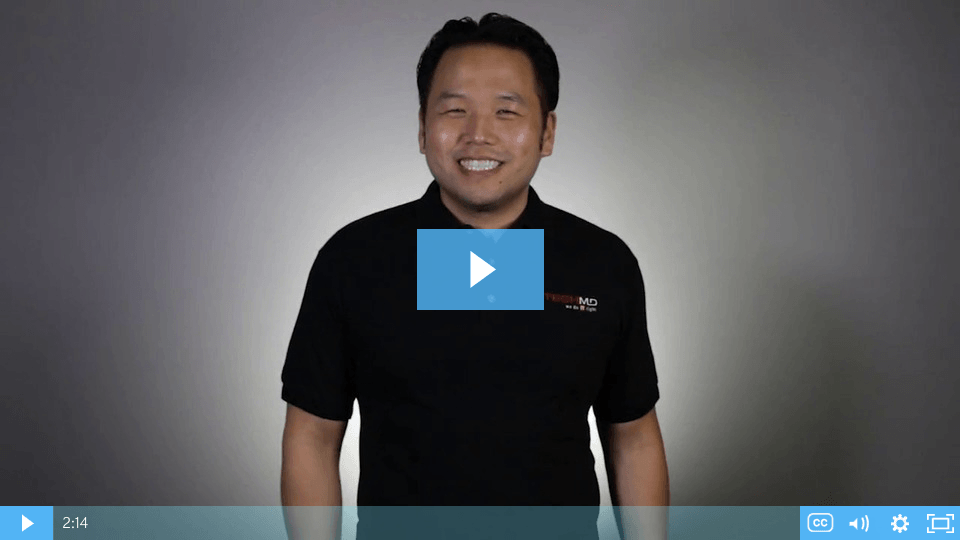Scheduling Email in Outlook
Have you ever wanted to delay sending an email until a specific time or date in the future? On this week’s One Minute Wednesday, John McCormack will be showing you how to schedule your emails to go out later in Microsoft Outlook. Tune in to learn more!
Recovering Deleted Items in Outlook
Have you ever accidentally deleted an email message, contact, or calendar event in Microsoft Outlook? Luckily, Outlook provides some tools for recovering lost files, even ones that have been removed from the Deleted Items folder. On today’s One-Minute Wednesday, Greg Deleon will show you how to recover files you may have deleted in Outlook.
Review: Outlook Mobile App Pt. 3
On this week’s One Minute Wednesday, Andy Shin will conclude our review of the Outlook mobile app by taking a look at some of its calendar features. The Outlook mobile calendar makes it easy to schedule events, respond to calendar invites, and manage your calendar straight from your phone.
Review: Outlook Mobile App Pt. 2
On last week’s One Minute Wednesday, we did an overview of the Outlook mobile app for Android and iOS. In today’s episode, Nathanael will go deeper into some of the great features and functionality in the app. The Outlook app allows you to maintain an organized inbox and integrate your contacts, calendar and email all into one!
Review: Outlook Mobile App
Stay connected while on the go with the Outlook mobile app! On this episode of One Minute Wednesday, Tylen Wells will be giving a quick overview of Outlook’s mobile app. Available for both Android and Apple iOS devices, this app packs your email, calendar, files, and contacts all into one convenient app.
Managing Junk Email in Office 365
The Microsoft Office 365 Junk Email folder is a powerful tool to keep spam out of your inbox. However, it’s not perfect, and important emails from people you trust can occasionally get caught in the spam filter. On this episode of One-Minute Wednesday, Greg Deleon will show you how to whitelist trusted senders, so that future messages from those senders will avoid the Junk Email folder.
Security Issues: Spear Phishing & The Target Data Breach
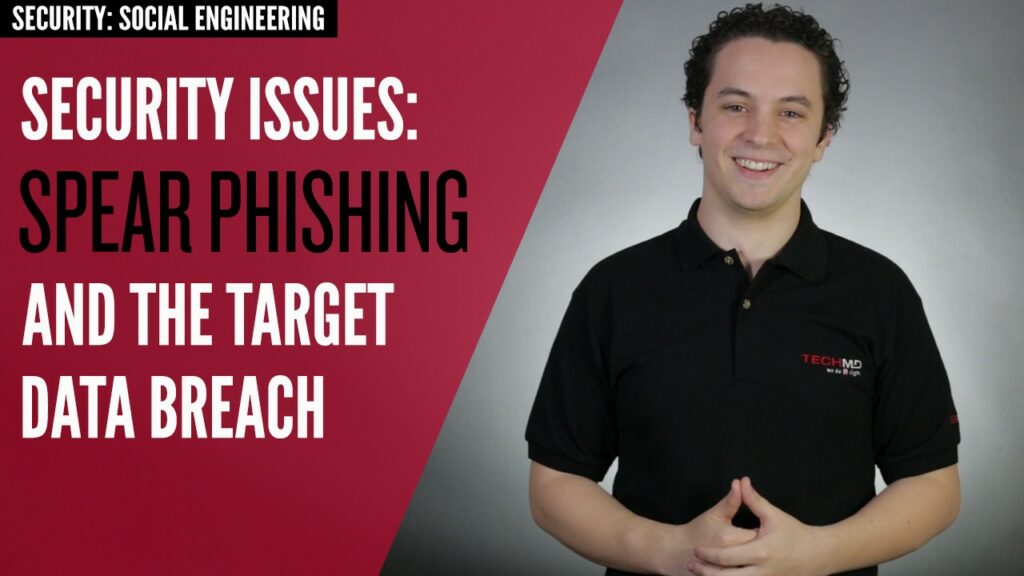
Learn how to avoid spear phishing attacks, keeping yourself and your company safe from security breaches. On this episode of One-Minute Wednesday, Drew Lawson will explain how the Target security breach occurred, so you can prevent something similar from happening to you.
Customize Your Outlook Search Folders
Last week on One-Minute Wednesday, we discussed using search folders to pull up emails that fit a predefined search criteria. This week, Jackson Roberts will be showing you how to customize those Outlook search folders, allowing you to organize your inbox with highly-targeted search terms. The possibilities here are endless, so if you’re looking to take control of your inbox, don’t miss this episode!
Outlook Search Folders
This week on One-Minute Wednesday, Isaac McIntosh will be showing you how to create a few examples of Outlook search folders. These folders allow you to instantly pull up any emails in your inbox that fit your search parameters, like unread emails, emails marked as important, or emails from a specific person.
Delete Autocomplete Entries in Outlook
This week on One-Minute Wednesday, Andrew Perlas will be showing you how to delete autocomplete entries in Outlook. When sending emails, Outlook will often fill in contacts that you no longer use or are no longer valid. Deleting old addresses from the autocomplete feature can save time and, more importantly, prevent emails from going to the wrong person.
Automatically Spell Check Emails
Never send an email with spelling errors again! On this week’s One-Minute Wednesday, Chase Powers will show you how to set up automated spell checking in Outlook. This setting automatically runs the spell checker as soon as you send an email and is a great way to keep your emails polished and professional.
Dominate Your Inbox: Archiving Completed Email
Keep your inbox clean, uncluttered, and easy to read with the Archive quick step! On this week’s One-Minute Wednesday, Yung Min will be showing you how to create an Archive folder, plus a quick step that will allow you to mark emails as read and move them into your archive with a single click (or keyboard shortcut). Never let old emails that have been addressed clutter up your inbox again!
Customize Your Auto Replies
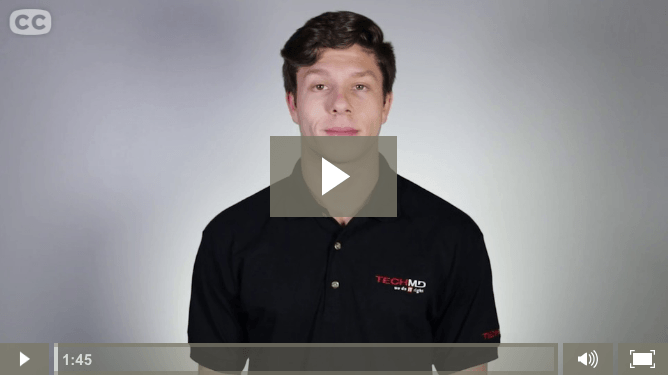
This week on One-Minute Wednesday, Aaron Kohn will be going over some of the advanced rules you can set when creating an Outlook Auto Reply. You can customize your auto replies for specific people and set up notifications for high-priority emails that hit your inbox. This is a great way to keep in touch with important individuals when you’re out of the office, while still reducing the amount of normal and low-priority messages to wade through while you’re trying to enjoy a vacation!
Quick Steps in Outlook
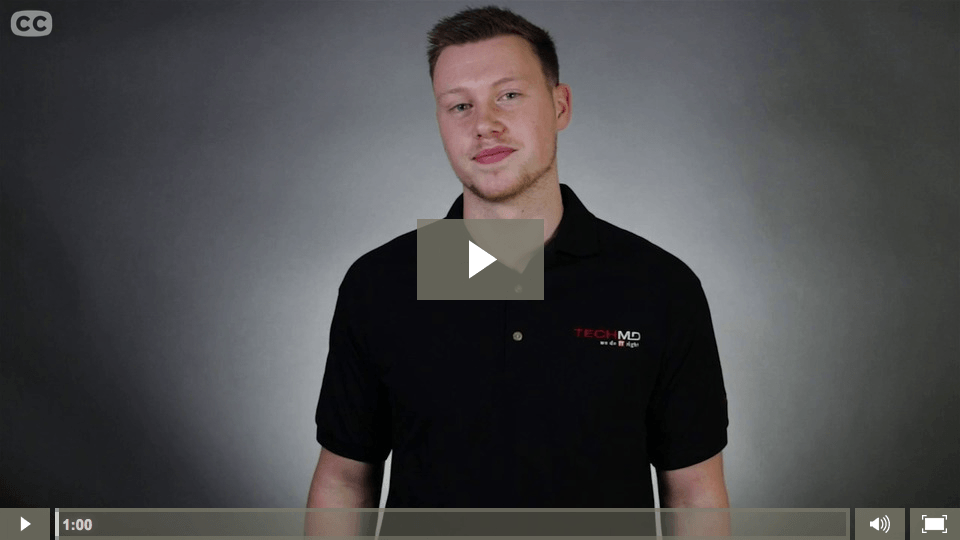
This week on One-Minute Wednesday, Jonathan Schaumloeffel will be showing you how to create Quick Steps in Microsoft Outlook. Quick Steps are customizable shortcuts that allow you to be more flexible and efficient with your email.
Advanced Search Folders in Outlook
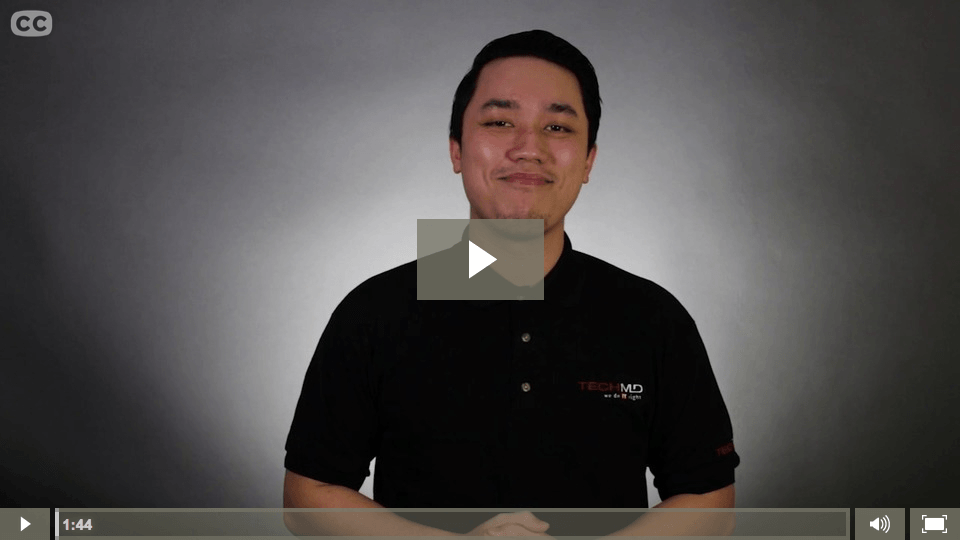
Last week on One-Minute Wednesday, we showed you how to create custom search folders in Outlook. This week Eddie Duong will going over some of the advanced options for search folders, allowing you to further customize your folders.
Custom Search Folders in Outlook
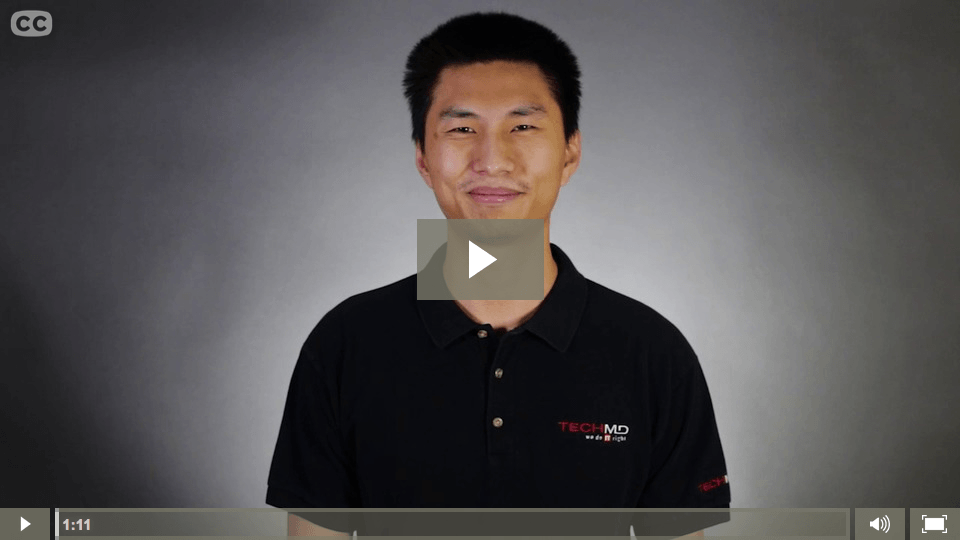
This week on One-Minute Wednesday, Michael Yu will be showing you how to make custom search folders in Outlook. These allow you to create a folder that will pull up all the emails in your inbox that fit your chosen search parameters, allowing you to quickly and easily organize your Inbox.