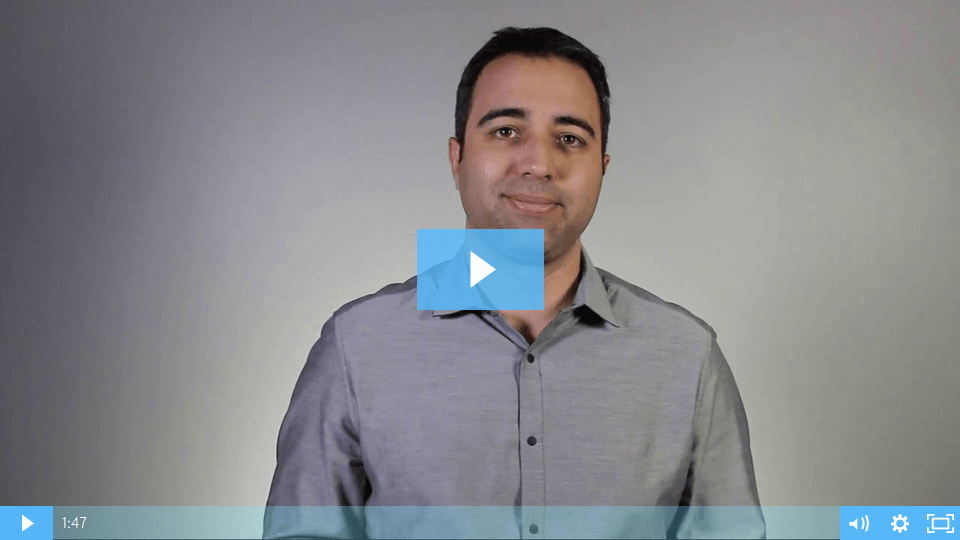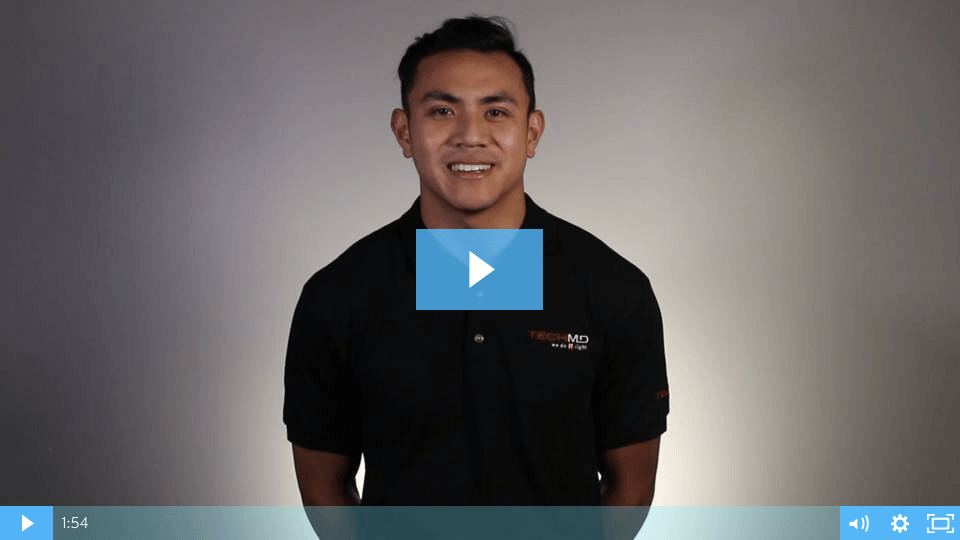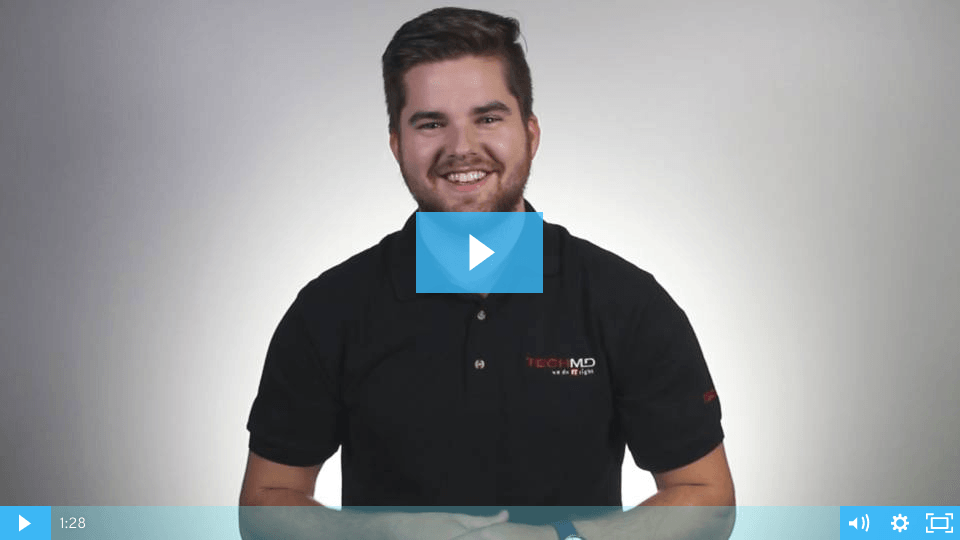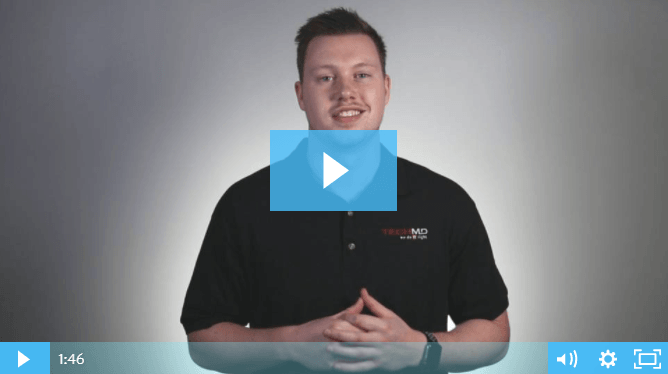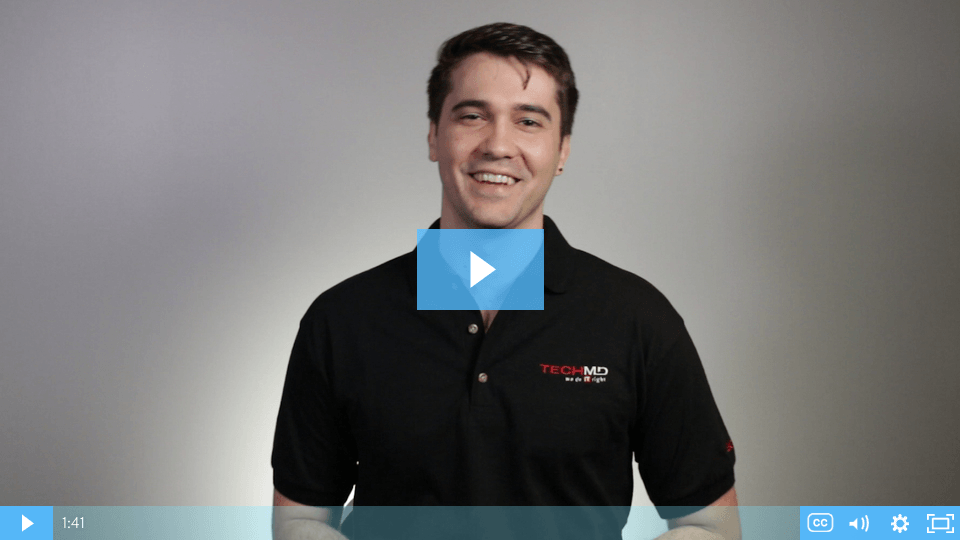Getting Started with Microsoft Office 365
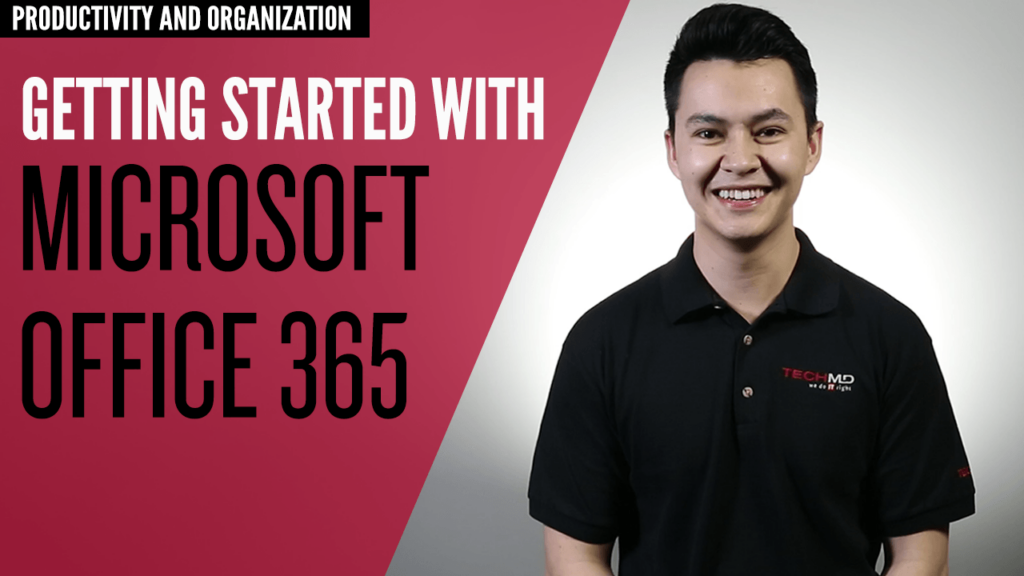
Microsoft Office 365 provides you with a variety of great tools to help make your business more productive and successful. On today’s One-Minute Wednesday, John McCormack will give you a tour of what Office 365 has to offer and how its apps and features can benefit you.
Coordinate Tasks with Planner’s User Interfaces
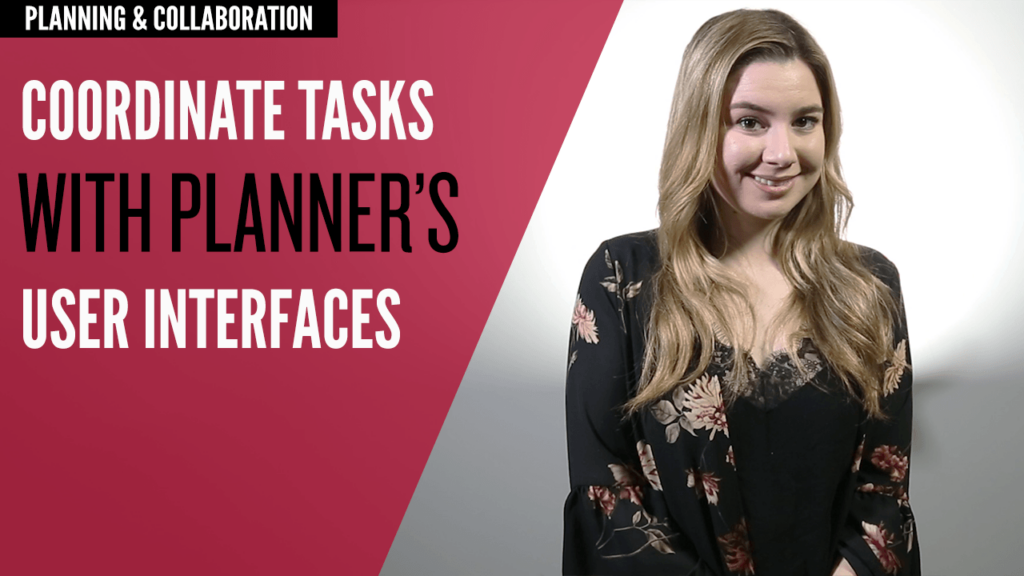
Microsoft Planner is an excellent tool for designing plans and projects. On today’s One-Minute Wednesday, Amber Brito will show you how to navigate Planner’s various interfaces, giving you a better way to track the progress of your plans for better collaborating and coordination.
Task Management in Microsoft Planner
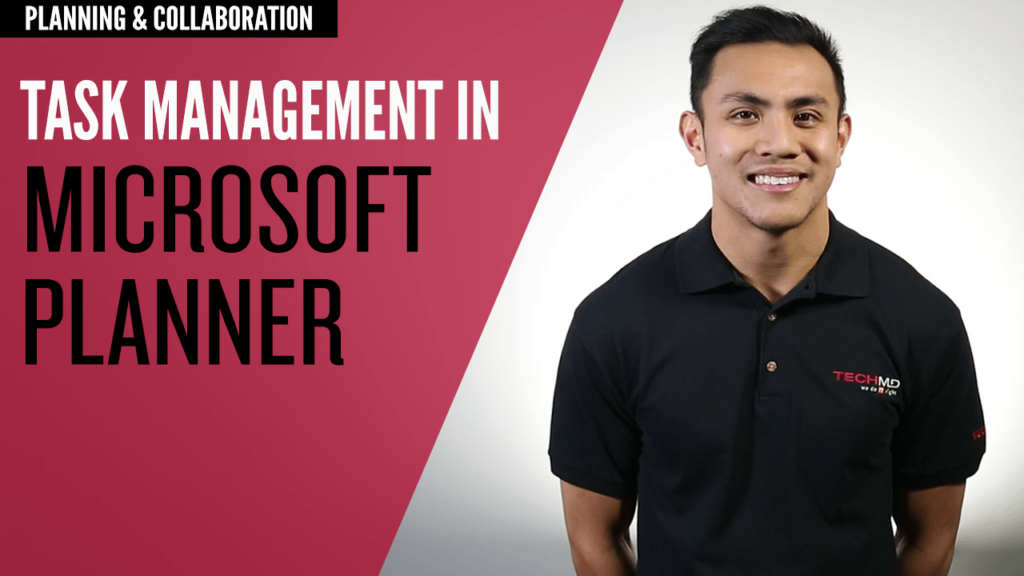
Organization and collaboration are crucial for implementing any successful project. On today’s One-Minute Wednesday, Gregory Deleon will be showing you how to use Microsoft Planner to create customized plans, tasks, and sub-tasks for effectively managing projects with your team.
Personalize Notebook Pages in OneNote
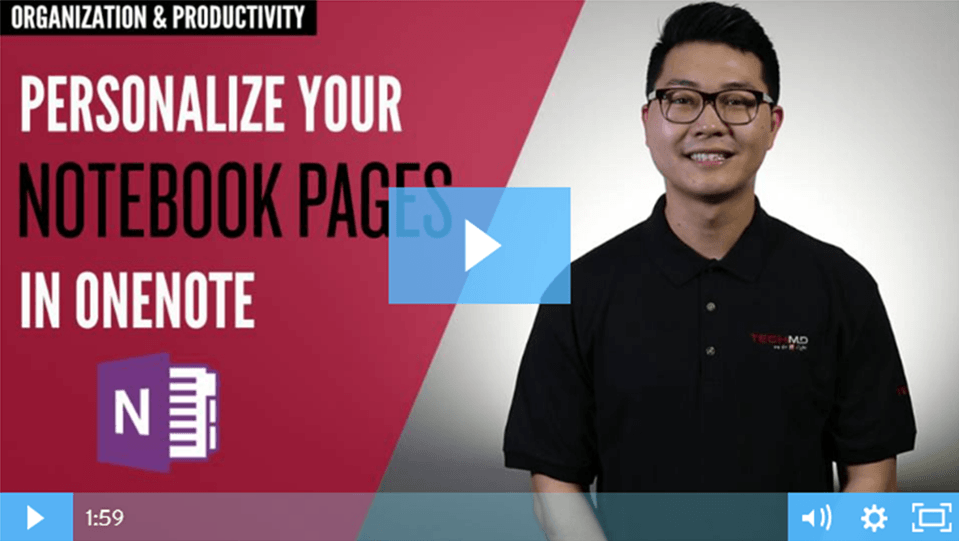
As you create notebooks in OneNote, it’s important to keep your pages and sections organized. On today’s One-Minute Wednesday, Andy Shin will show you some tips for customizing OneNote to keep your pages distinguishable and make for a better user experience.
Improve Your Notes with OneNote Formatting
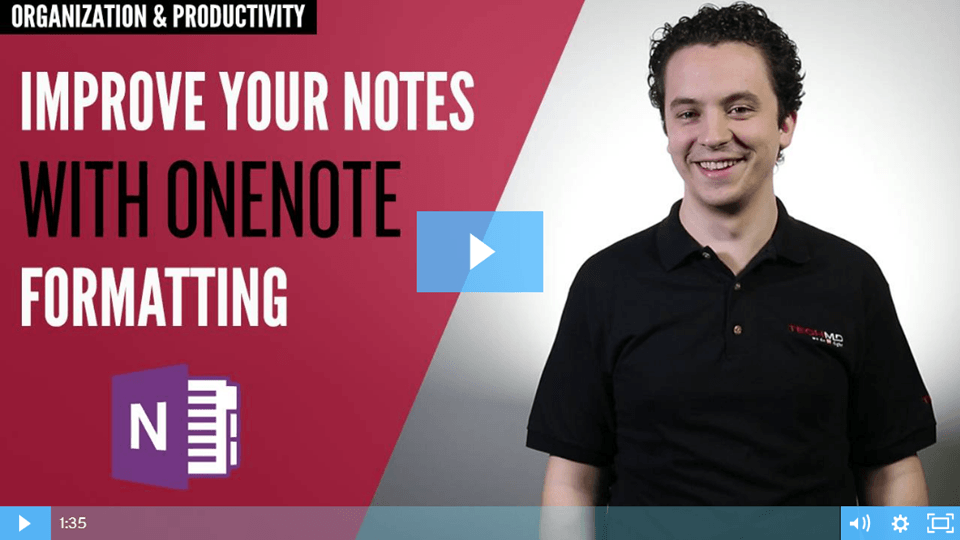
Looking for a way to spice up content in your OneNote notebooks? On this OMW, pick up a few formatting tips to quickly build lists, stylize text, and add hyperlinks into OneNote notebooks.
Viewing Public Calendars in Outlook
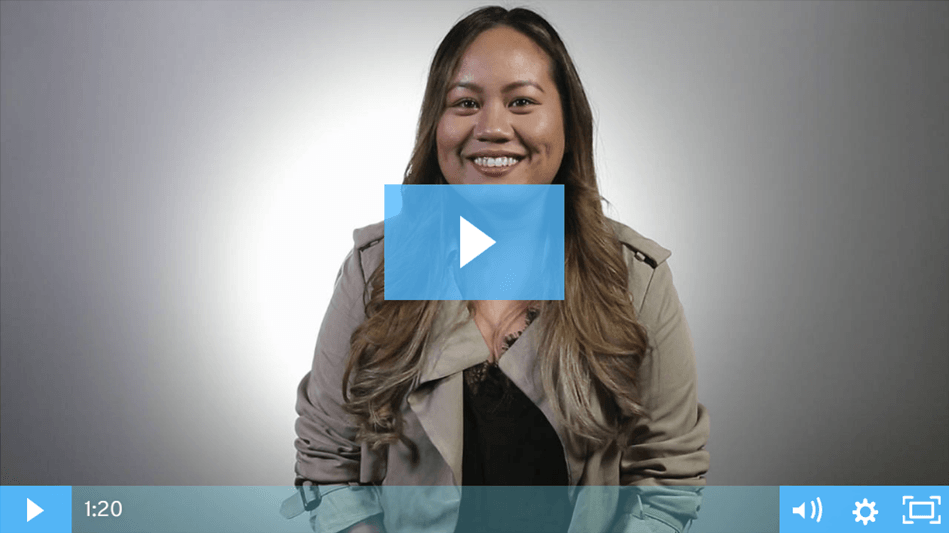
Do you need help planning out your workday with another department? Are there upcoming company meetings or events that you want to stay up to date on? On today’s One-Minute Wednesday, Melanie Nunn will show you how to access a public calendar in Outlook to easily stay up to date with company-wide appointments, events and more.
Access Quick Notes From Any Device
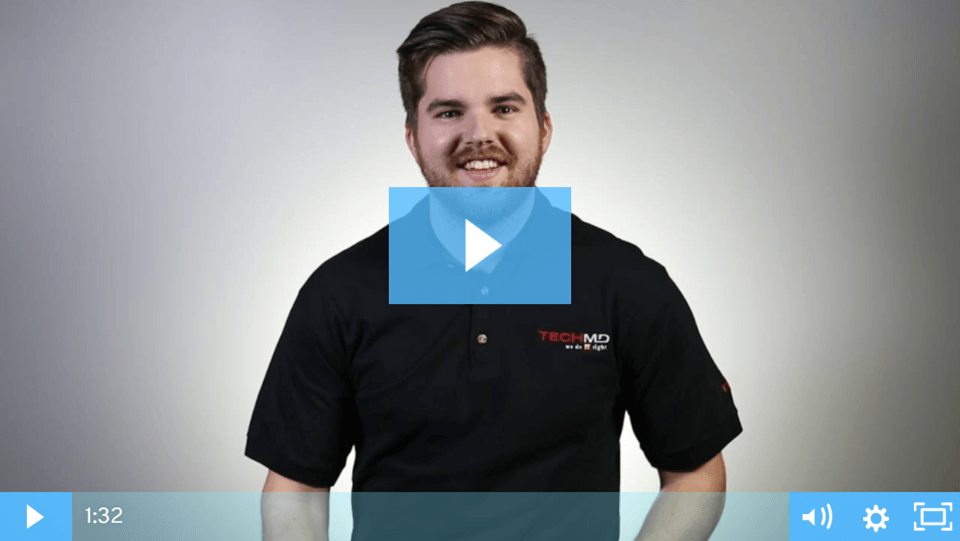
Now that you know how to create Quick Notes in Microsoft OneNote, find out how to access them from any device! On this episode of One-Minute Wednesday, Isaac McIntosh will show you how to access saved Quick Notes by logging into the Office 365 portal through a browser, so you can look through your notes without having to be at your desktop.
Creating Microsoft Quick Notes
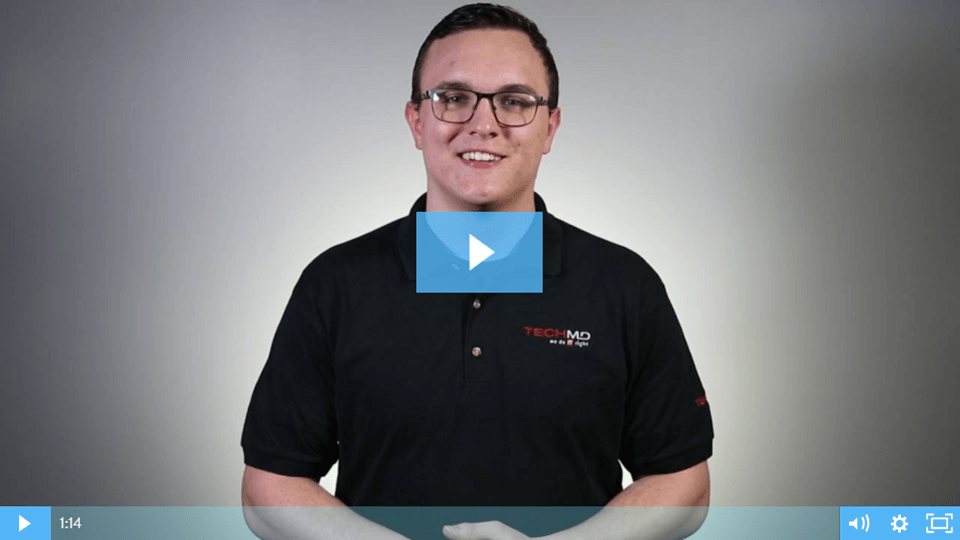
Microsoft OneNote has a great feature that allows you to create a digital sticky-note called a Quick-Note. Tylen Wells will show you how to create these Quick-Notes to keep a to-do list, jot reminders for yourself, and pin them on your desktop stay productive and informed throughout the day!
Setting Up Outlook Auto Replies
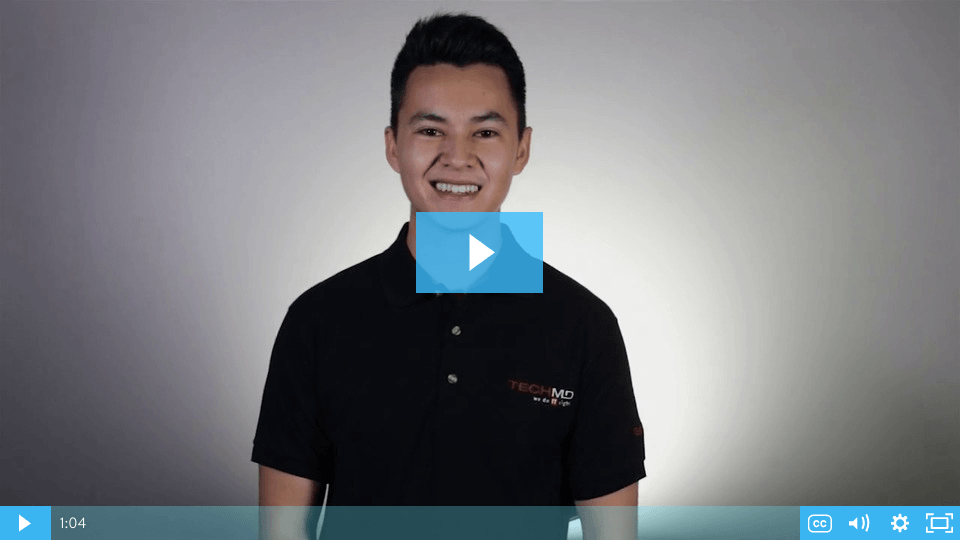
This week on One-Minute Wednesday, John McCormack will be going over setting an Outlook Auto Reply. Quickly and easily let people know when you’re out of the office, on vacation, or otherwise unavailable for a period of time. This is a great way to manage your inbox when on vacation, for example—giving info about where you are and when you’ll be back can help slow the flood of incoming emails while you’re gone.
Recovering Unsaved Files
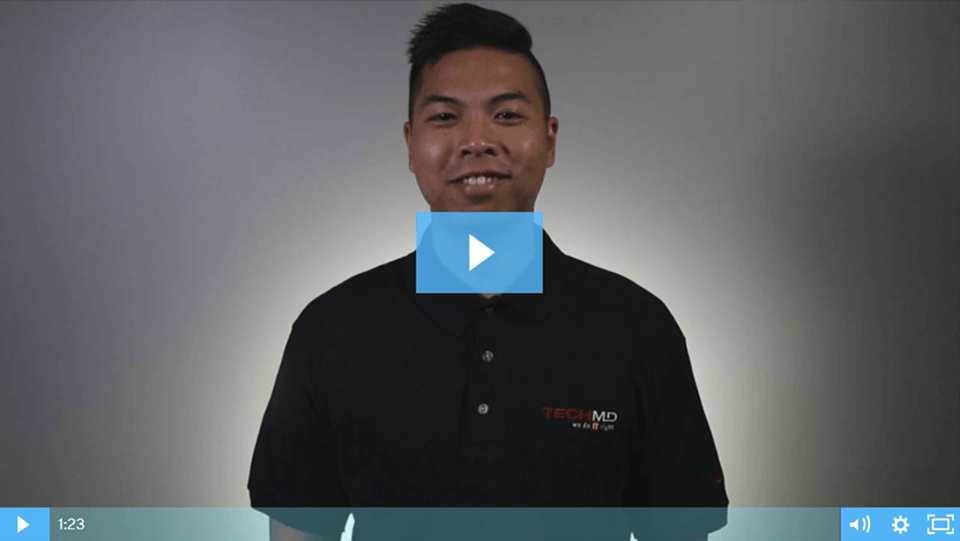
Most people have forgotten to save a document and lost their work at one point or another, and it’s a terrible experience every time! Luckily, Microsoft Office has a recovery feature that can sometimes restore lost documents that you were working on. Today, Andrew Perlas will take you through the process for recovering lost files, so you can get back on track!
Setting Up An Email Delay
Have you ever sent an email you immediately regretted? On this week’s One-Minute Wednesday, Mark Perez will show you how to prevent this by setting up a rule that delays sending your email by five minutes. Any sent email will wait in your Outbox, giving you some time to think and proofread before the email goes out.
Creating an Excel Chart
Visualize your data with Excel charts! On this week’s One-Minute Wednesday, Greg Deleon will be showing you how to quickly turn a range of cells into a chart. This is a great way to understand and communicate your data when working with Excel.
Work Anywhere with OneDrive
Office 365 allows you to seamlessly switch between working on documents locally and in the cloud. On this week’s One-Minute Wednesday, Tylen Wells will be showing you how to edit files offline and add email attachments to your OneDrive, allowing you to access your documents no matter where you are.
Microsoft Outlook Calendar Sharing
Need help coordinating schedules with your team members? Well, on today’s One-Minute Wednesday, Isaac McIntosh will walk you through Microsoft Outlook’s Calendar Sharing features, which can help you stay up to date on upcoming events and improve your planning.
Microsoft Word Mail Merge
Need to send out a letter or email to a large number of contacts? The Mail Merge feature in Microsoft Word lets you create, customize, and deliver messages to multiple contacts at once. Tune in as Jonathan Schaumloeffel discusses how to use and customize the Mail Merge feature on today’s One Minute Wednesday!
Quickly Resend Email
Have you ever needed to send multiple duplicate emails? Rather than spending all your time copying and pasting the original content, you can quickly and easily send copies of an email with Outlook’s resend feature! Nathanael Emenaker will show you how on this week’s One-Minute Wednesday.